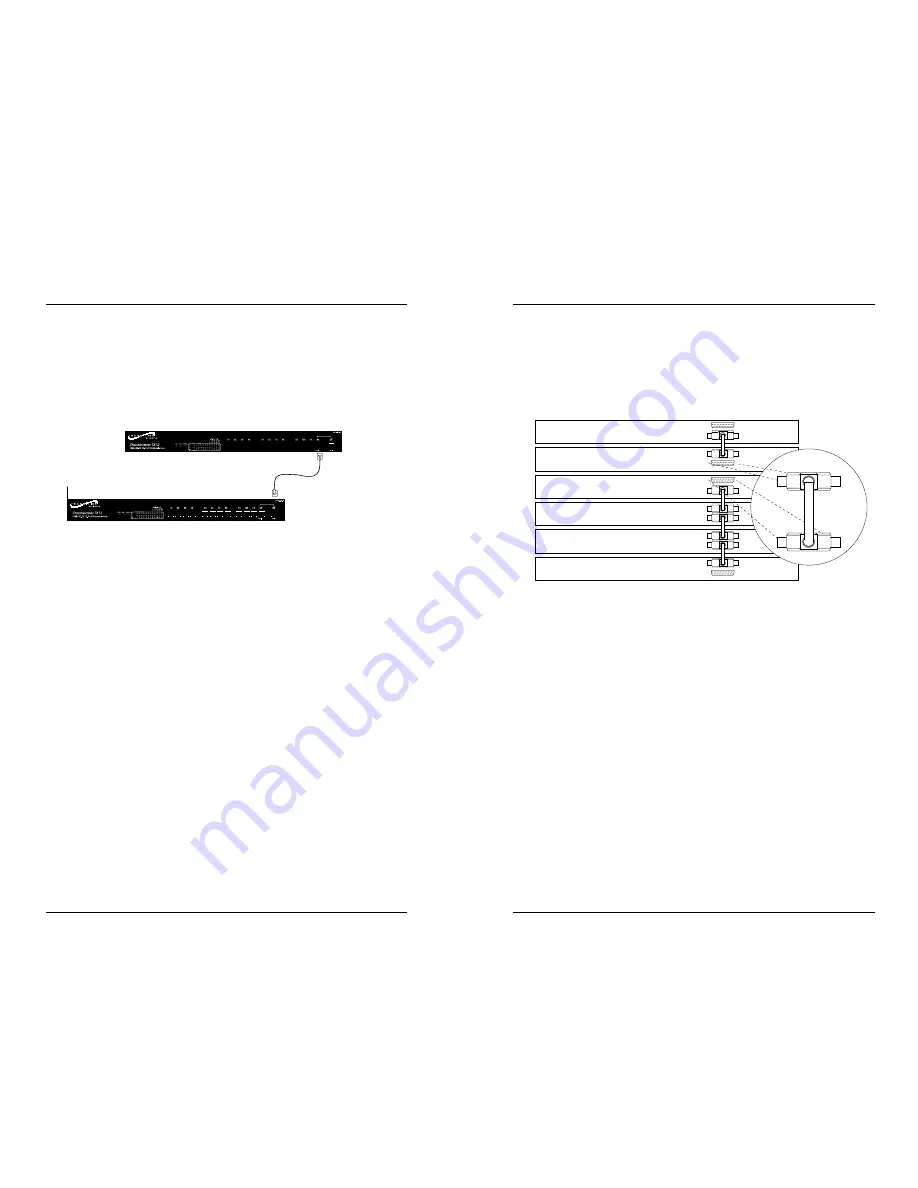
Using SCSI Connectors to Cascade Stacked Hubs
Up to six StackMaster™ TX12 hubs can be cascaded by installing SCSI
connectors at the back of the StackMaster™ TX12 stack.
To cascade a StackMaster™ TX12 stack:
NOTE: Install the SCSI cable by carefully pressing the cable
connector against the StackMaster™ TX12 connector until the
connectors snap into place.
1. At back of stacked StackMaster™ TX12 units to be cascaded,
connect a SCSI cable to the BOTTOM SCSI connector on the
top StackMaster™ TX12 hub.
2. Connect the SCSI cable to the TOP SCSI connector on the next
StackMaster™ TX12 hub.
3. Connect another SCSI cable to the BOTTOM SCSI connector
on that StackMaster™ TX12 hub, as shown above.
4. Connect the SCSI cable to the TOP SCSI connector on the next
StackMaster™ TX12 hub, as shown above.
5. Continue connecting SCSI cables by repeating steps 3 and 4
until the entire StackMaster™ TX12 stack is cascaded.
NOTE: The open SCSI connectors at the top and bottom of the
StackMaster™ TX12 stack do NOT require termination.
StackMaster™ TX12
100BASE-TX 12-Port Stackable Hub
8
7
Optionally Cascading 12-Port Stackable Hub
Using Port 12 to Cascade Two Hubs
Two StackMaster™ TX12 hubs can be cascaded using the two
connections at the front of each hub that are labelled ‘Port 12’.
To cascade two StackMaster TX12 hubs:
1. Locate or build 100BASE-TX cable with the following
characteristics:
•
803.2 compliant (See page 15)
•
cable length less than 5 meters
•
male RJ-45 plug connectors installed at both ends of cable.
2. Connect male RJ-45 plug connector at one end of 100BASE-TX
cable to Port 12 connector marked MDI-X.
3. Connect male RJ-45 plug connector at other end of 100BASE-
TX cable to Port 12 connector marked MDI.
Up to 5 meters




























