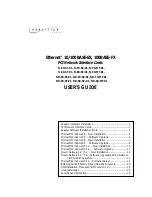MICROSOFT WINDOWS 98 - NEW INSTALLATION
1.
Copy the appropriate device install script
For NDIS3 MAC driver type
copy A:\Win98\Nids3\Mac\Netamd.inf C:\Windows\Inf
For NDIS4 MINIPORT driver type
copy A:\Win98\Nids4\Mini\Netamd.inf C:\Windows\Inf
2.
Shutdown Windows 98 and power-off the machine.
3.
Install the Adapter card in accordance with your personal computer user's manual. Again,
follow all handling procedures to avoid electro-static discharges.
4.
Turn the computer on to start Windows 98
5.
If your computer is Plug and Play compatible, Windows 98 will recognize that new
hardware has been installed, and will attempt to configure itself. Follow the steps below.
Other wise, Skip to step 11
6.
Insert the Driver Disk into the disk drive.
7.
When prompted for the Win 98 Disk, type the following path
For NDIS3 MAC driver type -
A:\Win98\Nids3\Mac
For NDIS4 MINIPORT driver type -
A:\Win98\Nids4\Mini
8.
When prompted insert the Windows 98 CD-ROM
9.
Click "Yes"
10.
Remove the driver disk, and power up the computer, and start Windows 98. When system
comes up, go to step 18.
11.
If your computer is not Plug and Play compatible, open the control panel by clicking
"Start," then "Settings," then "Control Panel."
12.
Open the Network control panel by double clicking the "Network" icon.
13.
Click "Add" inside the Network control panel, then select "Adapter", and click "Add" inside
the Select Network Component Type window. Select "Have Disk."
14.
For the NDIS3 MAC driver, type at the prompt:
"A:\Win95\Ndis3\Mac" and click "OK."
For the NDIS4 MINIPORT driver, type at the prompt:
"A:\Win95\Ndis4\Mini" and click "OK."
15.
Select "OK" to exit the Network control panel.
16.
You will be prompted to insert your original Windows 95 CD. Insert the CD, and click
"OK" to begin copying files.
17.
Restart the computer and follow steps below.
18.
When the system comes up, open the control panel by clicking "Start," then "Settings,"
then "Control Panel."
7