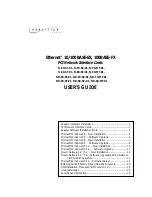ADAPTER SOFTWARE INSTALLATION NOTE
TRANSITION Networks Fiber-Optic PCI Network Interface Cards (Adapters) are shipped with one (1) CD
driver disk containing software drivers for various network operating systems, diagnostic utilities, and
electronic format documentation. Follow the directions in this user’s guide (also provided on disk) to
install the indicated software driver.
Software installation instructions that follow include statements written in the format:
“ type -
A:<data to be entered>
“
Where appropriate, substitute the actual disk drive used for “
A:
“.
MICROSOFT WINDOWS 95 - NEW INSTALLATION
1.
Remove all network drivers or any PCI Ethernet Controller to make a clean installation.
2.
Remove any netamd.inf files from \Windows\Inf directory
3.
Shutdown Windows 95 and power-off the machine.
4.
Install the Transition Networks (or LANart EFA020X ) Adapter card in accordance with
your personal computer user's manual. Again, follow all handling procedures to avoid
electro-static discharges.
5.
Turn the computer on to start Windows 95
6.
If your computer is Plug and Play compatible, Windows 95 will recognize that new
hardware has been installed.. Follow the steps below. Other wise, Skip to step 27
7.
At the – Update Device Driver Wizard Screen - Insert the Transition Networks Driver Disk
8. Click
<Next>
9.
Click <Other Location>
10.
Browse the drive A to get the following path or type the following path
A:\Win95\Mac3 or
A:\Win95\Mini4
- depending on the driver you want to install
11.
Click <OK>
12.
Click <Finish>
13.
When prompted for the Transition Networks Device driver Disk - Click <OK>
14.
Type the path - A:Win95\Mac3 or A:\Win95\Mini4 depending on the driver you chose
on step 10
15.
When prompted insert the Windows 95 CD-ROM
16.
Click <OK> and type the correct path
17.
Windows95 will now install the driver - When finished
18. Click
<YES>
19.
Remove the Transition / LANart driver disk, and power up the computer, and start
Windows 95.
20.
Follow the steps below to configure your Adapter’s Properties
4