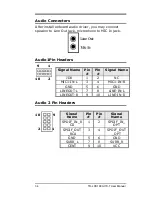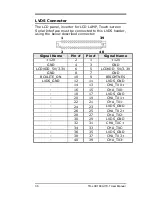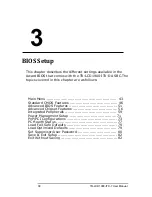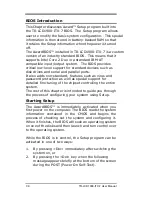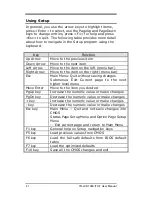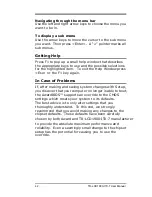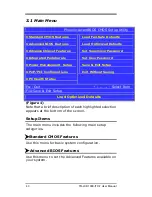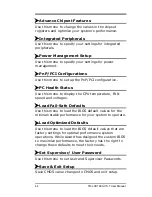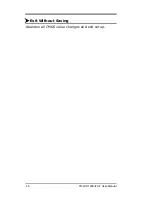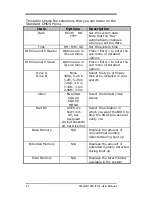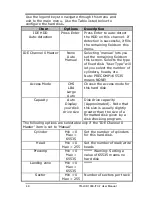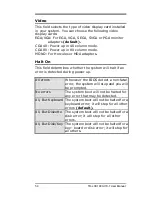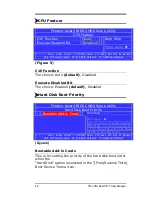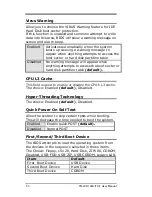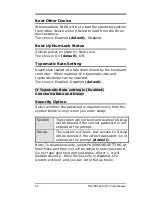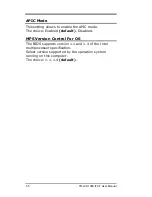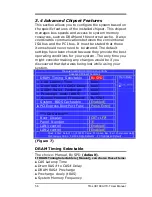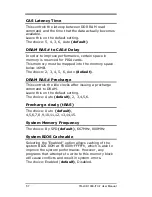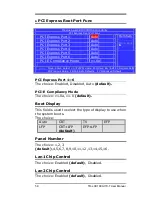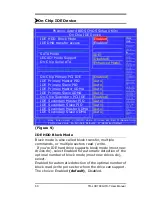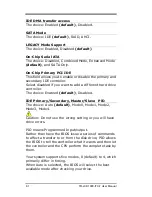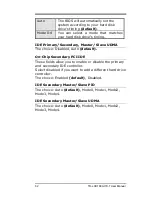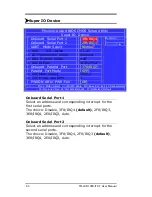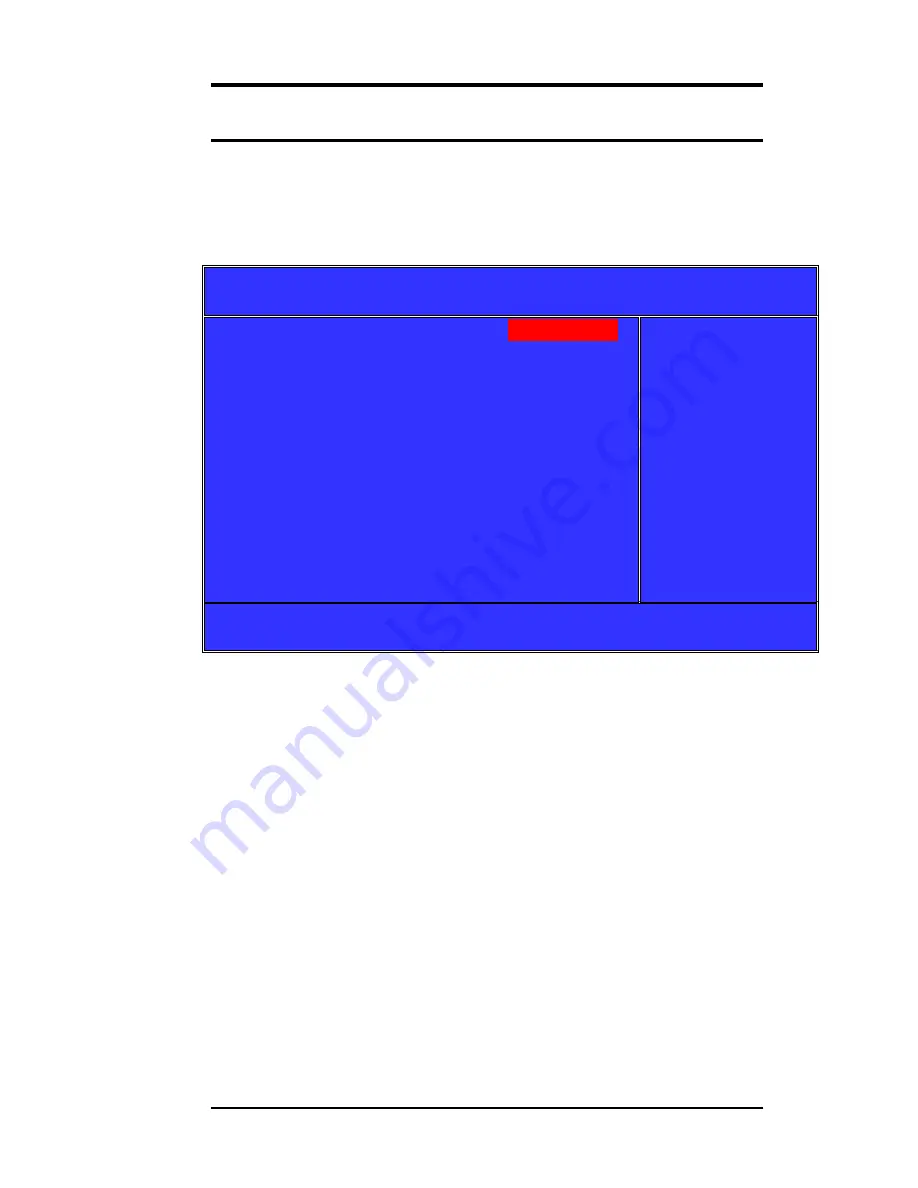
IDE Channel 0, 1 Master/ Slave
The IDE adapters control the hard disk drive. Use a
separate sub menu to configure each hard disk drive.
Figure 3 shows the IDE Channel 0 / Channel 1 master
sub menu.
Phoenix-Award BIOS CMOS Setup Utility
IDE Channel 0 Master
IDE HDD Auto-Detection [Press Enter]
IDE Channel 0 Master
[Auto]
Access Mode
[Auto]
Capacity
0 MB
Cylinder
0
Head
0
Precomp
0
Landing Zone
0
Sector
0
Item Help
Menu Level
►
To auto-detect the
HDD‟s size,
head…on this
channel
↑↓←
→
:
Move Enter: Select +/-/PU/PD: Value F10:Save Esc: Exit F1:General Help
F5:Previous Value F6:Fail-Safe Defaults F7:Optimized Default
(Figure 3)
48
TR-LCD1900-ITX-7 User Manual
Summary of Contents for TR-LCD1900-ITX-7
Page 17: ...Jumper Locations on the TR LCD1900 ITX 7 16 TR LCD1900 ITX 7 User Manual ...
Page 22: ...Connector Locations on the TR LCD1900 ITX 7 21 TR LCD1900 ITX 7 User Manual ...
Page 96: ......
Page 97: ......
Page 98: ......
Page 99: ......
Page 100: ......
Page 101: ......
Page 102: ......
Page 103: ......
Page 104: ......
Page 105: ......
Page 106: ......
Page 107: ......