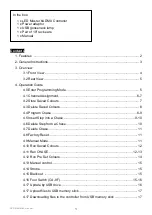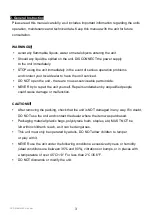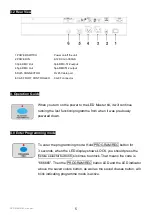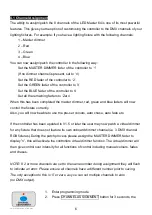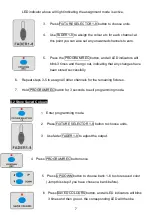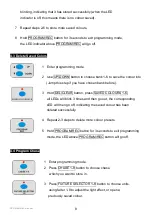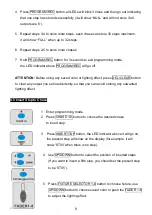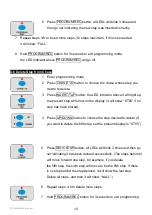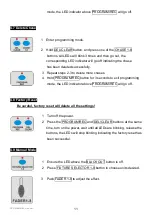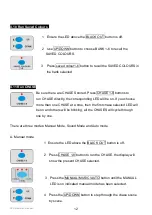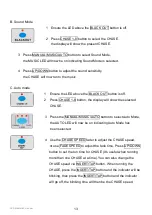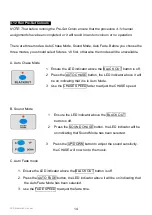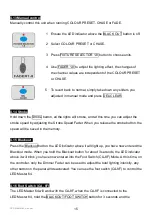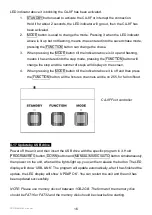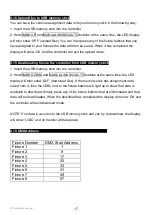LED Master 64 manual
4
3. Overview
3.1 Front View
1. FIXTURE SELECTOR 1-8
Use to select fixtures
2. AUTO CHASE
Run the built-in chase
3. SOUND CHASE
Run the built-in chase to the music
4. AUTO FADE
Run the built-in fade
5. MANUAL CONTROL
Press the button, for manual control
6. CHANNEL ASSIGNMENT
For channel assignment, in programme mode
7. USB PORT
Use to update software and connect a gooseneck lamp
8. PRE-SET COLOURS
For instant recall of colours
9. SAVED COLOURS
Select 24 colors by UP/DOWN button (4 banks of 6)
10. LED DISPLAY
The operation values will show on the LED display
11. PROGRAMME/RECORD
Enter or exit program/record mode
12. INSERT/TAP
Insert one step/set up a tap speed for chases
13. UP/DOWN buttons
Select bank, run chase manually, adjust the sound sensitivity and the
speed of chase auto run
14. DEL/CLEAR
Delete preset color, chase or step/clear output
15. SAVED CHASES
Use to select chase 1-8
16. FADER 1-6
Adjust the output of 1-6 channels
17. USER DEFINED FADERS
For user-defined operation
18. MANUAL/MUSIC/AUTO
When using the CA-8F to control, the corresponding LED will be on
indicating Manual Mode, Sound Mode or Auto Mode
19. BLACKOUT/FOOTSWITCH
Used for blackout and to activate CA-8F operation
20. STROBE
Activates strobe on all fixtures
21. CHASE/STROBE SPEED
Use to adjust the chase speed and set the strobe speed
22. FADE SPEED
Use to adjust the fade speed as a percentage of the run time