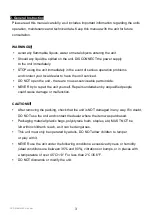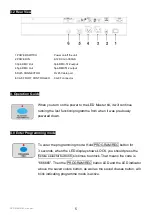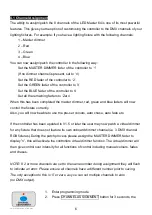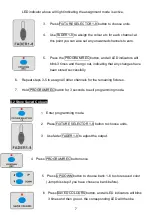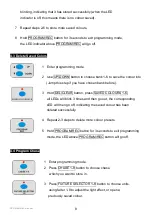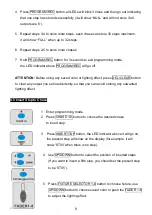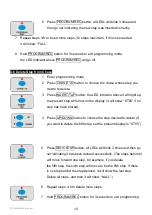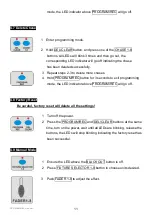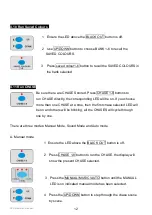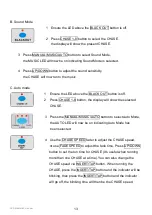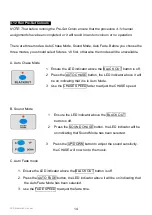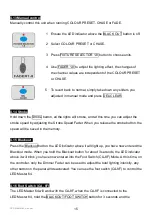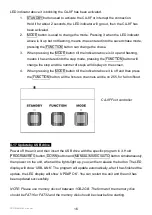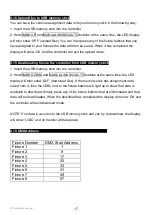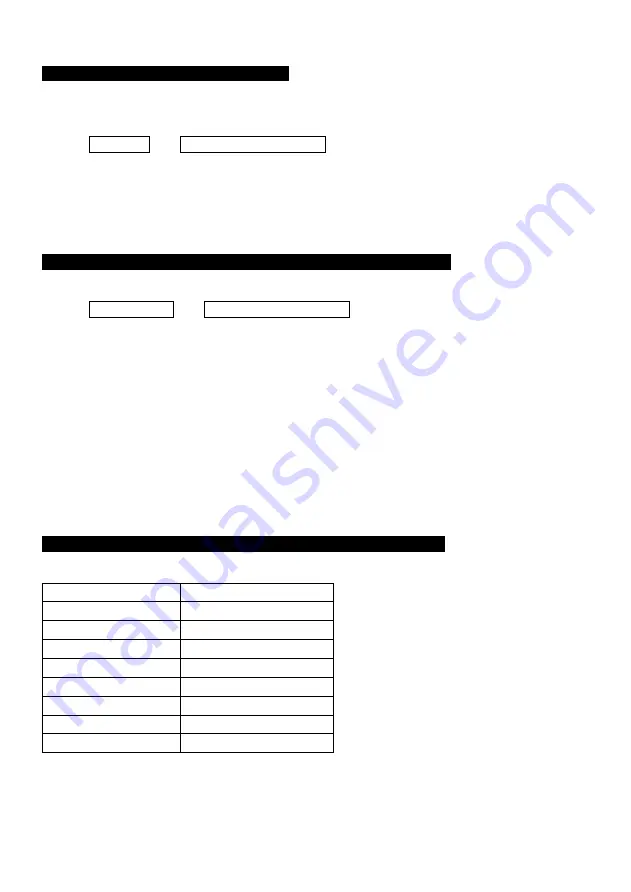
LED Master 64 manual
17
4.18 Upload files to USB memory stick
You can save the channel assignment data onto your memory stick in the following way:
1. Insert the USB memory stick into the controller.
2. Hold BANK UP and MANUAL/MUSIC/AUTO buttons at the same time, the LED display
will then show ‘UPF’ (upload files). You can then press any of the fixture buttons that you
have assigned to your fixtures the data will then be saved. When it has completed the
display will show ‘OK’ and the controller will exit the upload mode.
4.19 Downloading files to the controller from USB memory stick
1. Insert the USB memory stick into the controller.
2. Hold BANK DOWN and MANUAL/MUSIC/AUTO buttons at the same time, the LED
display will then show ‘DLF’ (download files). If the memory stick has assignment data
saved onto it, then the LEDs next to the fixture buttons will light up to show that data is
available to download. Simply press any of the fixture buttons that are illuminated and that
data will be downloaded. When the download has completed the display will show ‘OK’ and
the controller will exit download mode.
NOTE: If no data is saved onto the USB memory stick and you try to download, the display
will show ‘LOAD’ and no transfer will take place.
4.19 DMX Address
Fixture Number
DMX Start Address
Fixture 1
1
Fixture 2
9
Fixture 3
17
Fixture 4
25
Fixture 5
33
Fixture 6
41
Fixture 7
49
Fixture 8
57