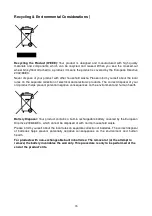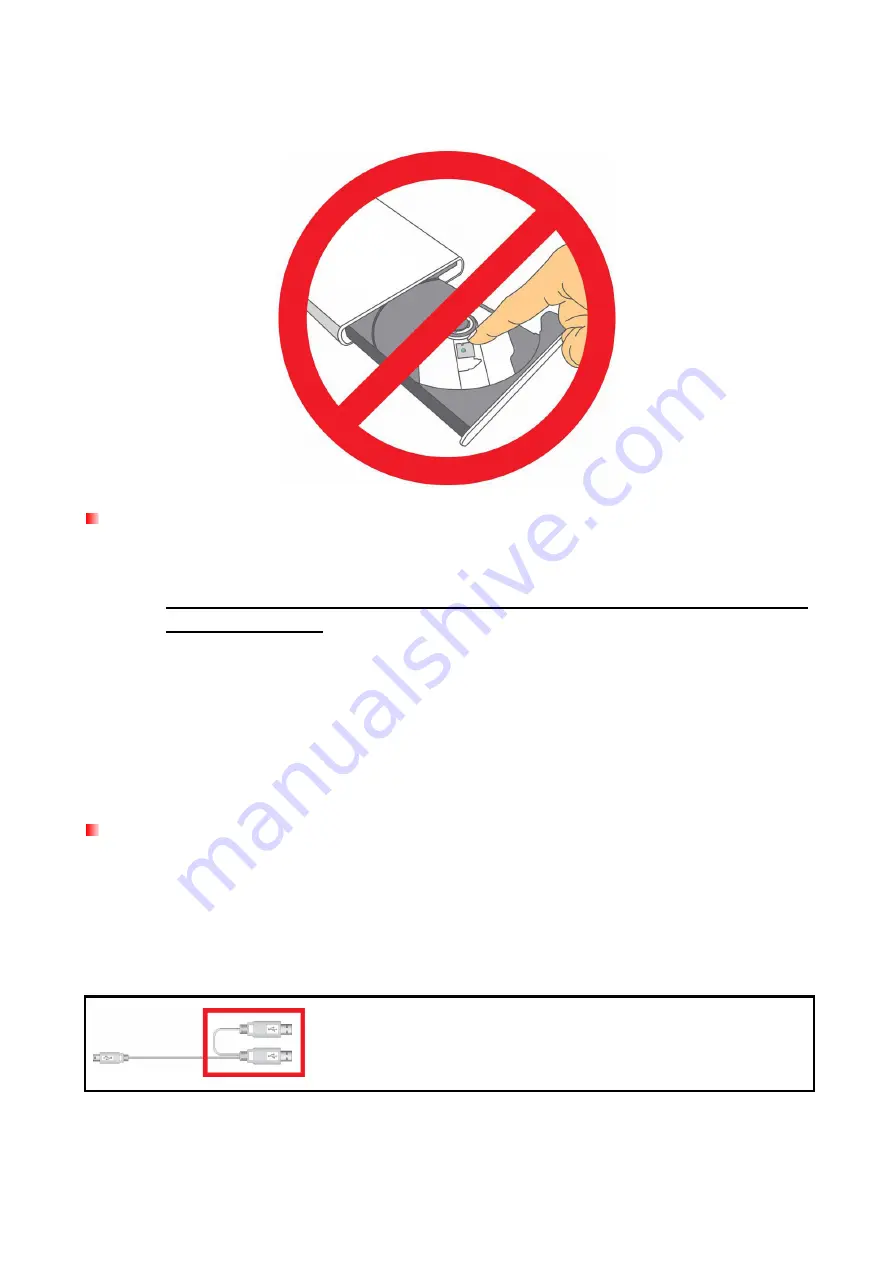
3
o
In an area with strong magnetic fields or excessive vibration
•
Never touch the laser lens.
Writing Data
•
Do not touch, pick up, or move the CD/DVD Writer during the write process. This can
damage the device and will cause errors on the disc being written
•
Transcend does not take any responsibility for data loss or damage resulting from
use of this product
. If using this product to backup data, we strongly advise using
high-quality recordable media, and that you fully test and verify the contents of all written
discs. It is also a good idea to regularly backup important data to a different computer or
other storage medium.
•
To ensure High-Speed USB 2.0 data transfer rates when using your CD/DVD Writer with
a computer, please check that the computer has the relevant USB drivers. If you are
unsure about how to check this, please consult the computer or motherboard User’s
Manual for USB driver information.
Power
•
The CD/DVD Writer is powered directly from your computer’s USB port. However, the
USB ports of certain computers may not supply enough power to use the CD/DVD Writer
when using a single USB port. Please make sure to connect
both
large connector ends
of the provided USB Cable to the USB ports on your computer. This will ensure the
CD/DVD Writer receives adequate power for stable operation.
•
Only use the USB cable that came with the CD/DVD Writer to connect it to a computer,
and always ensure that the cable is in good condition.
NEVER
use a cable that is frayed
The second USB connector provides additional power for
the CD/DVD Writer. Please make sure to connect
both
USB connectors to your computer’s USB ports.