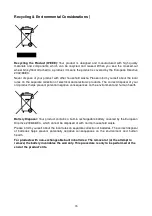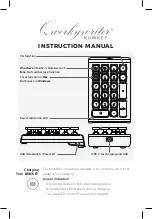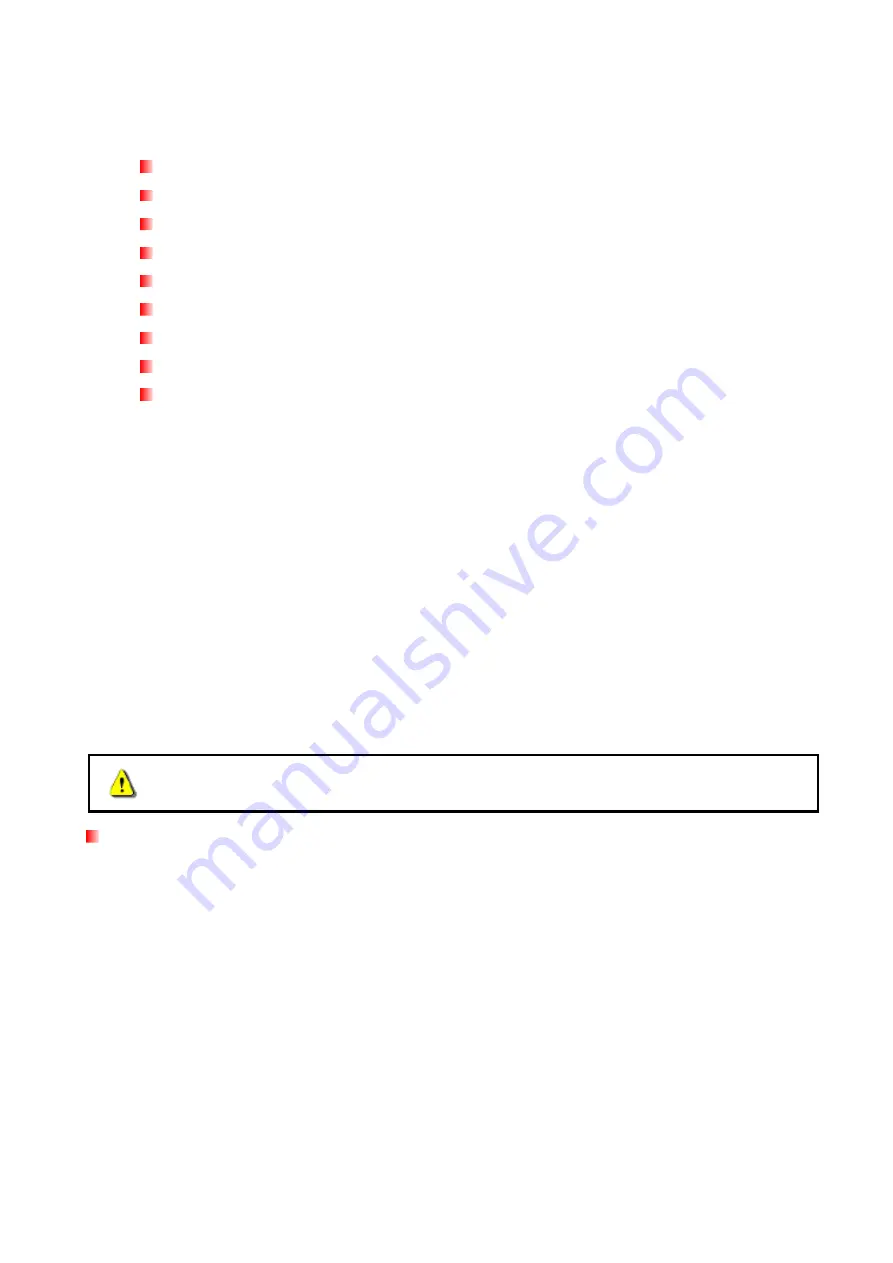
2
Features
︱
USB 2.0 interface for high-speed data transfer
8x DVD±R read/write, 24x CD-R/RW read/write
Compatible with CD-R/RW, DVD
±
R, DVD
±
RW, DVD
±
R DL, DVD-RAM media
Reads and writes Dual Layer discs
USB powered –No external power adapter needed
Elegant slim modern design with rounded edges
Compact and easy-to-carry
Easy Plug and Play installation
Anti-slip rubber feet
System Requirements
︱
Desktop or notebook computer with two working USB ports.
One of following Operating Systems:
•
Windows
®
XP
•
Windows
Vista
®
•
Windows
®
7
•
Windows
®
8
•
Mac OS
®
X 10.4 or later
Safety Precautions
︱
︱
︱
︱
These usage and safety guidelines are
IMPORTANT!
Please follow them carefully.
Please ensure that you connect the USB cable to the CD/DVD Writer and your
computer correctly (small end
CD/DVD Writer, large end
PC)
General Use
•
During operation, avoid exposing your CD/DVD writer to extreme temperatures above
40
℃
or below 5
℃
.
•
Never drop your CD/DVD Writer.
•
Only use the CD/DVD Writer face-up, on a stable flat surface
•
Do not allow your CD/DVD Writer to come in contact with water or any other liquids.
•
Do not use a damp/wet cloth to wipe or clean the exterior case.
•
Never look directly into the laser lens, as it can be harmful to your eyes.
•
Do not attempt to open the outer case (doing so will void your product warranty).
•
Do not store your CD/DVD Writer in any of the following environments:
o
Direct sunlight
o
Next to an air conditioner, electric heater or other heat sources
o
In a closed car that is in direct sunlight