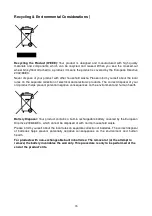Table of Contents
Introduction
︱
︱
︱
︱
......................................................................................1
Features
︱
︱
︱
︱
............................................................................................2
System Requirements
︱
︱
︱
︱
.....................................................................2
General Use................................................................................................................... 2
Writing Data................................................................................................................... 3
Power ............................................................................................................................. 3
Reminders ..................................................................................................................... 4
Product Overview
︱
︱
︱
︱
.............................................................................5
Basic Operation
︱
︱
︱
︱
................................................................................6
Plugging in the CD/DVD Writer.................................................................................... 6
Inserting a Disc ............................................................................................................. 6
Ejecting a Disc .............................................................................................................. 9
Disconnecting from a Computer
︱
︱
︱
︱
..................................................11
Software Download
︱
︱
︱
︱
........................................................................11
Troubleshooting
︱
︱
︱
︱
.............................................................................13
System Requirements
︱
︱
︱
︱
...................................................................14
Ordering Information
︱
︱
︱
︱
.....................................................................14
Recycling & Environmental Considerations
︱
︱
︱
︱
...............................15
Two-year Limited Warranty
︱
︱
︱
︱
...........................................................16