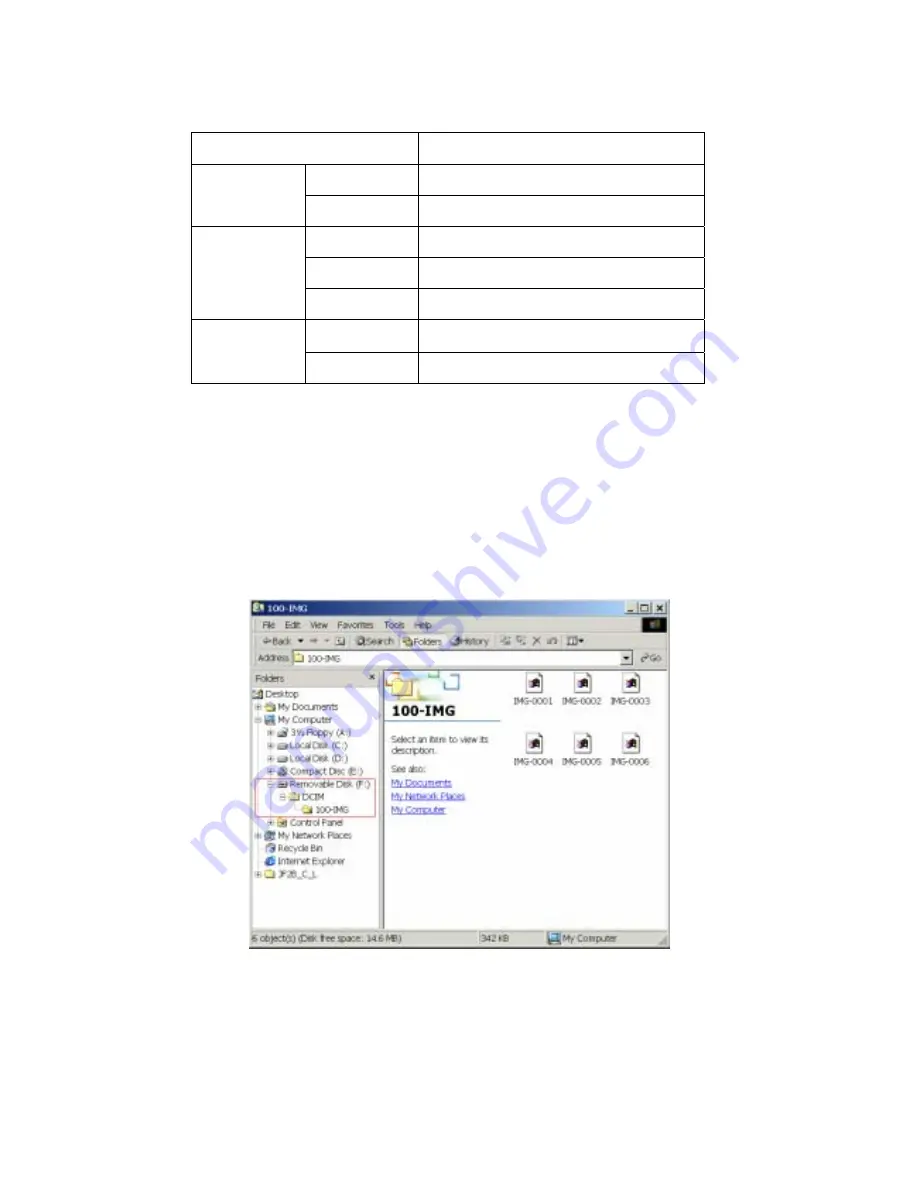
-
8 -
Status Indications
Indications Status
Beep
JetFlash
is powered on
Buzzer
Double Beep
Picture taken
Solid Full
power
Blinking Low
Power
Power LED
(Red)
Off Power
off
Solid
Space available for pictures
Memory LED
(Green)
Off
Not enough space available for pictures
View / Transfer Pictures in Windows
1. Plug
your
JetFlash
into an available USB port. (Verify you have installed the Win98 drivers
from the enclosed Driver CD before initial use in a Windows 98SE computer. See the “
Driver
Installation for Windows 98SE
“ section for reference.)
2. Launch
Windows File Manager
to access the
Removable Disk
.
3. Double-click
Removable Disk \ DCIM
\
100-IMG
to access your pictures.
4. Double-click on the file you want to view. You can copy, move, delete, or rename any files at
this time.
5. After viewing, refer to the “
Safely Remove Your JetFlash
” section to unplug your
JetFlash
.
To enhance the image quality or edit your pictures, refer to the “
Photo Explorer 8.0
” section























