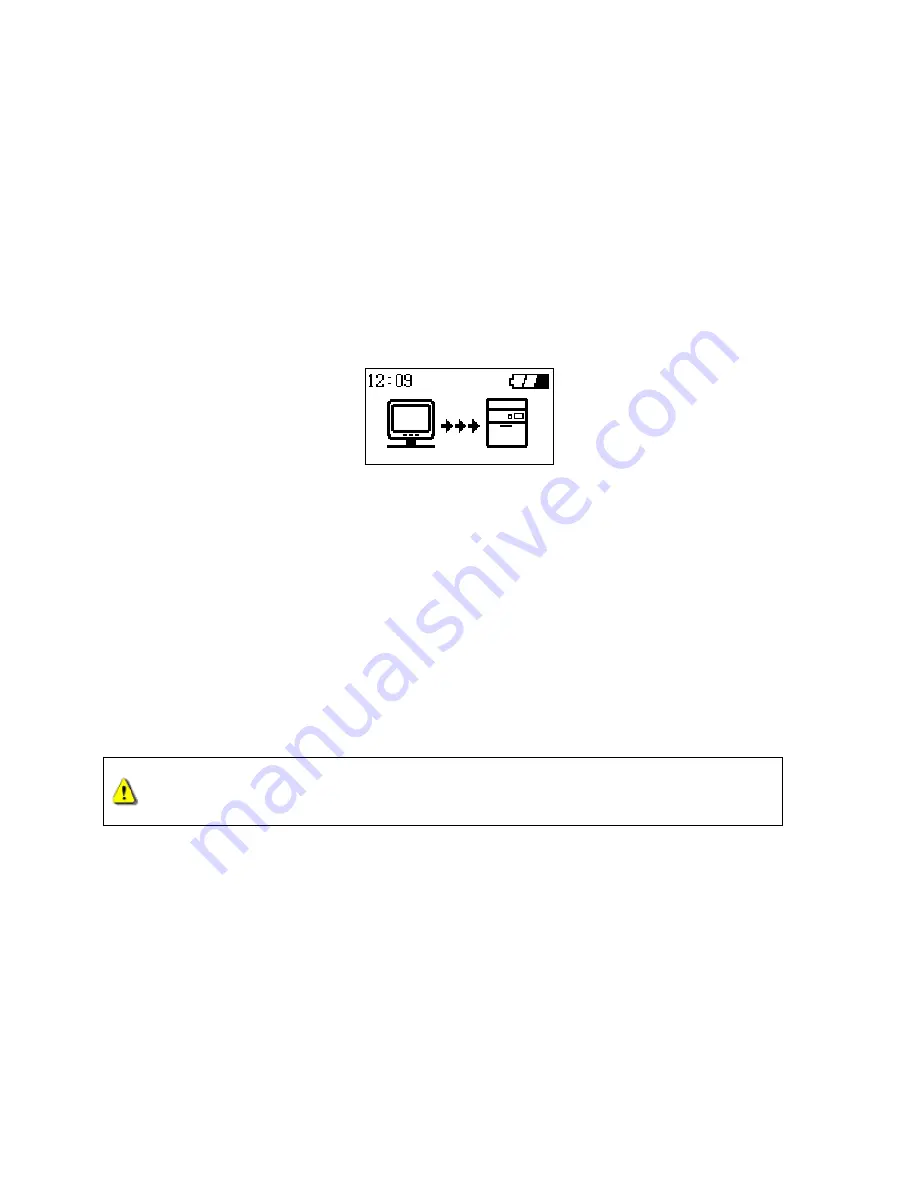
Connecting to a Computer
If you want to use the
StoreJet
™
OTG
as a
Peripheral
device to upload/download data to, or from your
computer you will need to connect it using the provided USB cable.
If the computer’s operating system is Windows
®
98SE, please install the necessary drivers first.
1.
Connect the Mini USB end-connector of the cable to the Mini USB port on the
StoreJet
™
OTG
.
2.
Connect the normal USB end-connector of the cable to an available USB port on the computer.
3.
When the
StoreJet
™
OTG
is successfully connected to the computer the following screen will appear
on the
StoreJet
™
OTG
’s display and a new
Removable Disk
drive with a newly assigned drive letter
will appear in the
My Computer
window. As long as the
StoreJet
™
OTG
is connected to a computer
the unit’s keys will remain inactive.
4.
At this stage the
StoreJet
™
OTG
is a
Peripheral
device and is charged via the computer’s USB port.
You can use the
StoreJet
™
OTG
as an external hard drive in conjunction with your computer and
upload/download data.
5.
On occasion the power supplied from the computer’s USB port may not be sufficient, or if using the
StoreJet
™
OTG
with a notebook computer you may want to conserve the notebook’s battery power,
in these instances please use the
StoreJet
™
OTG
’s power adapter in addition to the USB
connection.
Formatting the Hard Drive
As the
StoreJet
™
OTG
contains a hard disk drive it is capable of being formatted.
Formatting a disk removes all information from the disk.
1.
To format the disk the
StoreJet
™
OTG
must be connected to a computer.
2.
Open
My Computer
, and click on the new
Removable Disk
that corresponds to the
StoreJet
™
OTG
.
3.
On the
File
menu, click
Format
.
4.
Select or specify any of the options that you want, but ensure that you choose the FAT32 format for
the
StoreJet
™
OTG
.
The
StoreJet
™
OTG
must be formatted using the FAT32 format.
5.
Click
Start
.
7










































