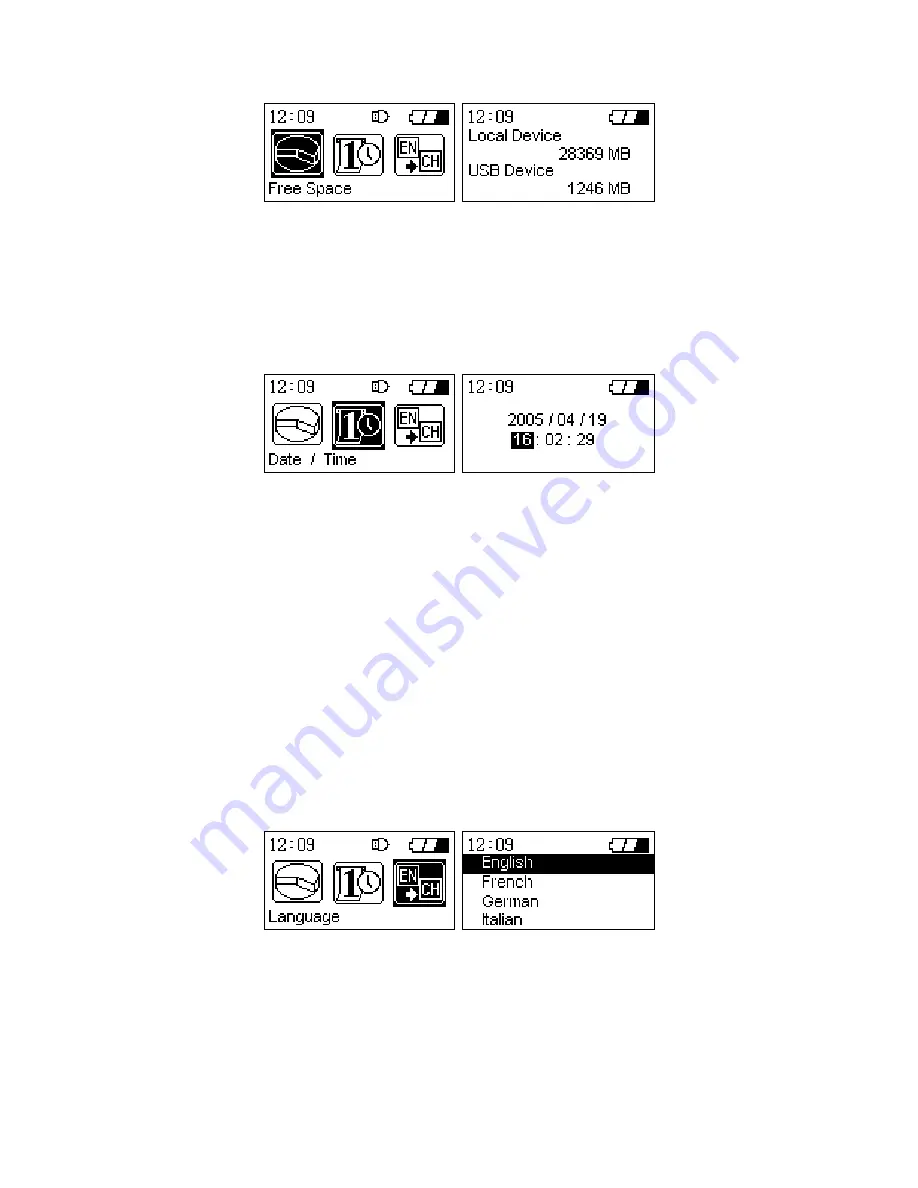
Date / Time
1.
Select the
“Date / Time”
icon in the Settings Menu and press the
“OK”
button to enter the Date /
Time submenu. You can adjust the date and time of the
StoreJet
™
OTG
using the
Navigation Pad
.
2.
Press the
“OK”
button to confirm the new date and time, press and hold the
“Power”
button will
cancel the new date and time settings and return to main menu screen.
Language
The
StoreJet
™
OTG
supports the use of 11 different languages in the user interface screens.
1.
Select the
“Language”
icon in the Settings Menu and press the
“OK”
button to enter the Language
submenu. You can select the
StoreJet
™
OTG
’s
user
interface language using the
Navigation Pad
.
2.
The languages to choose from are:
English (Default)
French
German
Italian
Japanese
Korean
Portuguese
Russian
Spanish
Simplified Chinese
Traditional Chinese
3.
Press the
“OK”
button to confirm the
StoreJet
™
OTG
’s new user interface language setting,
pressing and hold the
“Power”
button will cancel the new language settings and return to main
menu screen.
Firmware Version
1.
Select the
“Firmware Version”
icon in the Settings Menu and press the
“OK”
button to enter the
Firmware submenu. Information will be provided about the
StoreJet
™
OTG
’s current firmware
version.
14























