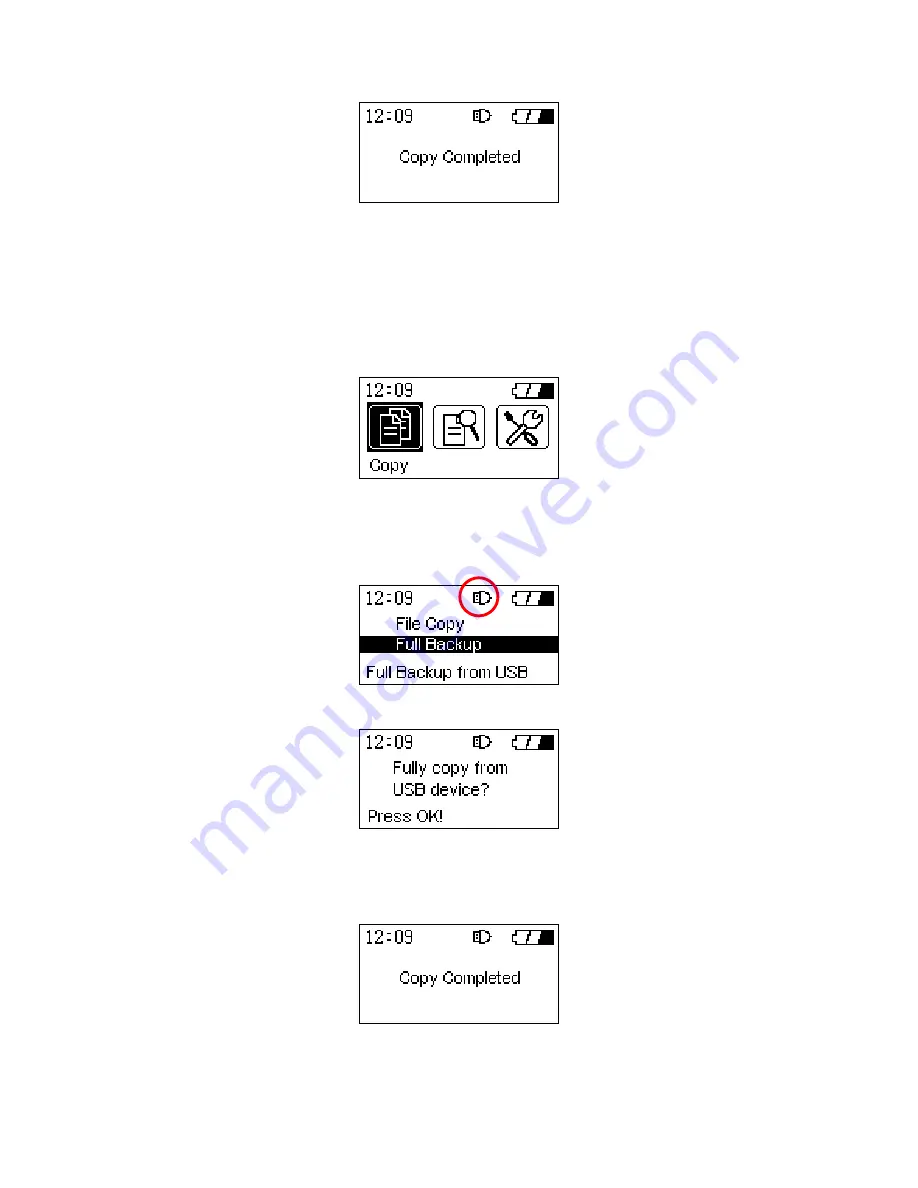
11.
Left click the
Navigation pad
to break off the copy process.
Full Backup
Allows you to backup the entire contents of a connected USB disk to a newly created directory in the
StoreJet
™
OTG
.
1.
Connect a USB device to the
StoreJet
™
OTG
.
2.
Select the
“Copy”
icon in the Main Menu and press the
“OK”
button to enter the submenu. The
StoreJet
™
OTG
will recognize the USB device and the
Connected Device icon
will appear.
3.
Select the
“Full Backup”
option and press the
“OK”
button.
4.
A confirmation message will appear on the display,
“Fully Copy from USB Device?”
5.
Press the
“OK”
button to proceed; pressing any other button will cancel the backup.
6.
After the full backup has completed, a “
Copy Completed
” message will appear on the
StoreJet
™
OTG
’s display to confirm the backup process has finished.
7.
Left click the
Navigation pad
to break off the copy process.
11










































