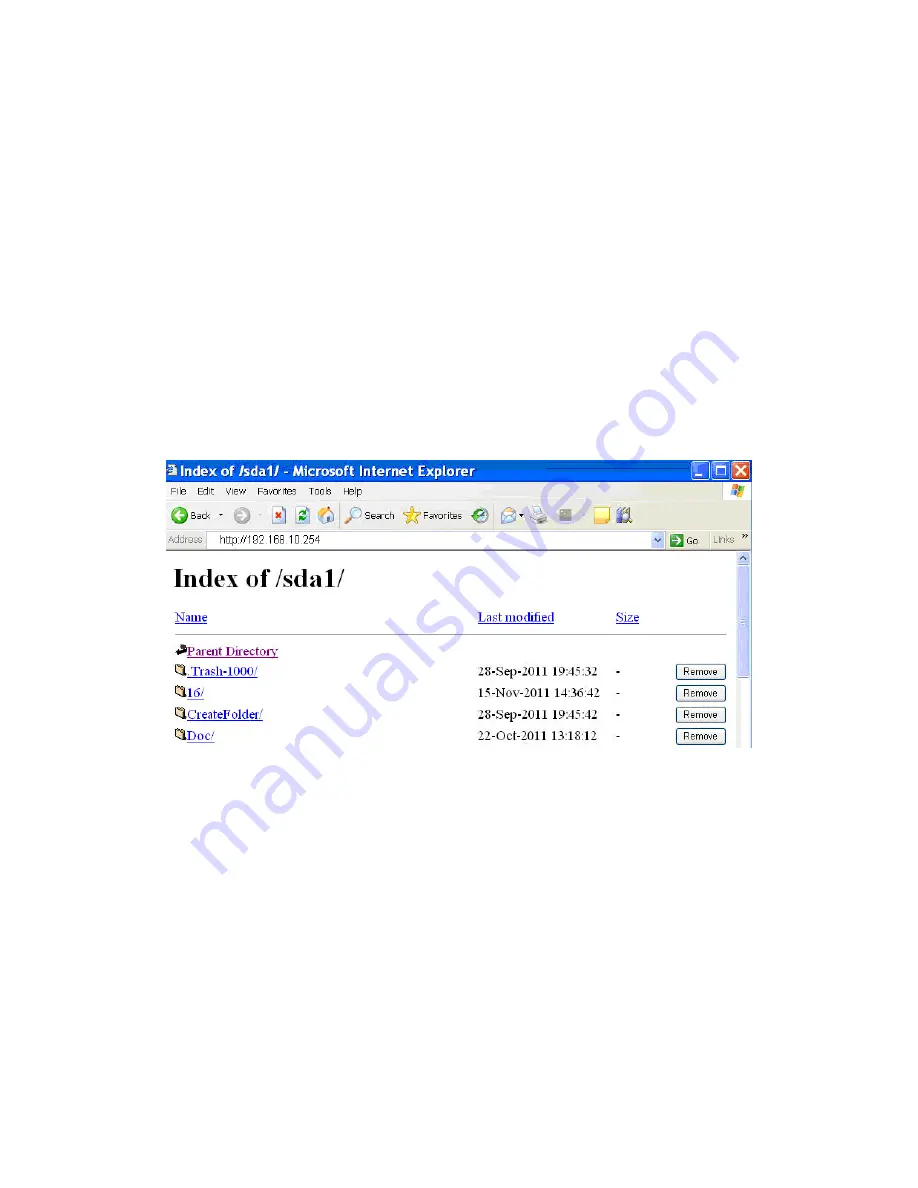
Connecting to StoreJet Cloud using Other Devices
To wirelessly access digital content on your laptop, smartphone, or tablet, you
must first connect to StoreJet Cloud’s dedicated wireless network.
1. Switch the StoreJet Cloud power button to the
ON
position and wait a few
seconds for the wireless signal LED to turn from green to solid blue,
indicating wireless connectivity is now possible.
2. On your Wi-Fi enabled device, use the Wi-Fi connection settings to search
and connect to “StoreJet Cloud”.
3. Once connected, launch an Internet browser and type either
“192.168.10.254” or “storejet-cloud”
into the browser address bar.
4. You will now be able to see all files stored on StoreJet Cloud in its root
directory.
Access media
- Select the root folder of the file you want to
access and continue until the file is located.
Select the file name to view or download
Upload files
- 1. Open the desired destination folder then
press
Choose file
at the bottom
2. Select the file from your device
3. Press
Upload
to upload the file to StoreJet
Cloud
Remove files
- Press the
Remove
button to remove files from
StoreJet Cloud
Summary of Contents for StoreJet Cloud
Page 1: ...User Manual Version 1 1...
Page 41: ...NCC...



























