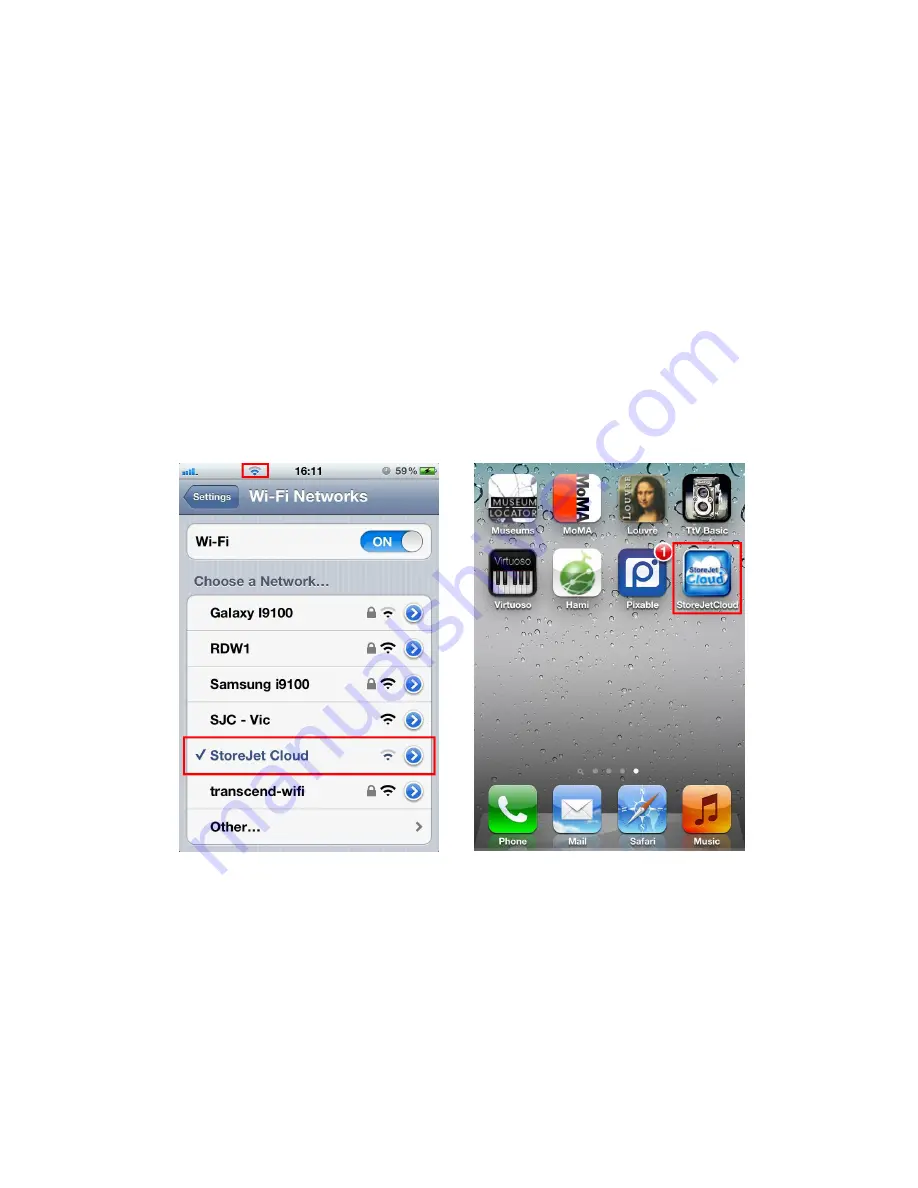
Connecting to StoreJet Cloud using iOS Devices
To wirelessly access digital content on your iOS device, you must first connect
to StoreJet Cloud’s dedicated wireless network.
1. Switch the StoreJet Cloud power button to the
ON
position and wait a few
seconds for the wireless signal LED to turn from green to solid blue,
indicating wireless connectivity is now possible.
2. On your iOS device, press
Settings
, then
Wi-Fi
.
3. Under
Choose a Network…
select
StoreJet Cloud
(to change the default
SSID and enable password authentication, please see the
StoreJet Cloud
Settings
section for detailed instructions).
4. Full connectivity is indicated by the Wi-Fi icon in the status bar. Go back to
the iOS device home screen and select the StoreJet Cloud App.
Select the StoreJet
Cloud Wi-Fi network
Launch App from the
iOS device home screen
Note: In order to connect to StoreJet Cloud and the Internet at the same time,
you must configure the StoreJet Cloud App wireless settings to access an
external Wi-Fi access point. Please see the
Connect to Wi-Fi Access Point
(Bridge Mode)
section for detailed instructions.
Summary of Contents for StoreJet Cloud
Page 1: ...User Manual Version 1 1...
Page 41: ...NCC...












































