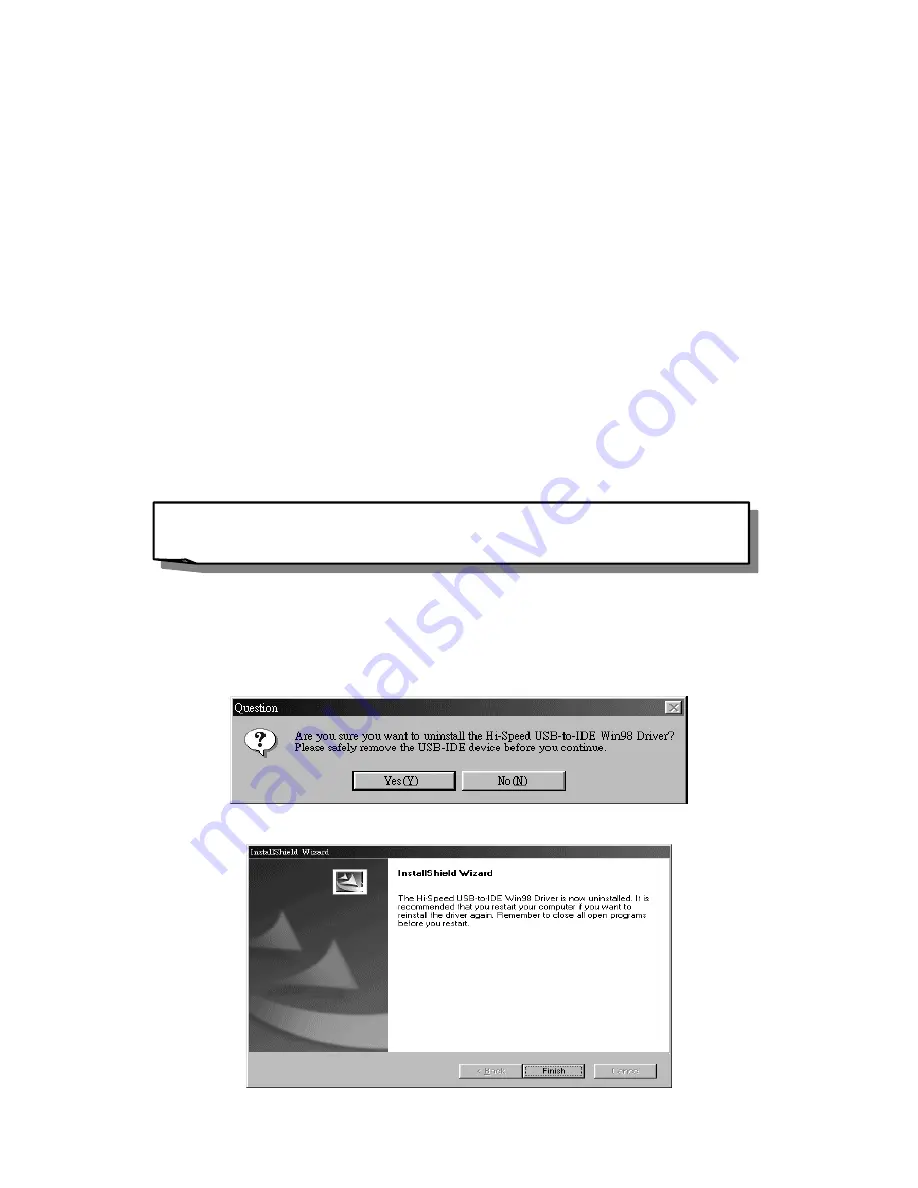
Using and Removing 2.5” Portable Hard Disk in Mac OS
1.
Complete hardware setup and driver installation.
2. Connect
the
2.5” Portable Hard Disk
to your Mac. A disk icon will appear on
the desktop. You may use this device as if it were a Mac Hard Disk.
3.
If you want to remove the
2.5” Portable Hard Disk
, you must first drag and drop
the corresponding disk icon into the trashcan. After the disk icon disappears,
you can disconnect the
2.5” Portable Hard Disk
.
Using the 2.5” Portable Hard Disk with USB 2.0
Driver Installation for Windows 98SE
1. Power on the computer where you will connect the
2.5” Portable Hard Disk
and
make sure the USB port is enabled and working properly.
*
Note:
If you are using Windows 98SE, please don’t connect your
2.5”
Portable Hard Disk
to the computer until the driver is installed.
2. Insert the Driver CD into the CD-ROM drive. Run the
Setup.exe
program located
within folder
D:\TS0GHDC2\Driver\Win98se
of the Driver CD (Where “D” is the
CD-ROM drive letter).
3. Click “
Yes
” to continue driver installation.
4. Click “
Finish
” to accomplish driver installation.
7

































