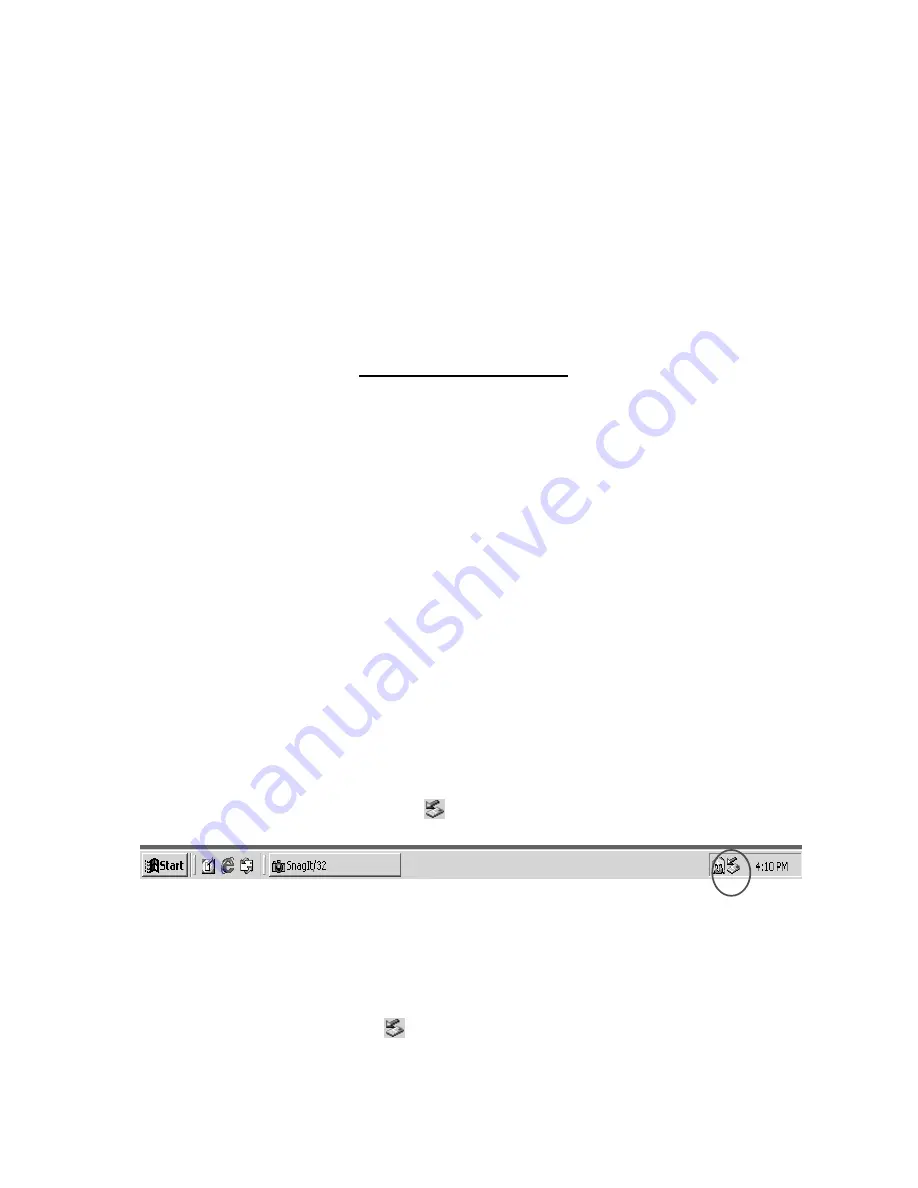
2.5” Portable Hard Disk Installation
Using the 2.5” Portable Hard Disk with IEEE 1394A
Using in Windows 98SE
1. Power on the computer where you will connect the
2.5” Portable Hard Disk
and
make sure the IEEE 1394A port is enabled and working properly.
2. Connect the
2.5” Portable Hard Disk
to the IEEE 1394A port of your computer;
meanwhile, you will need
Windows 98SE source CD
to install the files needed to
use this device.
3. The
2.5” Portable Hard Disk
is now ready for use. You can find a new drive with
a newly assigned drive letter in the
My Computer
window.
Remove 2.5” Portable Hard Disk in Windows 98SE
Just disconnect the IEEE 1394A cable of the
2.5” Portable Hard Disk
from IEEE
1394A port of your computer.
Using in Windows Me/2000/XP
1. Power on the computer where you will connect
2.5” Portable Hard Disk
and
make sure the IEEE 1394A port is enabled and working properly.
2.
2.5” Portable Hard Disk
could be detect normally without any additional driver.
3. Connect the
2.5” Portable Hard Disk
to the IEEE 1394A port of your computer.
Your computer will automatically detect the
2.5” Portable Hard Disk
and install
the files needed to use this device.
4. You will see the green arrow icon
on the system tray.
5.
T
he
2.5” Portable Hard Disk
will
appear in Windows explorer
and is now ready for
use.
Remove 2.5” Portable Hard Disk in Windows Me/2000/XP
1. Locate the green arrow icon
on the system tray. Click left button of the mouse
on the icon.
5















