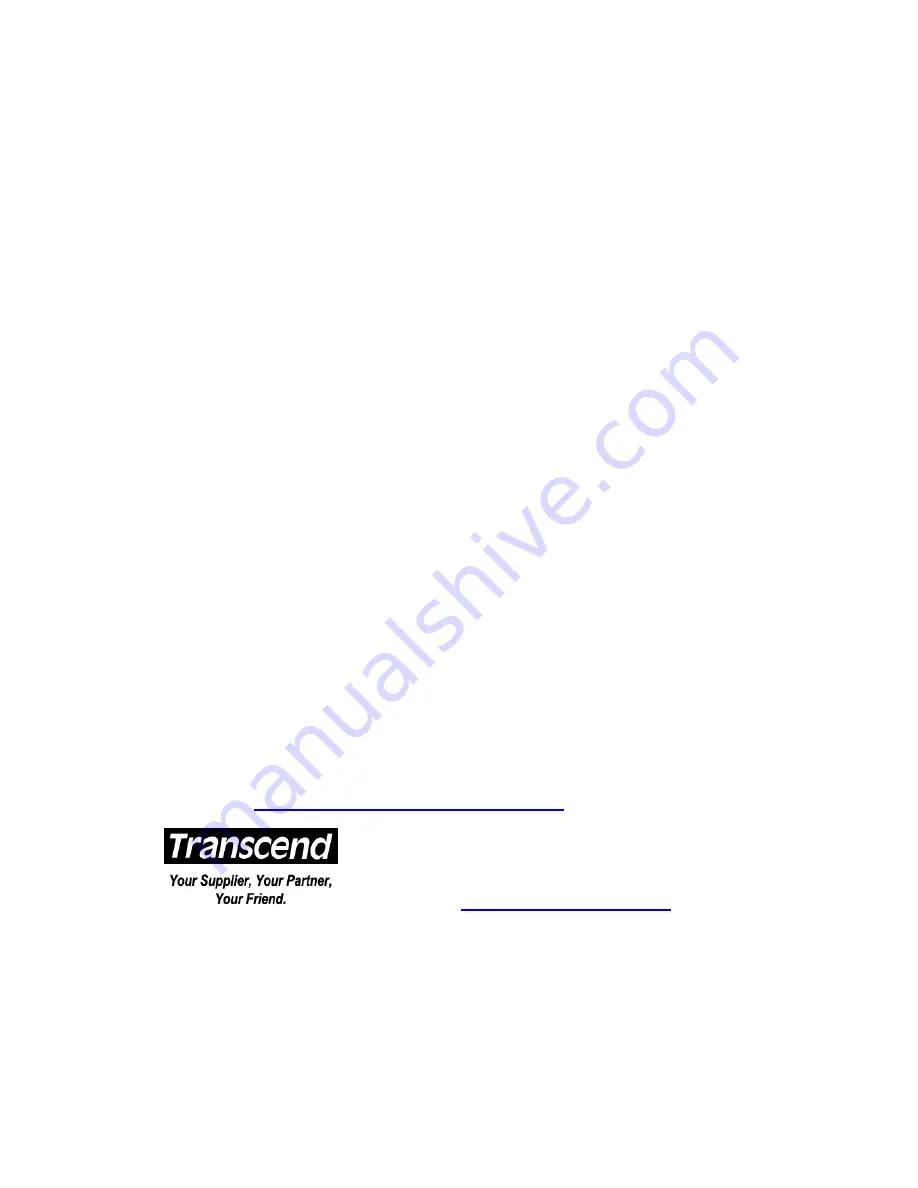
JetFlash Limited Warranty
“Above and beyond” is the standard we set for ourselves for customer service at Transcend.
We consistently position ourselves to be significantly above the industry norm. It’s all part of
our commitment to Customer Satisfaction.
All Transcend Information, Inc. (Transcend) products are warranted and tested to be free from
defects in material and workmanship and to conform to the published specifications. Should your
Transcend JetFlash malfunction during normal use in its recommended environment due to
improper workmanship or materials within the warranty period, Transcend will repair or replace your
product with a comparable product. This warranty is subject to the conditions and limitations set
forth herein.
Duration of Warranty: Transcend JetFlash is covered by this warranty for a period of two (2) years
from the date of purchase. Transcend will inspect the product and make the determination as to
whether the product is eligible for repair or replacement. The decision by Transcend regarding
eligibility of the product for repair or replacement will be final and binding. Transcend reserves the
right to provide a functionally equivalent, refurbished replacement product.
Limitations: This warranty does not apply to products that fail due to accident, abuse, mishandling,
improper installation, alteration, acts of nature, improper usage, or problems with electrical power.
Transcend JetFlash must be used with devices that conform to the recommended industry
standards. Transcend will not be liable for damages resulting from a third-party device that causes
the Transcend product to fail. Transcend shall in no event be liable for any consequential, indirect,
or incidental damages, lost profits, lost business investments, lost goodwill, or interference with
business relationships as a result of lost data. Transcend is also not responsible for damage or
failure of any third-party equipment, even if Transcend has been advised of the possibility. This
limitation does not apply to the extent that it is illegal or unenforceable under applicable law.
Disclaimer: The foregoing limited warranty is exclusive, with no other warranties, implied or
statutory, including but not limited to any implied warranty of merchantability or fitness for a
particular purpose. This warranty is not affected in any part by Transcend’s providing technical
support or advice.
Online Registration: To expedite warranty service, please register your Transcend Product within
30 days of purchase.
Register online at
http://www.transcendusa.com/registration
Transcend Information, Inc.
www.transcendusa.com
The Transcend logo is a registered trademark of Transcend Information, Inc.
*All logos and marks are trademarks of their respective companies.

































