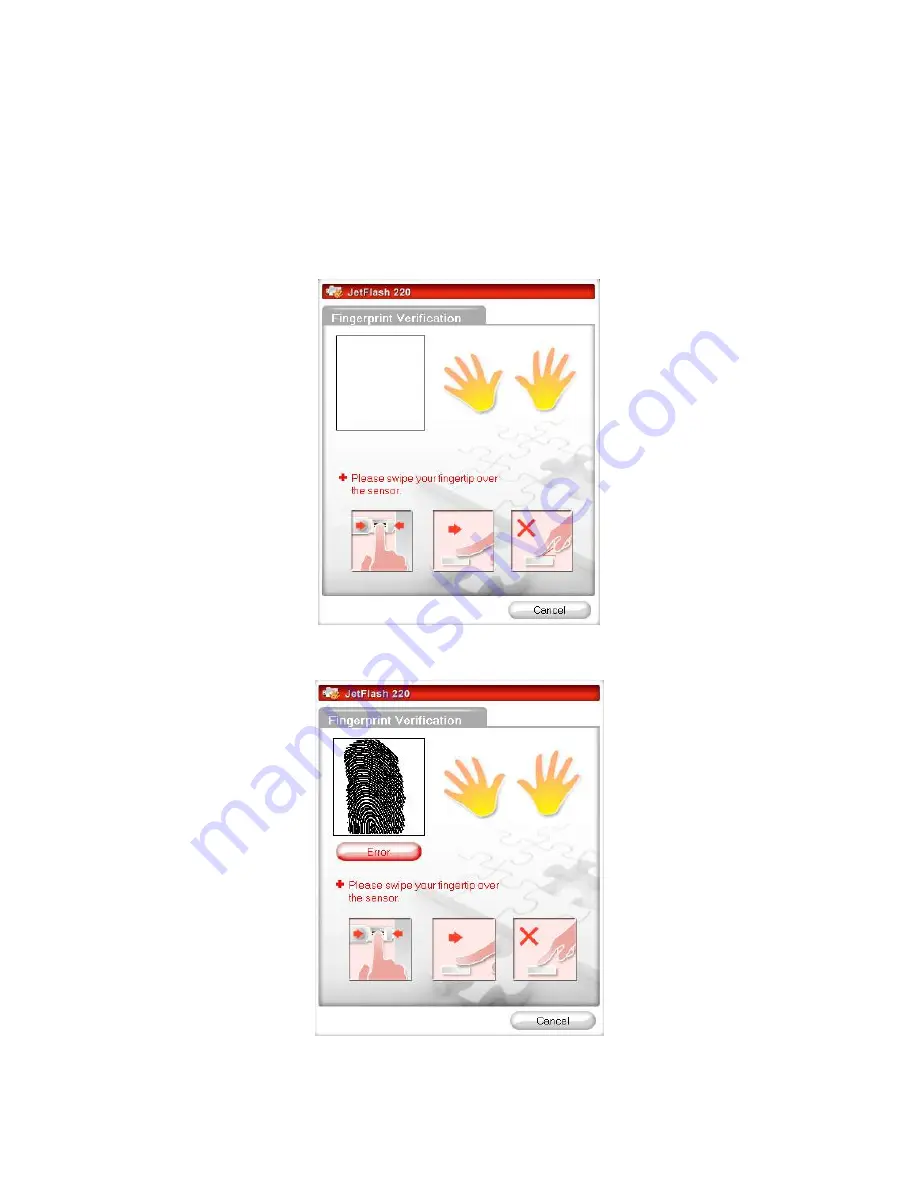
9
JetFlash 220 Secure Login
To access protected data or change any of the fingerprint account settings on your JetFlash 220
,
you will
need to login via the
Fingerprint Verification
window. This screen will automatically appear when you run
the JetFlash 220 Fingerprint Application software (located on the JetFlash 220 virtual CD-ROM drive) to
access the JetFlash 220’s Private partition, and will also appear whenever you make changes to the
Fingerprint Application settings.
1.
When the
Fingerprint Verification
window appears, scan your fingerprint or enter your secret password
to access protected data or change the JetFlash 220’s settings.
Figure 10. Fingerprint Verification Login
2.
An incorrectly scanned or unrecognized fingerprint scan will cause an ”
Error
”
message to be displayed.
Figure 11. Verification Failed









































