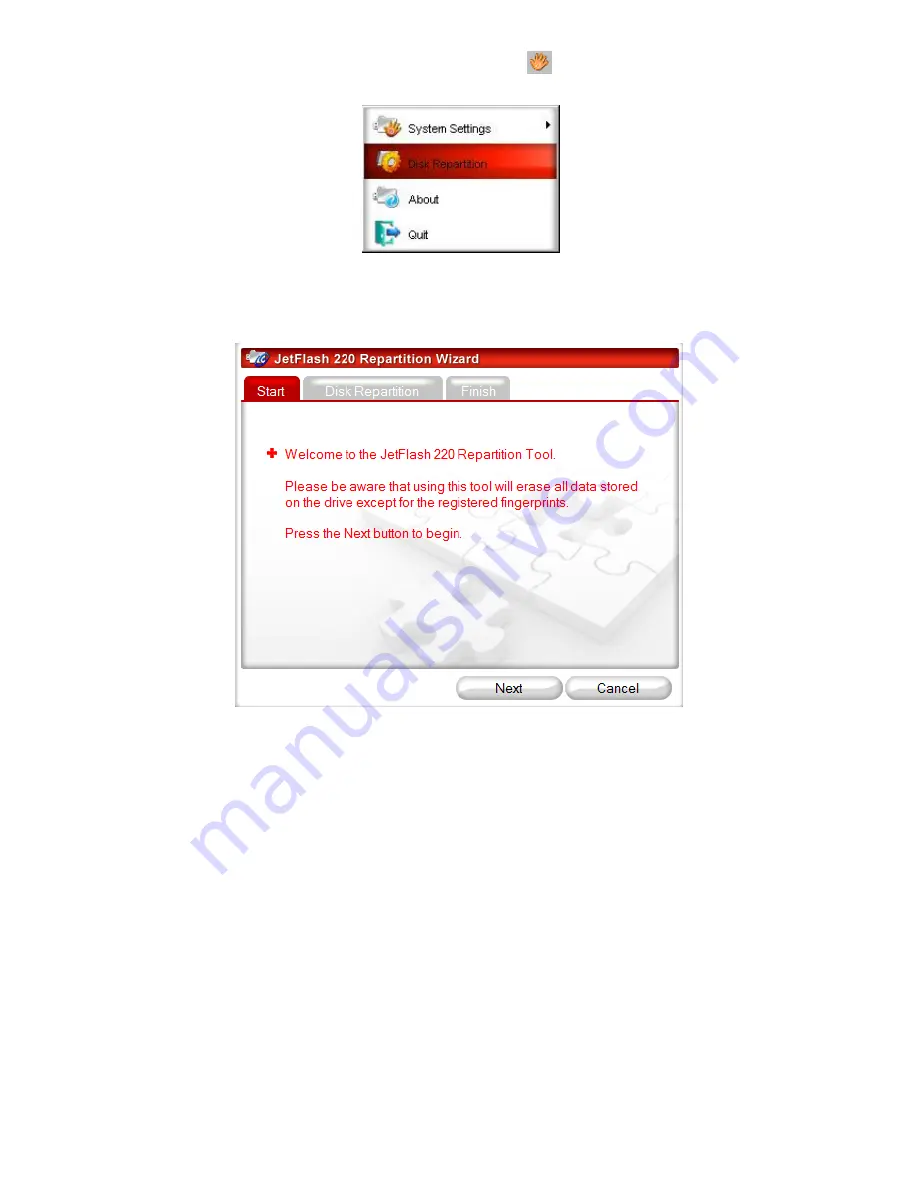
18
3.
Click the JetFlash 220 Fingerprint Application software icon
in the Windows System Tray and select
Disk Repartition
.
.
Figure24. System Tray Menu – Disk Repartition
4.
The
Repartition Wizard
Window will appear. Press the “
Next
” button to proceed.
Figure 25. Repartition Wizard
5.
You can customize the size of the
Private
and
Public
areas on the JetFlash 220
by sliding the
adjustment bar to the left or right. After you have divided the JetFlash 220’s
Private
and
Public
areas into
your desired sizes, click on the
“Format”
button to begin repartitioning the drive.




















