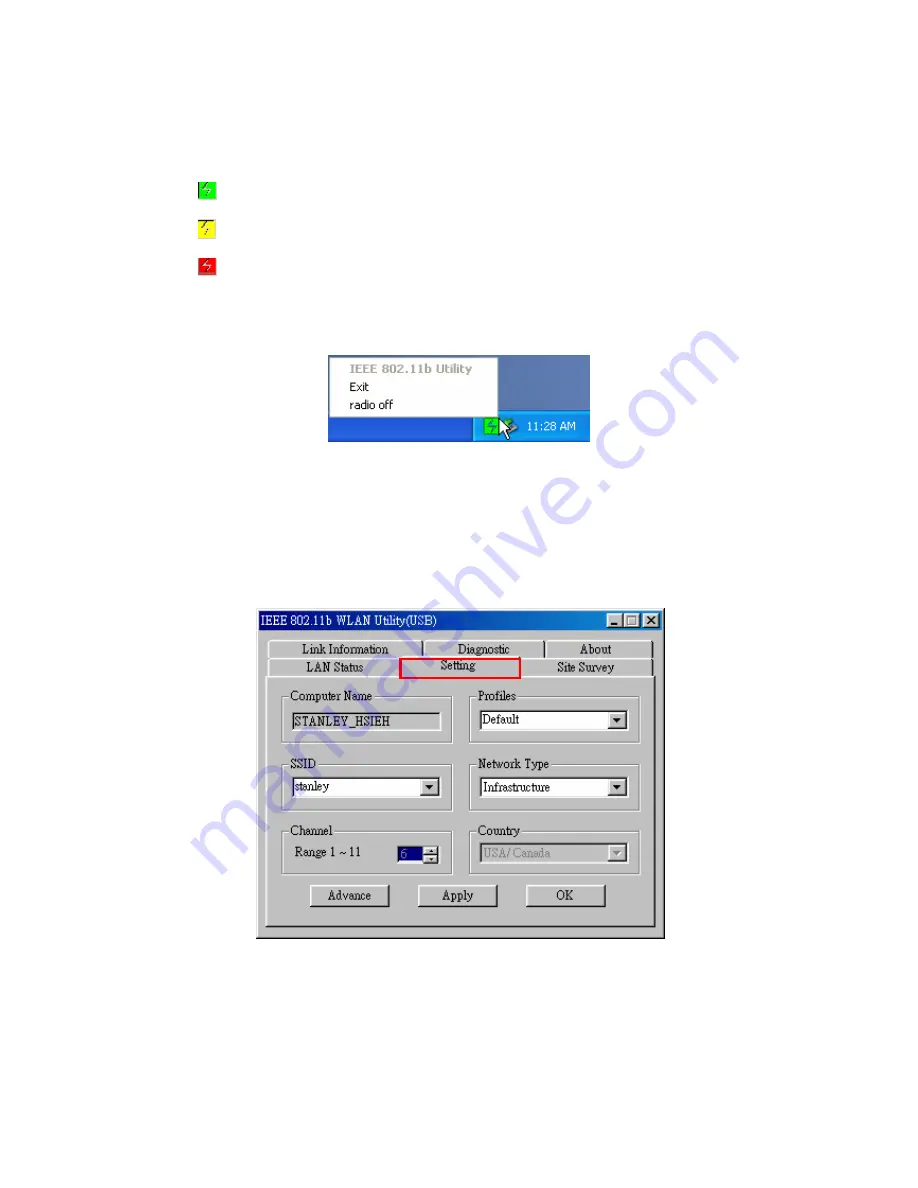
10
3. The
IEEE 802.11b WLAN Utility (USB)
window will appear.
One of following signal icons will appear in the system tray (bottom right corner) after the
WLAN Utility
has executed.
•
(Green): Connected
•
(Yellow): Low Quality
•
(Red): Disconnected
You can right-click the signal icon, and select
Exit
to close the
IEEE 802.11b WLAN
Utility (USB)
window, or select
radio off
to disable the Wireless LAN function.
Connect to an Access Point (Infrastructure Mode)
Follow the procedures below to connect with an Access Point:
1. Execute
the
WLAN Utility
.
2. Select
the
Setting
tab in the
IEEE 802.11b WLAN Utility (USB)
window.
3. Select
Infrastructure
as the Network Type.













































