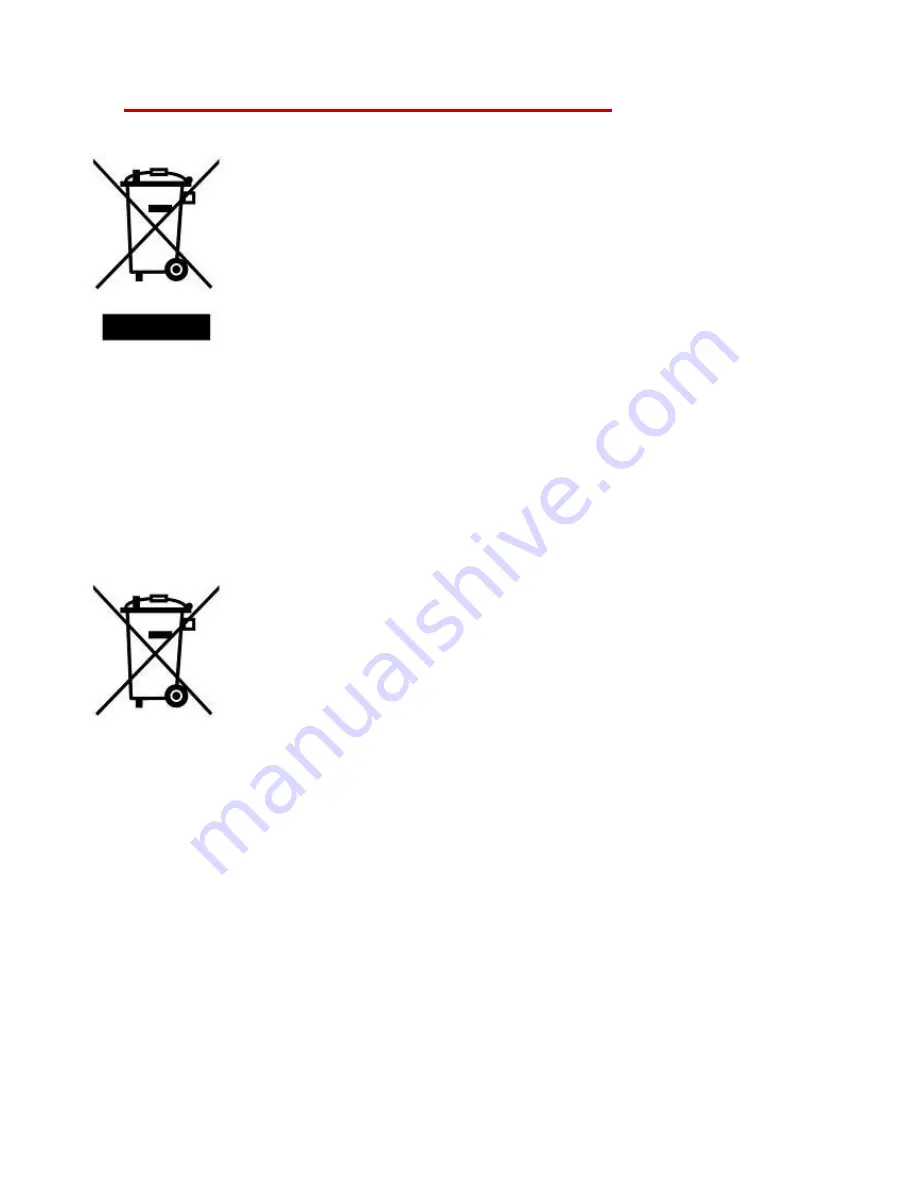
24
12. Recycling and Environmental Protection
Recycling the Product (WEEE):
Your product is designed and manufactured with high quality
materials and components, which can be recycled and reused. When you see the crossed-out wheel
bin symbol attached to a product, it means that the product is covered by the European Directive
2002/96/EC:
Never dispose of your product with other household waste. Please inform yourself about the local
rules on the separate collection of electrical and electronic products. The correct disposal of your old
product helps prevent potential negative consequences on the environment and human health.
Battery Disposal:
Your product contains a built-in rechargeable battery covered by the European
Directive 2006/66/EC, which cannot be disposed of with normal household waste. Please inform
yourself about the local rules on separate collection of batteries. The correct disposal of batteries
helps prevent potentially negative consequences on the environment and human health.
For products with non-exchangeable built in batteries: The removal of (or the attempt to remove) the
battery invalidates the warranty. This procedure is only to be performed at the end of the product’s
life.
CAUTION
RISK OF EXPLOSION IF BATTERY IS REPLACED BY AN INCORRECT TYPE.
DISPOSE OF USED BATTERIES ACCORDING TO THE INSTRUCTIONS.






































