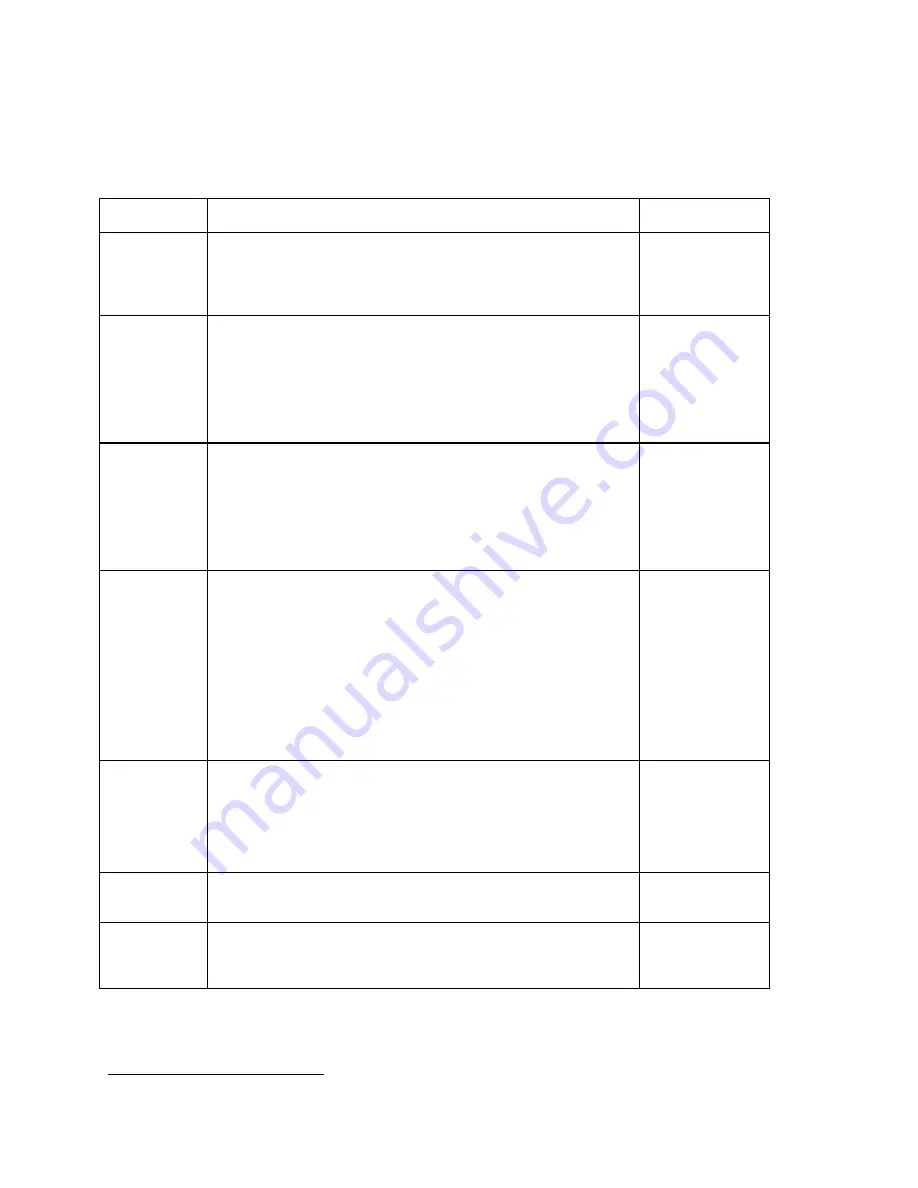
11
USER MENU DESCRIPTIONS
This section provides more detailed descriptions of the selections found in the User Menu Chart.
Factory-set defaults are shown in bold; (NA) for North America and (
€
) for Europe.
CODE/NAME
DESCRIPTION
SELECTION LIST
A1
Baud Rate
Selects the baud rate for data transmission through the serial port.
This menu selection has two sub-menus; “A1U1” (COM1) and “A1U2”
(COM2), both with identical selections.
600, 1200, 2400,
4800,
9600
√
√√
√
(NA/€),
19200, 38400
A2
Data Bits and
Parity
Selects the number of data bits and parity of serial transmission. This
menu selection has two sub-menus; “A2U1” (COM1) and “A2U2”
(COM2), both with identical selections.
"8n" = 8 data bits with no parity bit and one stop bit
"7o" = 7 data bits with odd parity bit and one stop bit
"7E" = 7 data bits with even parity bit and one stop bit
"7n" = 7 data bits with no parity bit and two stop bits
8n
√
√√
√
(NA/€)
7o
7E
7n
A3
Serial Port
Mode
Selects the mode of the I/O serial port: Refer to Appendix B for more
information. This menu selection has two sub-menus; “A3U1”
(COM1) and “A3U2” (COM2), both with identical selections.
"d" = Demand Duplex
"C" = Continuous Duplex
"AUto" = Auto Print
d
√
√√
√
(NA/€)
C
AUto
A4
Output String
Selects fixed output string for serial port. Refer to Appendix B for
details. This menu selection has two sub-menus; “A4U1” (COM1) and
“A4U2” (COM2), both with identical selections. “tF” message means
‘busy – please wait’
"0" = Text Print Ticket Basic
"1" = Text Print Ticket Accumulator
"2" = Text Print Ticket Piece Counting
"3" = Text Print Ticket Percentage
4
"4" = String Format 1 (Condec Demand)
"5" = String Format 2 (Condec Continuous)
“6” Truck Weigh In/Weigh Out
5
0
√
√√
√
(NA/€)
1, 2, 3, 4, 5, 6
A5
Handshaking
Selects handshaking for serial port. This menu selection has two sub-
menus; “A5U1” (COM1) and “A5U2” (COM2), both with identical
selections.
"0" = Off (no handshaking)
"1" = RTS/CTS
"2" = XON/XOFF (Ctrl-Q/Ctrl-S)
0
√
√√
√
(NA/€)
1
2
A6
Set Time
Actuates the function that allows setting the time. Pressing the ZERO
key to scroll down one level begins the programming sequence.
Press ZERO key
to begin sequence
A7
Set Date
Actuates the function that allows setting of the date. Pressing the
ZERO key to scroll down one level begins the programming
sequence.
Press ZERO key
to begin sequence
4
Appears on Version 2.34 and below only
5
Appears on Version 2.4 and above only















































