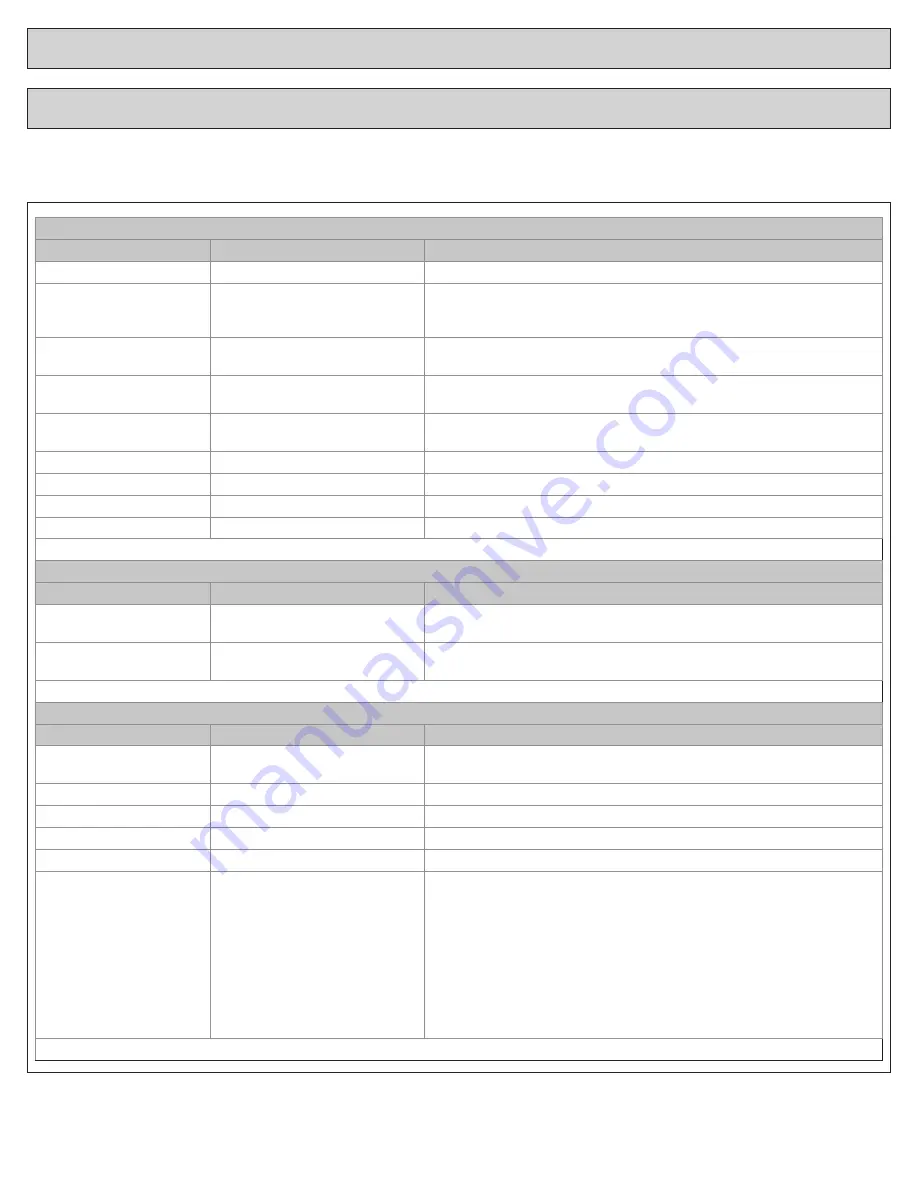
4
User Guide
Thermostat
Setting
Range
Description
Temperature Scale
[Fahrenheit], Celsius
Select the temperature display scale
Cooling RH Setpoint
30% - 60% [50%]
Select the desired indoor relative humidity during cooling mode. Dehu-
midification must be enabled in the Installer Settings for this option to be
available.
Smart Continuous Fan
Yes, [No]
If yes is selected, continuous fan mode is disabled when indoor humidity
exceeds the Cooling RH Setpoint
Continuous Fan Airflow
35% - 100% [50%]
Select the desired fan speed when the Fan Mode selected is Continuous
(variable speed blower required)
Fan Circulate On Time
1 - 59 minutes, [Off]
Select the desired amount of time the fan will cycle per hour when the Fan
Mode selected is Circ
Local Schedule Enable
[Yes], No
Select whether scheduling will be enabled or disabled
Max Heat Setpoint
55 - [90] Degrees
Select the highest heating setpoint allowed
Min Cooling Setpoint
[60] - 99 Degrees
Select the lowest cooling setpoint allowed
H/C Delta
[3] - 15 Degrees
Select the minimum deadband between Heating and Cooling setpoints
Once all selections have been made, press the Done button to exit and return to Menu. Press Next to navigate to the next setting.
Energy Savings Mode
Setting
Range
Description
ESM Heat Setpoint
55 - 90 degrees [62]
Select the desired Heating Setpoint when ESM (Energy Savings Mode) is
selected
ESM Cooling Setpoint
60 - 99 Degrees [85]
Select the desired Cooling Setpoint when ESM (Energy Savings Mode) is
selected
Once all selections have been made, press the Done button to exit and return to Menu. Press Next to navigate to the next setting.
Display
Setting
Range
Description
Screen Timeout
[0] - 90 Seconds
Select how long after the last button press before the screen timeouts to a
minimized screen
Backlight Timeout
0 - 90 Seconds [20]
Select how long after the last button press before the backlight dims
Backlight On Percent
0 - [100] Percent
Select the screen brightness when the backlight is lit
Backlight Off Percent
[0] - 100 Percent
Select the screen brightness when the backlight timeout expires
Buzzer Enable
[Yes], No
Select whether button presses are audible
Security
[Unlocked], Display Lock, Guest
Access
Select security level
• Unlocked - Enables selection of all menus and settings
• Display Lock - Disables selection of all menus and settings
• Guest Access - Disables selection of all menus and settings except the
following: Raise or lower heating or cooling se/- 5 degrees and
change system mode
Note: When Display Lock or Guest Lock is selected a lock icon will appear
next to the up arrow.
Note: To disable Display Lock or Guest Access, press and hold the up
and down arrows until the lock icon disappears.
Once all selections have been made, press the Done button to exit and return to Menu. Press Next to navigate to the next setting.
User Settings allow the user to customize various settings on the 624 control. To access User Settings simply press
the Menu button once and “User Settings” will be displayed. To enter the User Settings menu, press the Select button,
then use the Next button to navigate through the options below. The default setting will be shown in brackets. After
each selection press the Done button to save changes.
User Settings



















