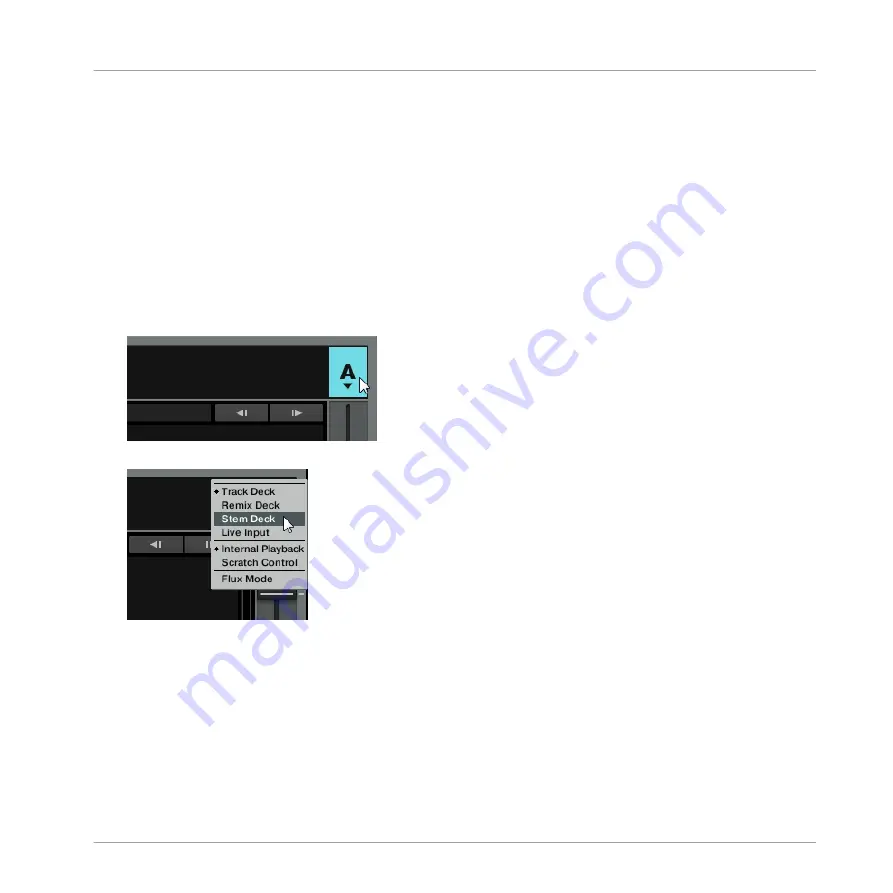
When a Stem File is played back using the F1 controller, the Pads will function as level meters
for visualizing the output volumes of the Stem Channels: as the Stem Channels become louder
the more the Pads will illuminate. If a Stem Channel provides no audio signal the Pads remain
unlit. In addition, the Slot Volume faders and Filter knobs of the F1 control the four Stem
Channels of the Stem Deck.
3.8.1
Loading a Stem File into the Stem Deck
Before you can load a Stem File into a Deck you need to set the Deck Flavor to Stem Deck in
the TRAKTOR software.
On the Deck controlled by your F1 controller:
1.
Click on the Deck Focus “Icon” to display the Deck Flavor context menu.
2.
Select Deck Flavor Stem Deck.
→
The Deck is set to Stem Deck and is ready for loading a Stem File.
On your F1 controller:
1.
Push the BROWSE button to enable Browse mode.
Tutorials and Workflows
Using F1 for Stem Deck Control
TRAKTOR KONTROL F1 - Manual - 54






























