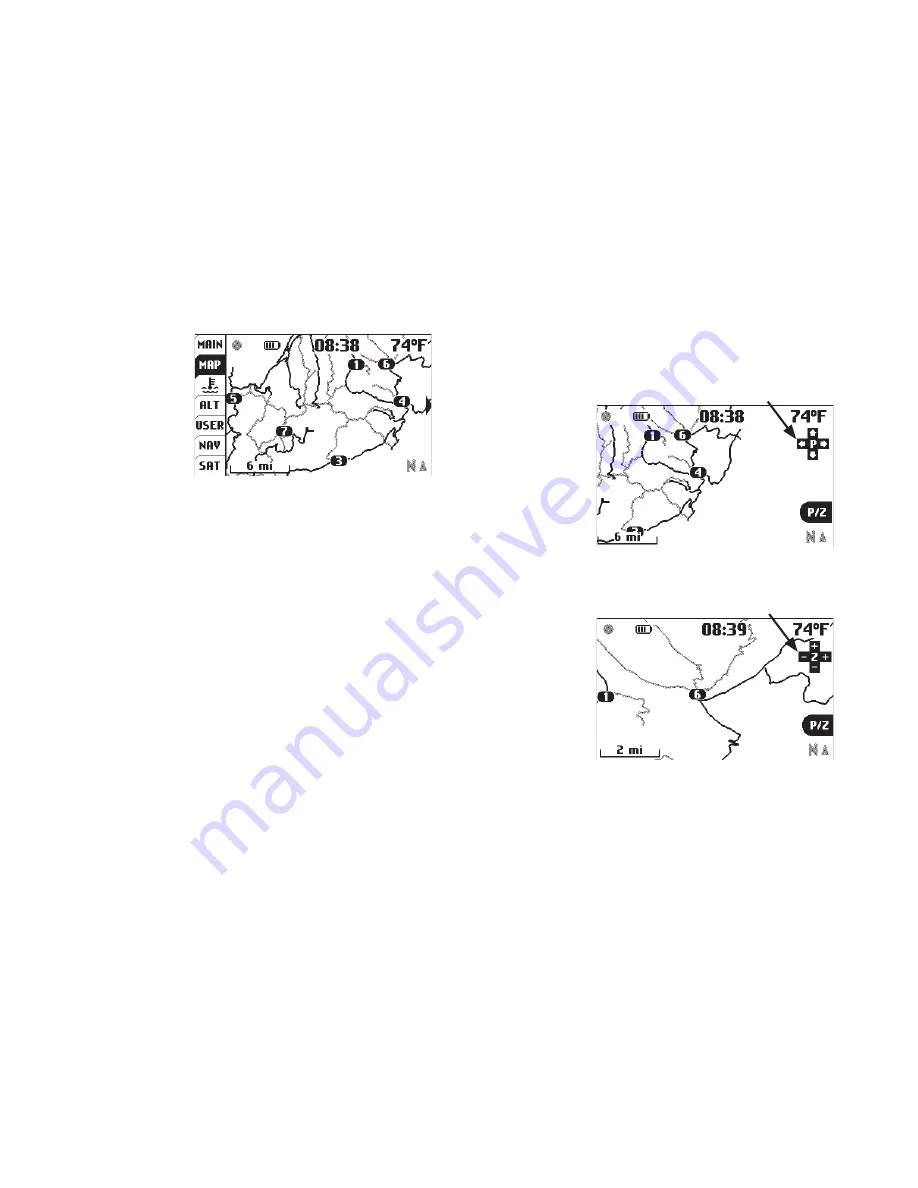
22
Trail Tech Voyager
The Map Tab
shows where
you are.
The arrow
shows the
direction you
are travelling,
leaving a trail of “bread crumbs” behind it.
Each time a GPS sample is taken, the arrow
moves and a new dot is placed on the line.
Waypoints are also shown on the map. If you
have uploaded routes to Voyager, they will be
displayed in gray so that you can follow along.
Pause data logging by pressing MENU twice
and toggling the LOG TRACK option.
Map Pan/Zoom Mode
There are two map operating modes, regular
and pan/zoom mode. The regular mode shows
the map and UP/DOWN will scroll to the Main
Tab or Engine Temperature Tab. Pan/zoom
mode allows you to examine the map in greater
detail. To enter pan/zoom mode, press RIGHT
or LEFT from the Map tab.
Press ENTER
to change
between
pan and
zoom modes
(indicated by
the + icon in
the upper right
corner of the
screen.)
Press BACK to
go back to the
Map Tab.
Press MENU to
add waypoints,
pause/resume the trip, or other map related
options.
Map Tab:
Map Tab
User Interface »
Map Tab
Map Pan Mode
Map Zoom Mode
Pan Mode Indicator
Zoom Mode Indicator
Summary of Contents for Voyager
Page 1: ...MOTO GPS ...






























