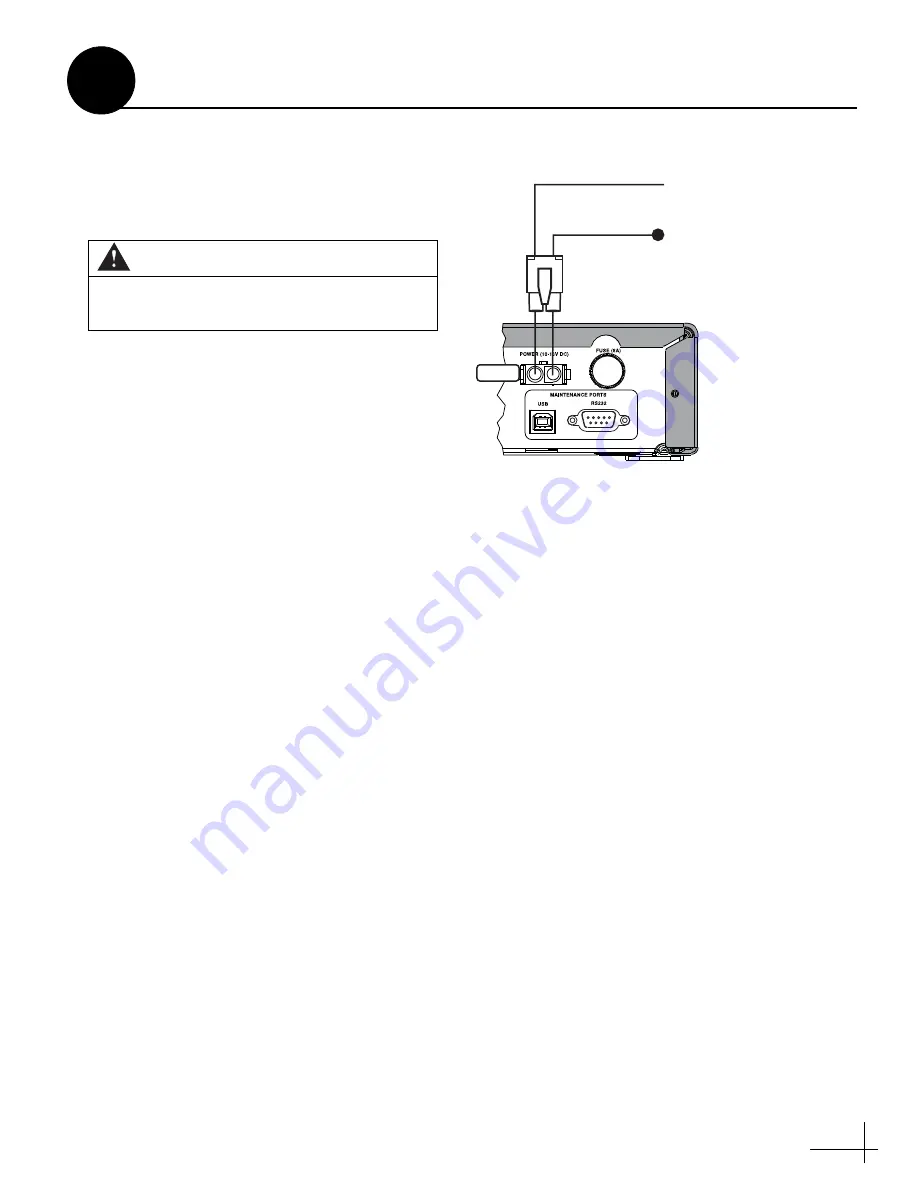
9
The interface box requires 10-16 VDC power
input supporting 50 watts
(4.2 amps @ 12 VDC).
Follow these steps to connect power to the
interface box.
a.
Before you connect the power wires, turn off
vehicle power and test the circuit to ensure
no power is present.
b.
Connect the individual power wires to a
dedicated 12 VDC circuit. Connect the
negative (black) wire to ground (power
return), and connect the positive (red) wire to
clean +12 VDC vehicle power.
NOTE:
If vehicle power fluctuates or is noisy, KVH
recommends that you use an AC/DC power supply
(KVH part #72-0206-01) to provide stable power to
the interface box.
c.
Plug the other end of the wires into the
“Power” jack on the rear panel of the
interface box (see Figure 12).
d.
Connect power to the receiver(s). Follow the
instructions in the receiver’s manual.
CAUTION
For your own safety, shut down vehicle
power before you connect the wires.
Gro
u
nd
Inp
u
t Power
(10-16 VDC)
Red
Black
Power
Figure 12: Interface Box Power Wiring
Connect Power
7




































