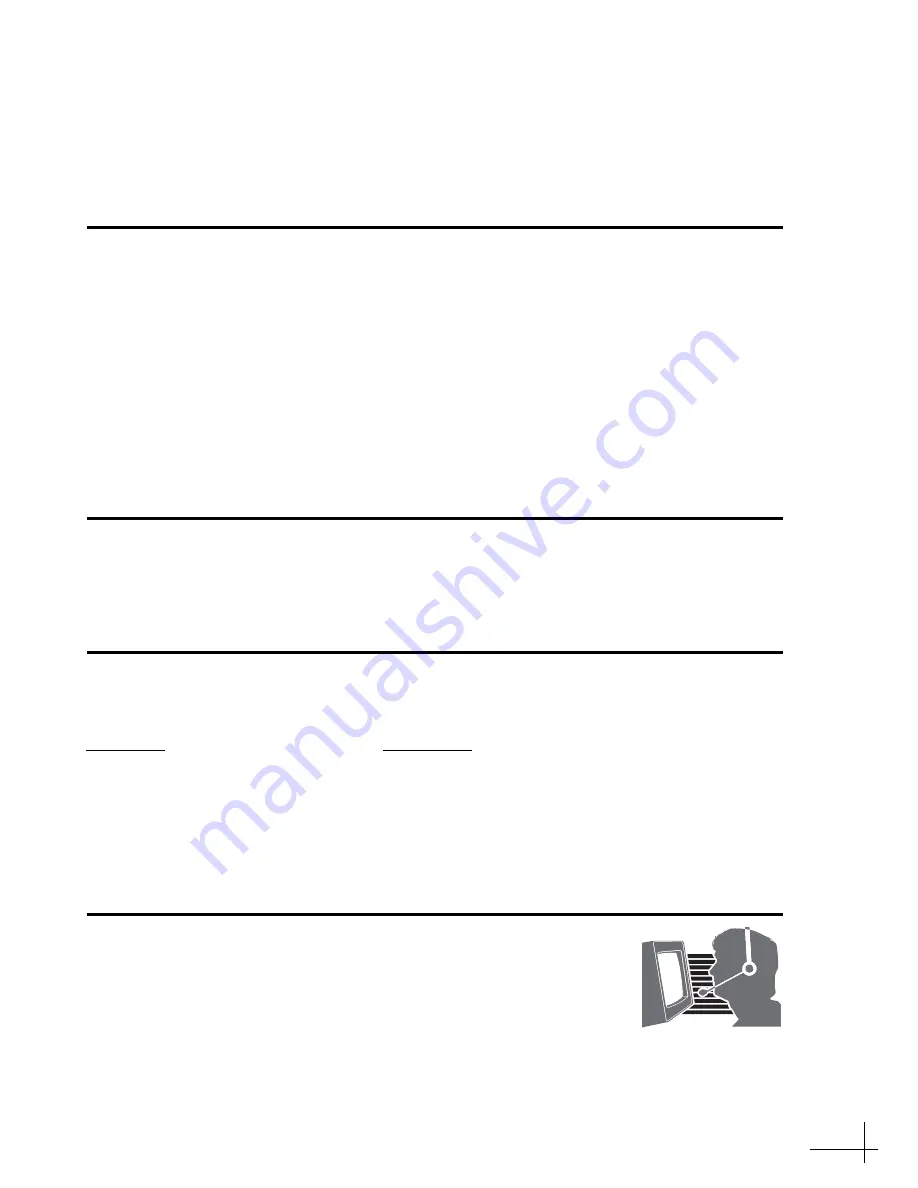
TracVision R1
DX
Installation Guide
1
KVH, TracVision, and the unique light-colored dome with dark contrasting baseplate are registered trademarks of KVH Industries, Inc.
All other trademarks are property of their respective companies. The information in this document is subject to change without notice.
No company shall be liable for errors contained herein. © 2011 KVH Industries, Inc., All rights reserved.
54-0806 Rev. A
Multi-service Interface Box/Controller Configuration
These instructions explain how to install the TracVision R1DX satellite TV antenna system on a
vehicle. Complete instructions on how to use the system are provided in the
User’s Guide
.
Installation Steps
Who Should Install the System?
To ensure a safe and effective installation, KVH recommends that a KVH-authorized technician
install the TracVision R1DX
antenna. To find a technician near you, please visit
Related Documentation
The following additional documents are provided with the TracVision R1DX system:
Technical Support
If you need technical assistance, please contact KVH Technical Support:
Phone: +1 401 847-3327
E-mail: [email protected]
(Mon.-Fri., 9 am-6 pm ET; Sat. 9 am-2 pm ET)
1.
Inspect Parts and Get Tools ...............3
2.
Plan the Installation.............................4
3.
Prepare the Antenna ...........................5
4.
Wire the Antenna ................................6
5.
Mount the Antenna .............................7
6.
Wire the Interface Box.........................8
7.
Connect Power.....................................9
8.
Mount the Interface Box ...................10
9.
Turn On the System...........................11
10.
Set Up the System..............................12
11.
Enter Latitude & Longitude.............14
12.
Run Check Switch Tests....................15
13.
Educate the Customer.......................17
Document
Description
User’s Guide
Operation, setup, and troubleshooting information
Product Registration Form
Details on registering the product with KVH
Warranty Statement
Warranty terms and conditions
Contents List
List of every part supplied in the kit



































