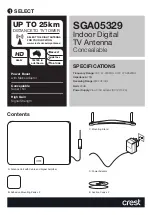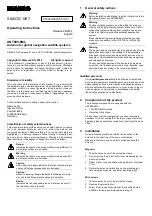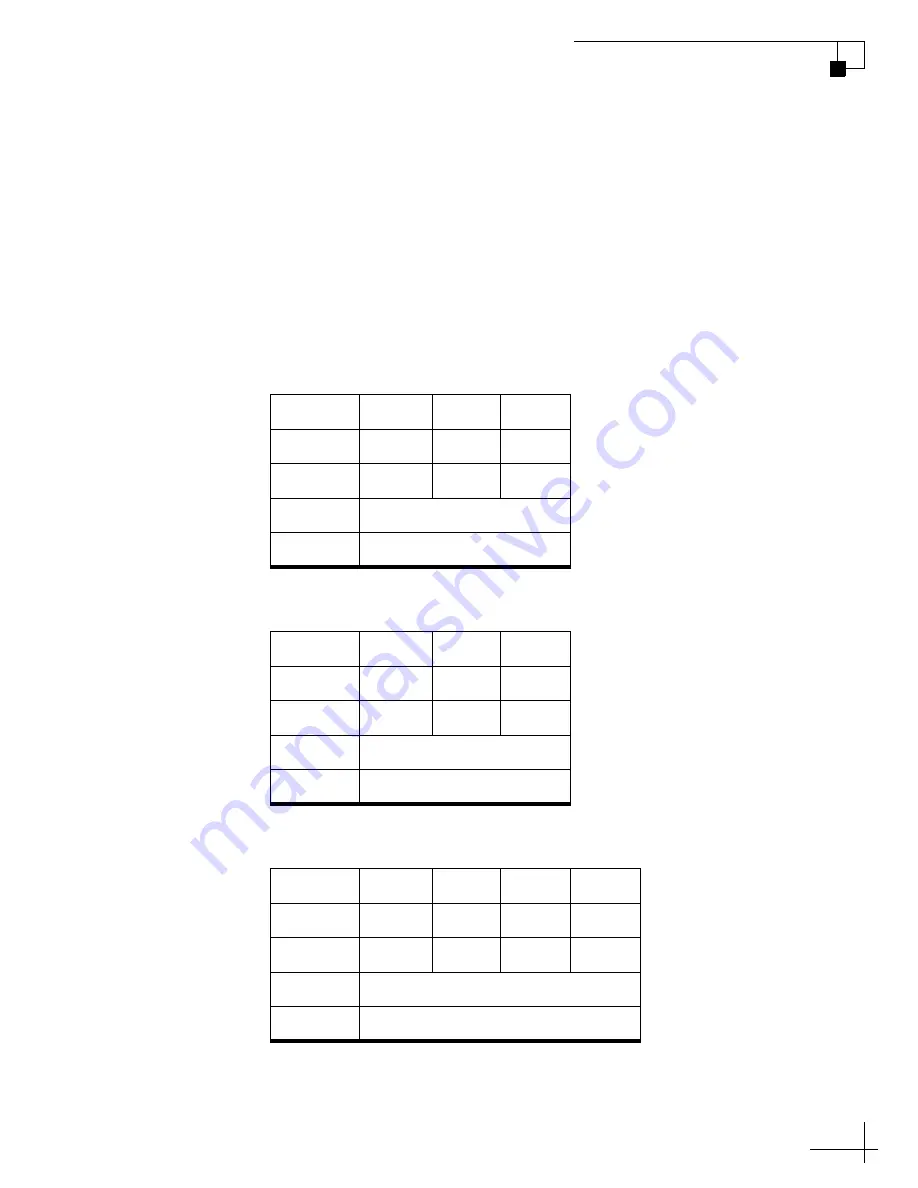
TracVision M1 User’s Guide
31
Chapter 4 - Setup
8.
Once the Check Switch test is complete, refer to the
tables in Figure 15 and verify the values displayed on
your TV match those required for your selected service.
If your values match
: Exit the menu and allow the receiver to
download the program guide.
If your values do not match
: Reset the system (follow the
process on
), then repeat the entire DISH setup process,
starting with Step 1 on
Figure 15 Expected Check Switch Results
DISH 1000/129 Results
DISH 1000/61 Results
DISH 500 Results
Port
1
2
3
Satellite
119
110
129
Trans
OK
OK
OK
Status
Reception Verified
Switch
SW64
Port
1
2
3
Satellite
119
110
61
Trans
OK
OK
OK
Status
Reception Verified
Switch
SW64
Input
1
1
2
2
Satellite
119
119
110
110
Polarity
Odd
Even
Odd
Even
Status
Reception Verified
Switch
SW42