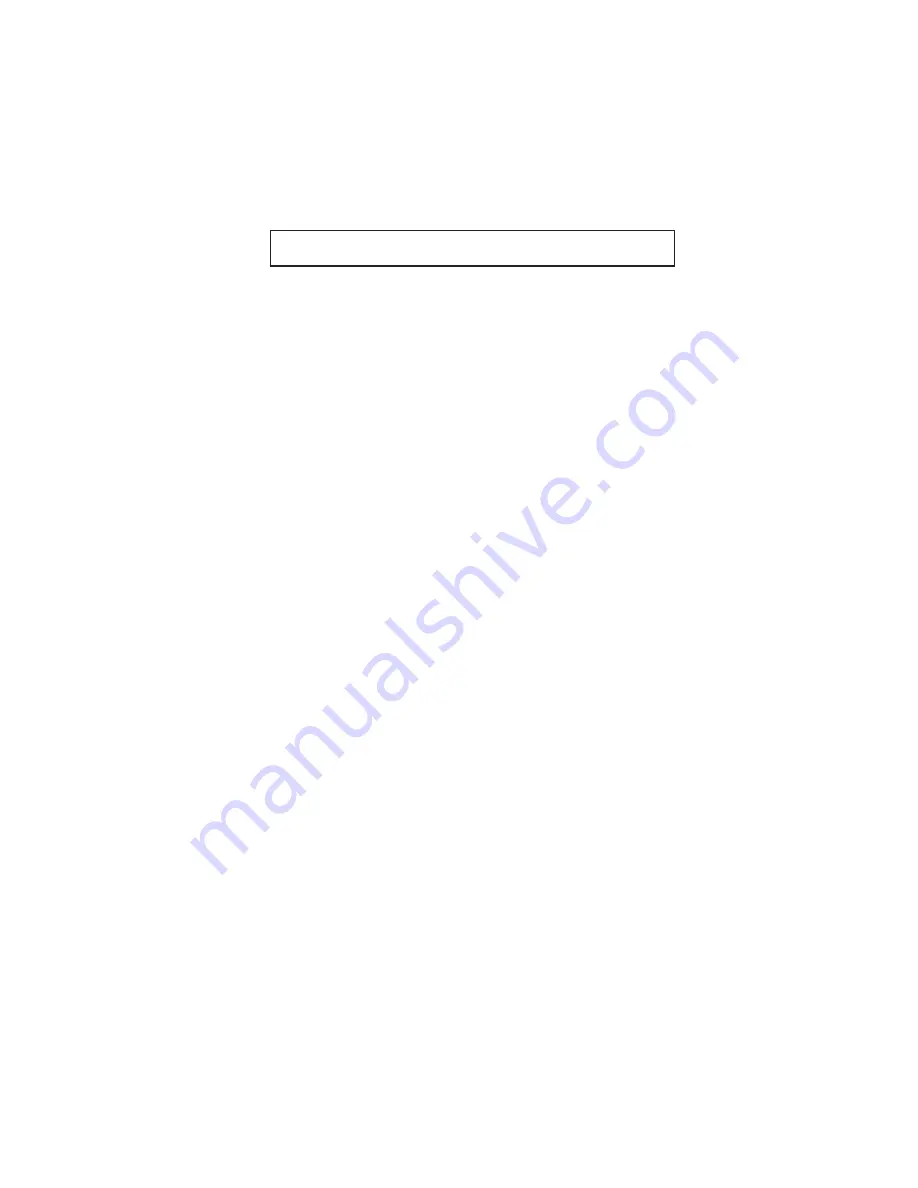
12
CHARGING BATTERY
Note:
•
Use the AC adapter that came with the instrument
;
all others may result in damage to the instrument.
Make sure the AC adapter you use is center-negative.
•
It takes approximately 1.5 hours to fully charge the
unit.
•
Ni-Cad batteries may be charged repeatedly. However,
the time between required charges will reduce
gradually. If the charging frequency increases
dramatically, use the BATTERY REFRESH function
in the SYSTEM SETUP menu to rejuvenate the battery
(see page 28 for more details). If BATTERY REFRESH
is not successful, replacement of the battery will be
necessary.



























