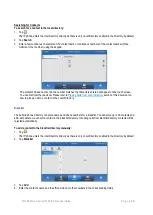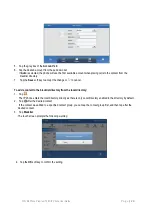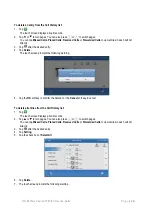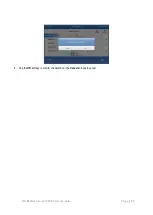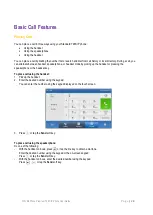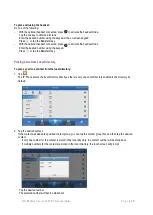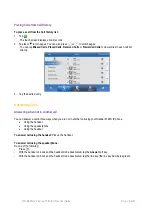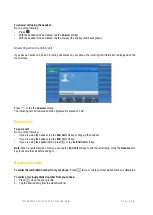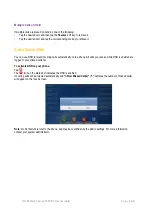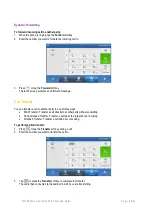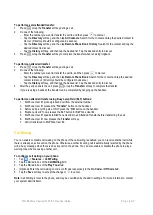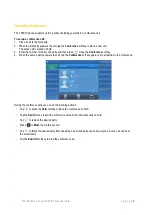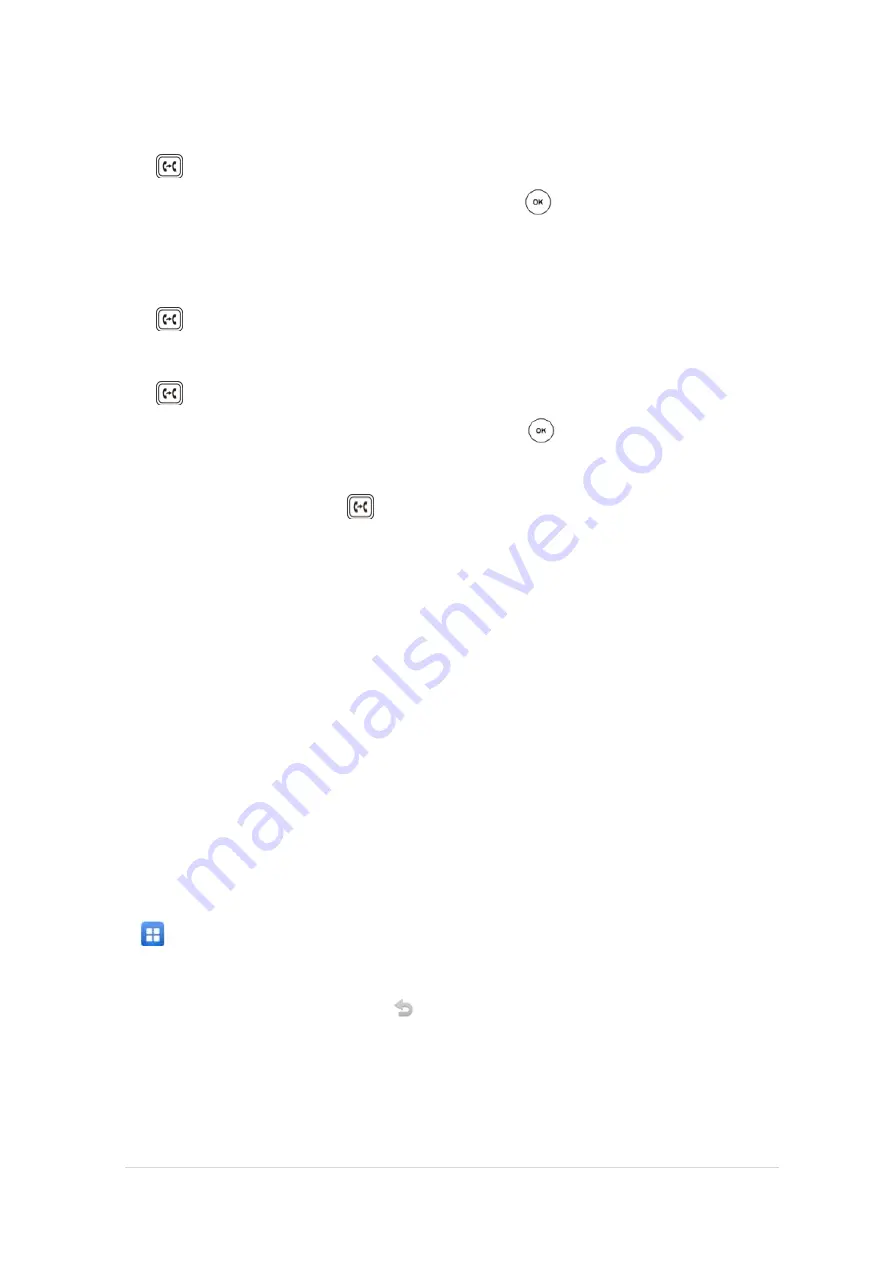
TPG BizPhone Premium T48S IP Phone User Guide
P a g e
|
37
To perform a semi-attended transfer:
1.
Press
or tap the
Transfer
soft key during a call.
2.
Do one of the following:
-
Enter the number you want to transfer the call to and then press to dial out.
-
Tap the
Directory
soft key, and then tap
All Contacts
. Search for the contact and tap the desired contact to
dial out. (Directory should be configured in advance)
-
Tap the
Directory
soft key, and then tap
Remote Phone Book
.
History
. Search for the contact and tap the
desired contact to dial out.
-
Tap the
History
soft key, and then tap the desired list. Tap the desired entry to dial out.
3.
Press or tap the
Transfer
soft key to complete the transfer when receiving ringback.
To perform an attended transfer:
1.
Press
or tap the
Transfer
soft key during a call.
2.
Do one of the following:
-
Enter the number you want to transfer the call to, and then press to dial out.
-
Tap the
Directory
soft key, and then tap
Remote Phone Book
. Search for the contact and tap the desired
contact to dial out. (Directory should be configured in advance)
-
Tap the
History
soft key, and then tap the desired list. Tap the desired entry to dial out.
3.
After the party answers the call, press or tap the
Transfer
soft key to complete the transfer.
If you are using a handset, the transfer can be completed by hanging up the handset.
To perform an attended transfer using Busy Lamp Field (BLF) buttons:
1.
BizPhone User #1 picks up inbound call from the external number
2.
BizPhone User #1 presses the “
Transfer”
button on the handset.
3.
Before doing anything else, ONLY press the “
OK
” button on the handset.
4.
Bizphone User #1 now presses the BLF button for BizPhone User #2.
5.
BizPhone User #1 speaks to BizPhone User #2 in an Attended Transfer before transferring the call.
6.
BizPhone User #1 now presses the
Transfer
soft key.
7.
Call is transferred to BizPhone User #2.
Call Waiting
You can enable or disable call waiting on the phone. If the call waiting is enabled, you can receive another call while
there is already an active call on the phone. Otherwise, another incoming call is automatically rejected by the phone
with a busy message when there is an active call on the phone. You can also enable or disable the phone to play a
warning tone when receiving another call.
To configure call waiting on your phone:
1.
Tap ->
Features
->
Call Waiting
2.
Tap the
On
radio box of the
Call Waiting
field.
3.
Tap the
On
radio box of the
Play Tone
field.
4.
(Optional) Enter the call waiting on code or off code respectively in the
On Code
or
Off Code
field.
5.
Tap the
Save
soft key to accept the change or to cancel.
Note:
Call Waiting is local to the phone, and may be overridden by the admin settings. For more information, contact
your system administrator.