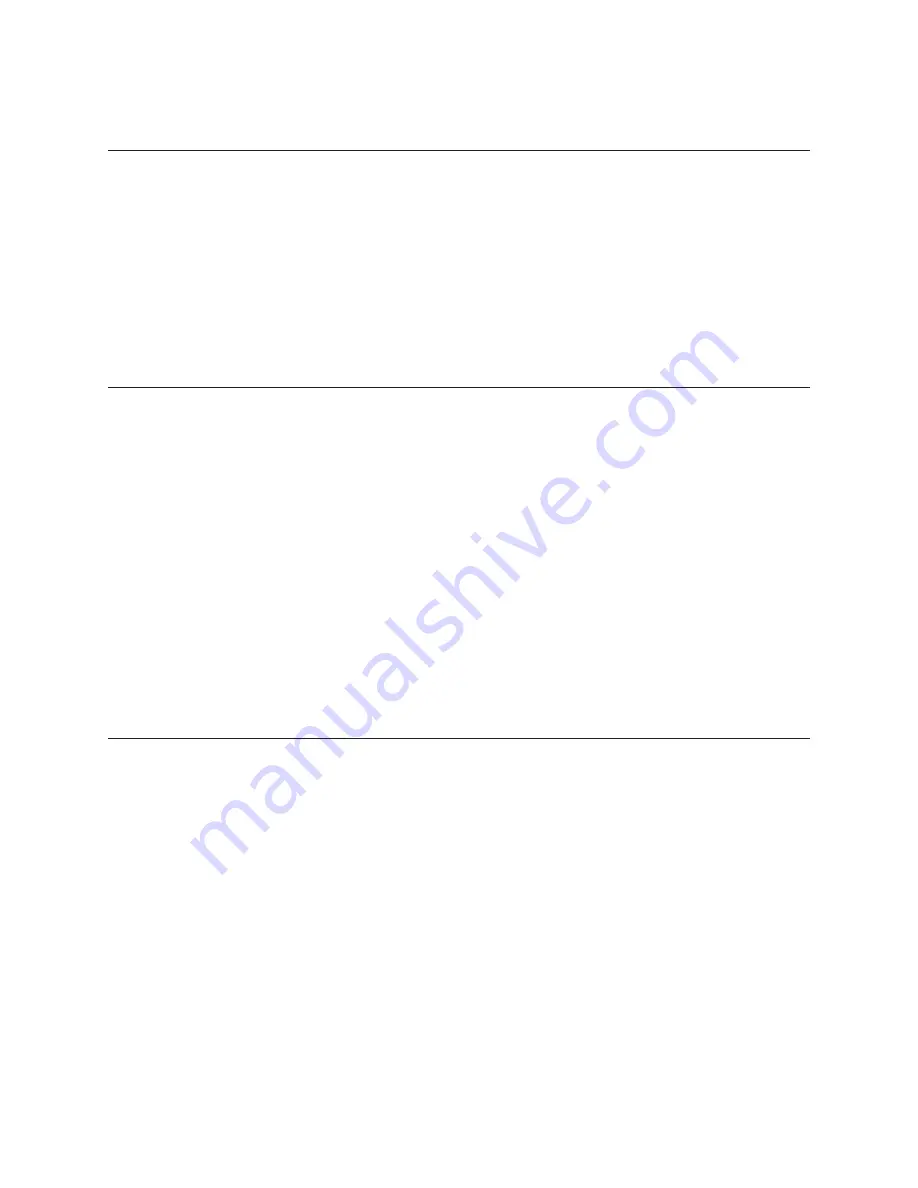
8
Chapter 2: About the Printer and Imaging
B780 Two-Color Thermal/Impact Hybrid Printer: User Guide B780 UG00001 B 10/06
Printer and Imager Specifications (continued)
Objects to be Imaged
Checks
Both personal (2½ x 6 and business 33/4 x 8½) check sizes will be
recognized and processed for Magnetic Ink Character Recognition (MICR)
Misc. paper
4 inch maximum width x 11.25 inches maximum length
Thickness
Bottom Entry:
Single part forms 0.003 to 0.005 inch thick.
Top Entry
: Single part forms 0.0024 to 0.035 inch thick (receipt paper to ID cards).
ID cards
Semi-rigid cards, 2 x 3½, max card thickness is .035 inch (.9mm) can be handled
with interior embossed characters (account number) up to .045 inch. This
includes credit cards and drivers’ licenses. The card must be able to flex an amount
equal its own thickness in a .4 inch (10mm) distance
Image Parameters
Image area
4.1 inch contact sensor, 8 dots/mm 203dpi, 832 pixels. Dual sided for both retail
and financial markets; 8 dots/mm scan rate (square pixels)
Imaging speed
7½ inches per second for single part forms, 5½ for cards
Image format
256 level grayscale in TIFF raw, in compressed GIF, or binary CCITT G4
compressed black/white TIFF.
Image storage
16 megabyte RAM and 8 megabyte FLASH
Usability
Slip jaw continues as in the B780 base unit. An automatic imaging mode with
handling time of no more than five seconds per document will be provided for
financial teller use.
Drivers
OPOS, on Win 98/00/XP, plus Java POS on Red Hat Linux. Future releases of
additional operating systems may include an embedded XP for POS.
Connectivity
The host interface will be either USB (standard B unpowered receptacle) and
RS232 or Ethernet (RJ45) and RS232
Imager Performance
Speed at top front entry:
7
½
inches per second for single part, 5
½ inches per second for cards
Speed from bottom feed:
7½ inches per second, with MICR read
Certifications
EMC emissions: EN55022:1998 Class B ITE emission requirements (EU);
FCC 47 CFR Part 15, Class B emissions requirements (USA), VCCI Class B ITE
emissions requirements (Japan); AS/NZS 3548:2002/CISPR22 Class B ITE emission
requirements (Australia); EMC Immunity: EN55024:1998/A1:2001 Information
technology equipment (EU)
Reliability printer
Thermal Print Mechanism; 200 KM paper (59M lines) monochrome and two-color
(53 M lines),
Auto Knife Cutter; 1.5 M cuts
Impact Print Mechanism; 15 M lines
Impact Print head
200 M characters
Magnetic Ink Character Recognition (MICR) reader
200,000 Reads
Summary of Contents for Color POS B780
Page 52: ...B780 UG00001 B 10 06...














































