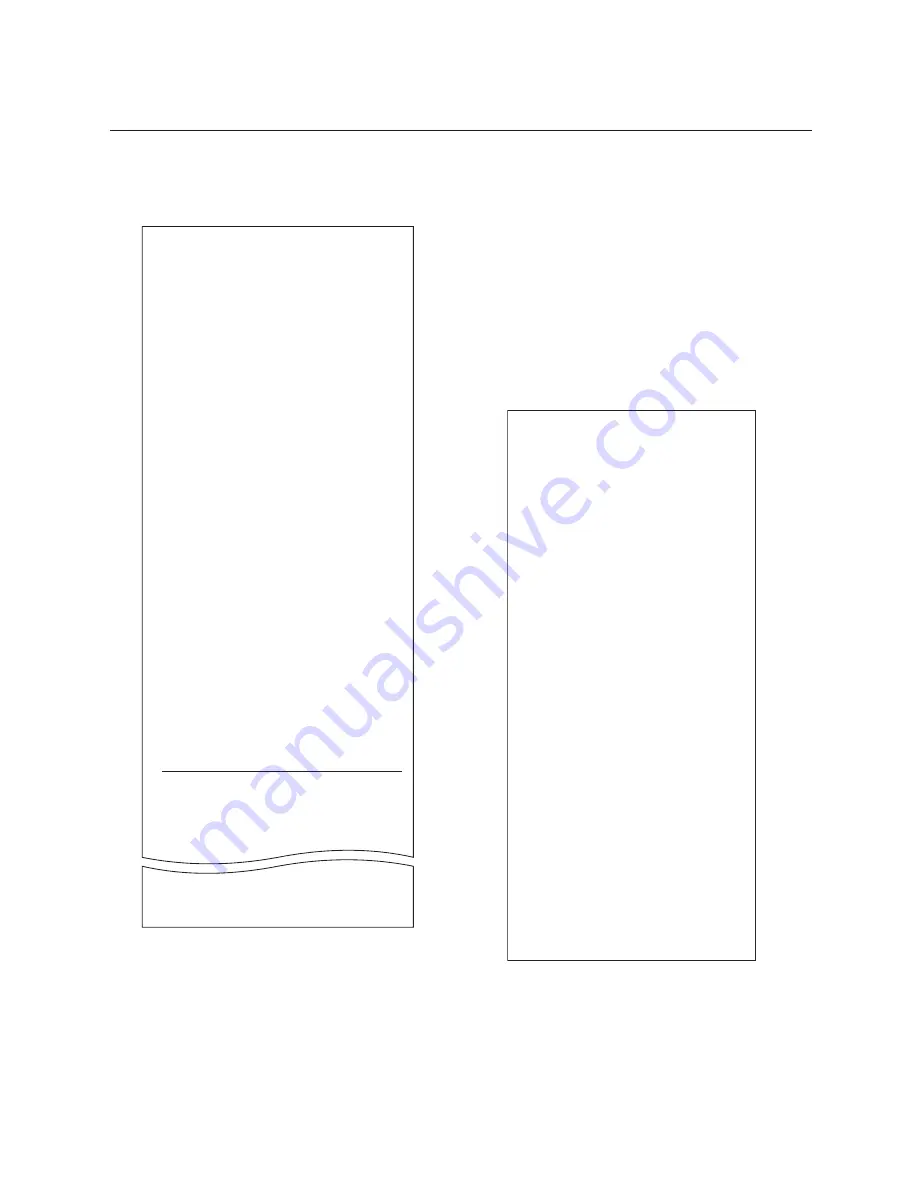
Chapter 3: Setting up the Printer
B780 UG00001 B 10/06
B780 Two-Color Thermal/Impact Hybrid Printer: User Guide
21
Sample
diagnostic menu
and
print test
for serial connection. Ethernet diagnostic printout not shown. Ethernet parameters
can not be changed in the configuration menu.
Paper type can be changed in the configuration menu.
Paper types and grades available:
Type 0 - Monochrome grades
Kanzaki P-310
Type 1 - Two-color grades
Kanzaki P-310 RB
Type 4 - Two-color grades
Kanzaki P-320 BB
Type 5 - Two-color grades
Kanzaki P-320 RB
See the Programming Guide for more information.
Test Printout with imaging
*** Imager Form ***
Boot Firmware
Revision
: V1.14
CRC
: 2FAO
P/N
: 189-7760624B
Flash Firmware
Revision
: V1.60
CRC
: A037
P/N
: 189-7760620E
Imager Bank 1
Revision
: V1.05
CRC
: AFBO
P/N
: 189-7760619B
Imager Bank 2
Revision
: V1.05
CRC
: F763
P/N
: 189-7760619B
Imager Configuration Options
Xmit image
: Cmd channel
Clear top jam
: No
Image Format Properties
Rotation
: 90 deg
Xmit Format
: Raw grayscale
Gray levels
: 256
Binarization
: Dynamic
Attribute #1
: 0
Max Dimensions (pixels)
Scan Width
: 832
Scan Length
: 2284
Max Tag Storage
: n/a
Scan, return to slip print
Imag motor
: 0 steps
Slip:Imager
: 0 ms.
Ethernet - 00:E0:70:00:00:00
IP Address
:
0.0.0.0
Net Mask
: 255.0.0.0
Remote Host
: 192.0.0.1
BootP Enabled
: No
DHCP Enabled
: Yes
Telnet Enabled
: Yes
LPD Enabled
: No
Raw TCP Port
: 9001
Image TCP Port
: 9000
Error Messages
: Off
Keep Alive
: On
Inactivity
: Off
Overflow w/Err
: Off
Image Server
: Off
*** A776 / B780 – Diagnostics Form ***
ReceiptWare Enabled
To enter Printer Config Menu :
1) Flip DIP switch #1 down
2) Reset the printer, while holding
the Paper Feed button down
Model number
: A776-0000
Serial number
: 0000000000
Boot Firmware
Revision
: V1.14
CRC
: 2FAO
P/N
: 189-7760624B
Flash Firmware
Revision
: V1.60
CRC
: A037
P/N
: 189-7760620E
Imager Bank 1
Revision
: V1.08
Check Sum
: 4F9C
P/N
: 189-7760660A
Imager Bank 2
Revision
: V1.08
Check Sum
: E6FE
P/N
: 189-7760660A
H/W parameters
Flash Memoriy Size
: 2 Mbytes
Flash Logos/Fonts
: 960 kbytes
Flash User Storage
: 64 kbytes
Flash Journal Size
: 64 kbytes
SRAM Size
: 512 kbytes
Head setting
: F
Paper Type setting
: Type 0, Monochrome
Color Density Adj
: n/a
Print Density (Mono)
: 100%
Max Speed
: 180 mm/sec
Max Power
: 55 W
Paper Low Sensor
: Enabled
MICR
: Enabled
MICR Dual Pass
: Disabled
MICR DC offset
: 22 hi gain
MICR DC offset
: 22 lo gain
MICR Discriminate
: Auto
Imager
: Enabled
Slip Normal Alignment
: 07h/ 7d
Compressed Alignment : 04h/ 4d
Comm. Interface
RX Buffer Size
: 4096
Interface type
: RS232/USB
Parameters
Baud Rate
: 115200
Data Bits
: 8
Stop Bit
: 1
Parity
: NONE
Flow Control
: DTR/DSR
Reception Errors
: Ignore
USB Driver Type
: RS232 Emulation
Summary of Contents for Color POS B780
Page 52: ...B780 UG00001 B 10 06...
















































