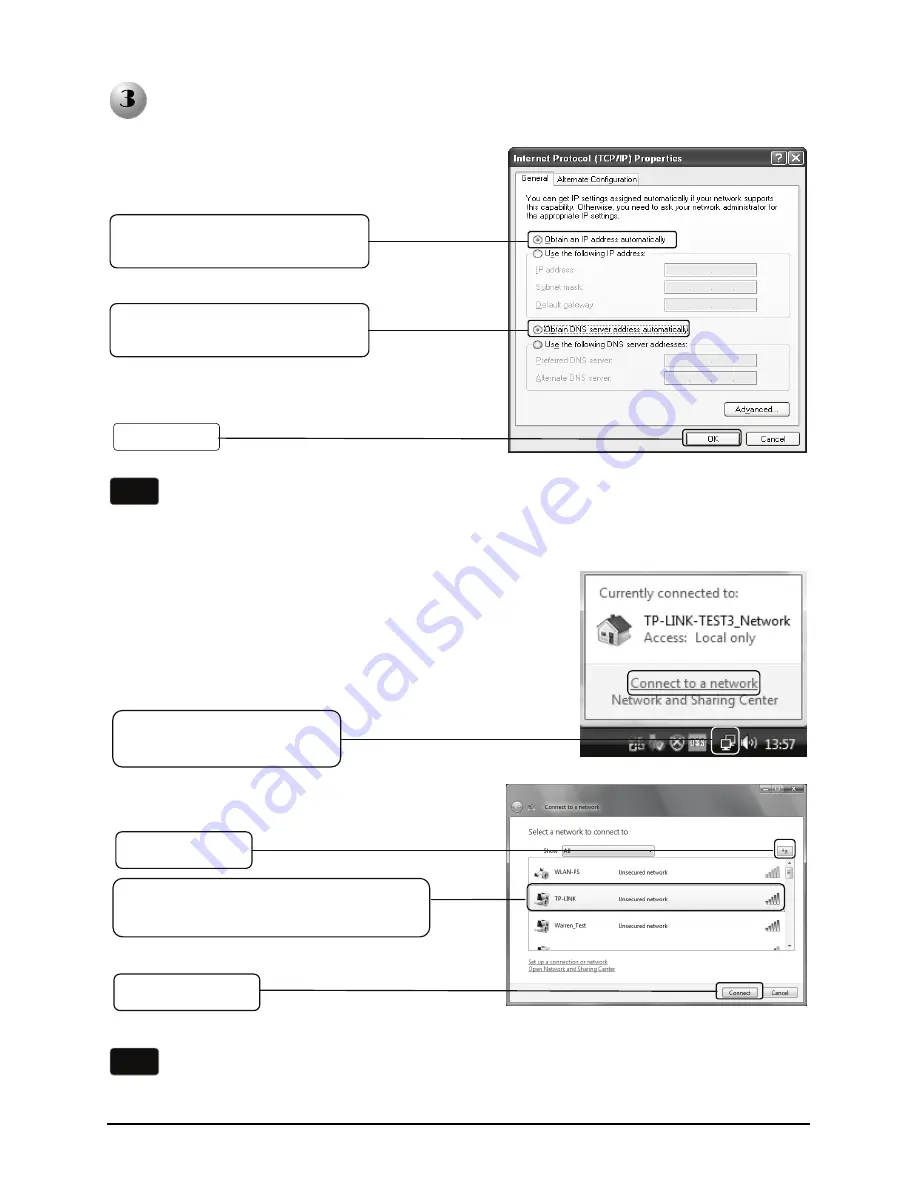
7
Click
OK
Rebuild the connection with the Print Server
Select Obtain an IP address
automatically
Note
If your computer is not able to obtain an IP address automatically, please
assign a static IP address to your wireless adapter. The IP should be within
the same subnet as your Wireless Router or Access Point.
1. Reconfigure the IP address of
your wireless adapter.
Select Obtain an DNS server
address automatically
2. Connect your wireless adapter to your
Wireless Router or Access point.
Click the icon and select
Connect to a network
Select your wireless network by the
SSID of your Wireless Router or AP
Click
Refresh
Click
Connect
Note
For Windows XP, it’s almost the same way as the above to connect your
wireless adapter to the wireless router or AP.














