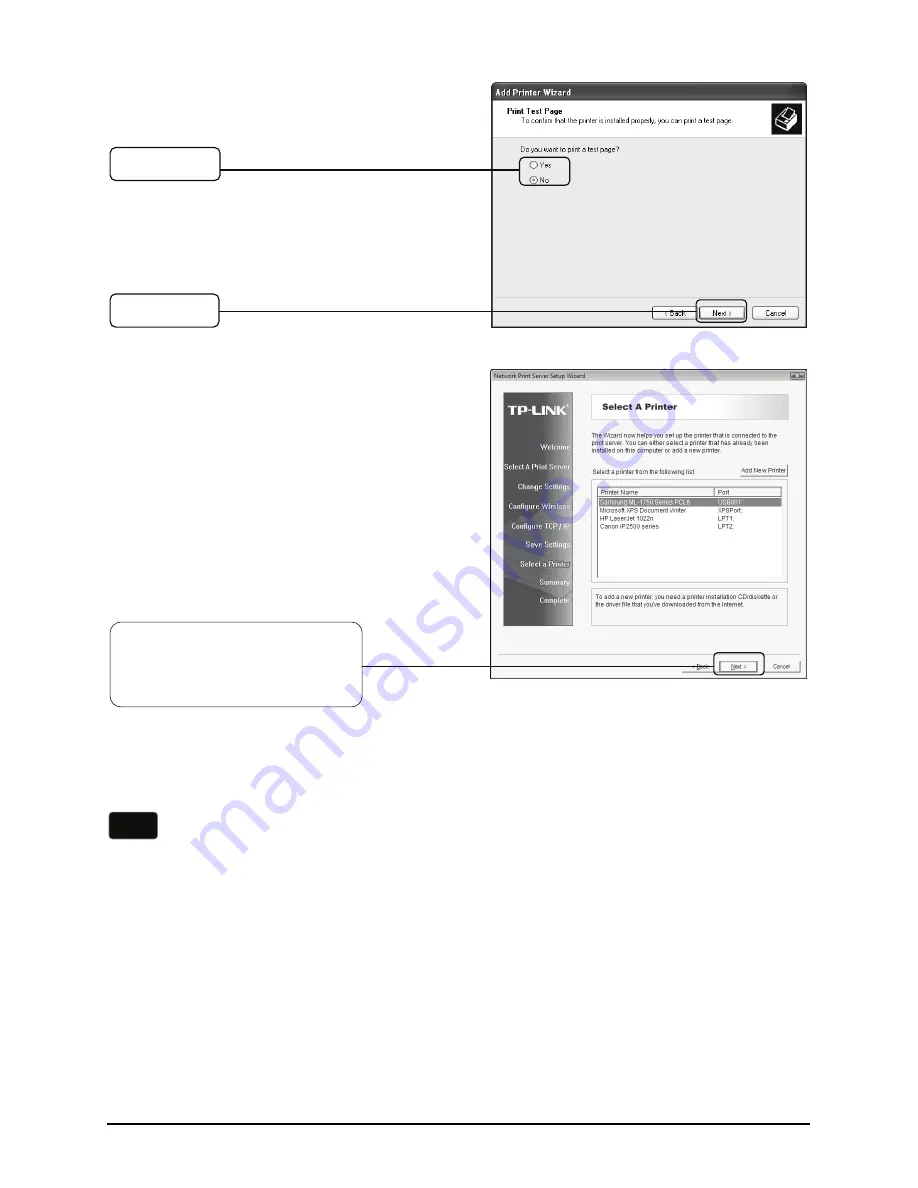
11
Click
Next
,
and then follow
the step by step instructions
to complete the installation
You have now installed the print server and the printer successfully. You can print
through the wireless network.
Select
No
Click
Next
Note
The print server needs to be configured only once, other users who want to
share the printer only need to install the driver of the printer and configure the
TCP/IP port on their computers. Please refer to the User Guide on the
resource CD, “Chapter 6. TCP/IP LPR Port Printing Installation” for more
details.
































