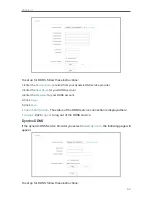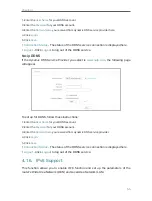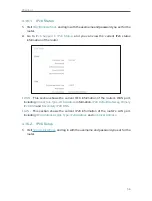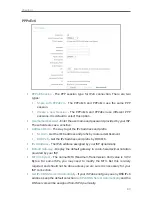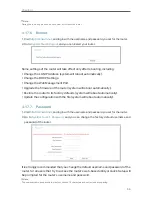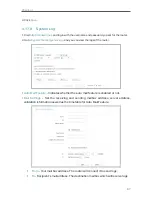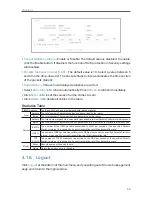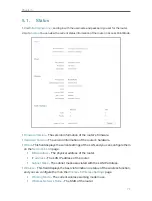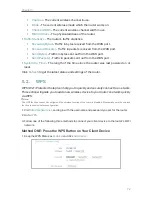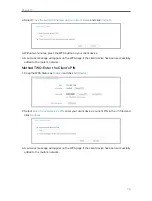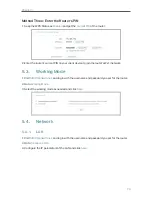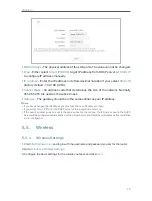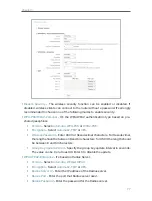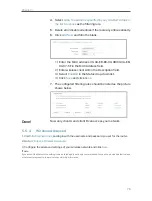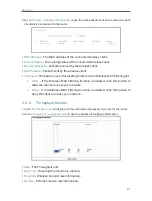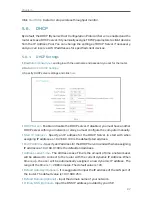68
Chapter 4
•
SMTP Server
- Your smtp server. It corresponds with the mailbox filled in the
From
field. You can log on the relevant website for help if you are not clear with
the address.
•
Authentication
- Most SMTP Server requires Authentication. It is required by
most mailboxes that need user name and password to log in.
Note:
Only when you select Authentication, do you have to enter the user name and password in the following fields.
•
User Name
- Your mail account name filled in the From field. The part behind @
is included.
•
Password
- Your mail account password.
•
Confirm The Password
- Enter the password again to confirm.
•
Enable Auto Mail Feature
- Select it to mail logs automatically. You could mail
the current logs either at a specified time everyday or by intervals, but only one
could be the current effective rule. Enter the desired time or intervals in the
corresponding field.
Click
Save
to apply your settings.
Click
Back
to return to the previous page.
•
Log Type
- By selecting the log type, only logs of this type will be shown.
•
Log Level
- By selecting the log level, only logs of this level will be shown.
•
Refresh
-
Refresh
the page to show the latest log list.
•
Save Log
- Click to save all the logs in a txt file.
•
Mail Log
- Click to send an email of current logs manually according to the address
and validation information set in Mail Settings.
•
Clear Log
- All the logs will be deleted from the router permanently, not just from the
page.
Click
Next
to go to the next page, or click
Previous
to return to the previous page.
4. 17. 9. Statistics
1. Visit
http://tplinkwifi.net
, and log in with the username and password you set for the router.
2. Go to
System Tools
>
Statistics
, and you can view the statistics of the router, including total
traffic and the value of the last Packet Statistic Interval in seconds.