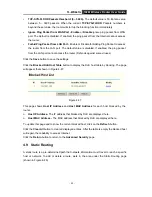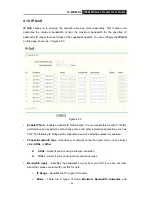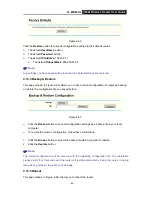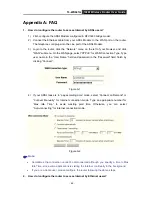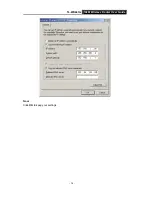TL-WR641G
108M Wireless Router User Guide
- 63 -
3. The router will obtain GMT automatically from Internet if it has already connected to
Internet.
4.13.2 Firmware
The page (shown in Figure 4-61) allows you to upgrade the latest version firmware to keep your
router up-to-date.
Figure 4-61
New firmware is posted at
www.tp-link.com
and can be downloaded for free. If the router is not
experiencing difficulties, there is no need to upgrade firmware, unless the new firmware
supports a new feature you need.
)
Note:
When you upgrade the router's firmware, you will lose current configuration settings, so make
sure you backup the router’s settings before you upgrade its firmware.
To upgrade the router's firmware, follow these instructions:
1. Download the latest firmware upgrade file from the TP-LINK website
(www.tp-link.com).
2. Click
Browse
to view the folders and select the downloaded file.
3. Click
the
Upgrade
button.
¾
Firmware Version -
Displays the current firmware version.
¾
Hardware Version -
Displays the current hardware version. The hardware version of the
upgrade file must accord with the current hardware version.
)
Note:
¾
Do not turn off the router or press the Reset button while the firmware is being upgraded.
¾
The router will reboot after the Upgrading has been finished.
4.13.3 Factory Defaults
This page (shown in Figure 4-62) allows you to restore the factory default settings for the router.