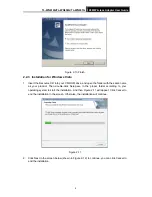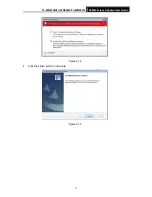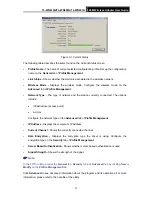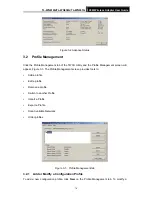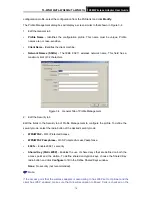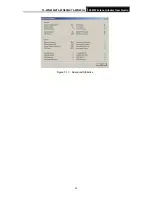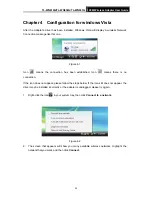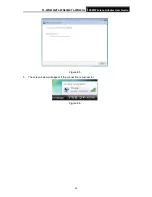TL-WN610G/TL-WN650G/TL-WN651G
108M Wireless Adapter User Guide
20
3. Highlight the profiles to add to auto profile selection, and click
Add
. The profile will appear
in the Auto Selected Profiles box.
4. Highlight a profile in the Auto Selected Profiles box.
5. Click
Move Up
or
Move Down
as appropriate.
)
Note:
The first profile in the Auto Selected Profiles box has highest priority, and the last profile has
lowest priority.
6. Click
OK
.
7. Check
the
Auto Select Profiles
checkbox on the
Profile Management
tab.
)
Note:
When auto profile selection is enabled by checking
Auto Select Profiles
on the
Profile
Management
tab, the client adapter will scan for an available network. The profile with the
highest priority and the same SSID as one of the found networks will be used to connect to the
network. If the connection fails, the client adapter will try the next highest priority profile that
matches the SSID until an available network is found.
Figure 3-11 Auto Profile Selection Management Dialog
3.3 Diagnostics
The
Diagnostics
tab of the TP-LINK Wireless Client Utility (TWCU) provides buttons used to
retrieve receiving and transmitting statistics. The Diagnostics tab does not require any
configuration.
The Diagnostics tab lists the following receive and transmit diagnostics for frames received or