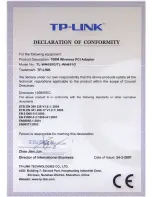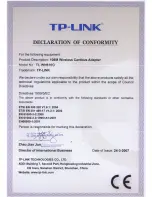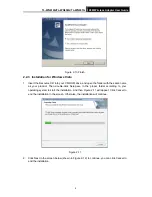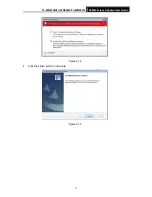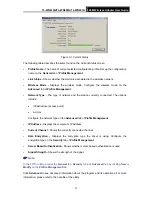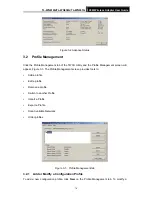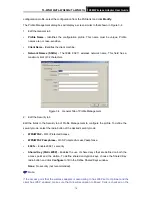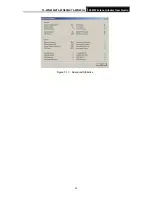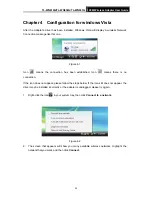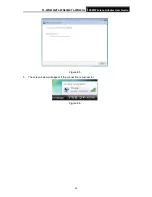TL-WN610G/TL-WN650G/TL-WN651G
108M Wireless Adapter User Guide
12
Chapter 3 Configuration
TP-LINK Wireless Adapter TL-WN610G/TL-WN650G/TL-WN651G can be configured by
TP-LINK Wireless Client Utility (TWCU). This chapter describes how to configure your TP-LINK
Wireless Adapter for wireless connectivity on your Wireless Local Area Network (WLAN) and
use the data security encryption features.
After Installing the Adapter, the Adapter’s tray icon
will appear in your system tray. It
appears at the bottom of the screen, and shows the signal strength using color and the received
signal strength indication (RSSI).
If
the icon is gray, there is no connection.
If the icon is red, there is poor signal strength and the RSSI is less than 5dB.
If the icon is yellow, there is poor signal strength and the RSSI is between 5dB and 10dB.
If the icon is green, there is good signal strength and the RSSI is between 10dB and 20dB.
If the icon is green, there is excellent signal strength and the RSSI is more than 20dB.
Double-click the icon and the
TWCU utility
will run. You can also run the utility by clicking the
Start>Program>TP-LINK>TP-LINK Wireless Client Utility. The TWCU utility provides a complete
and easy to use set of tools to:
¾
Display current status information
¾
Edit and add configuration profiles
¾
Display current diagnostics information
The section below introduces these above capabilities.
3.1 Current
Status
The Current Status tab contains general information about the program and its operations. The
Current Status tab does not require any configurations.