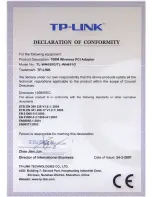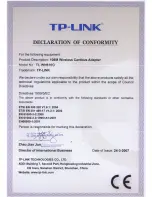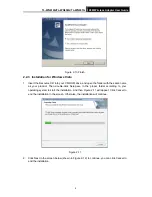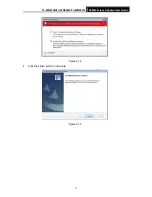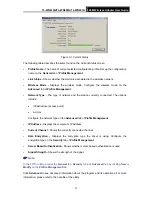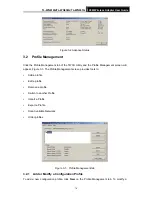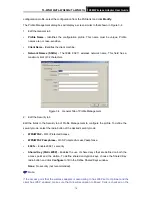TL-WN610G/TL-WN650G/TL-WN651G
108M Wireless Adapter User Guide
4
Chapter 2 Installation Guide
2.1 Hardware Installation
2.1.1 TL-WN650G/TL-WN651G Hardware Installation
To install the adapter, follow these steps listed below:
1. Turn off your desktop PC and disconnect the power.
2. Remove your PC case and locate an available PCI slot on the mainboard. Remove the metal
slot cover on the back of the PC. Check with your computer manufacturer for instructions if
needed.
3. Slide the PCI Adapter into the PCI slot. Make sure that all of its pins are touching the slot's
contacts. Once the adapter is firmly in place, secure its fastening tab to your PC's chassis
with a mounting screw. Then, close your PC case.
4. Reconnect your PC’s power and turn on your desktop PC.
2.1.2 TL-WN610G Hardware Installation
To install the adapter, follow these steps listed below:
1. Locate an available CardBus slot on your laptop.
2. With the connector pin end facing the CardBus slot and the label facing up, slide the Adapter
into the CardBus slot until it locks in place.
3. The promoted Found New Hardware Wizard screen will pop up when the adapter is
installed correctly.
2.2 Software
Installation
2.2.1 Overview
The Adapter’s Setup Wizard will guide you through the Installation procedure for Windows
98SE, ME, 2000, XP,
Vista. The Setup Wizard will install the TP-LINK Wireless Client Utility
(TWCU) and drivers.
When you install the hardware before installing the software, the system will prompt “Found
New Hardware Wizard” window, click
Cancel
, and run the Setup Wizard program on the
CD-ROM.
The Setup steps for Windows 98SE, Me, 2000 and XP are very similar. The following setup
steps are for Windows 2000 and the section 2.2.3 for Windows Vista.