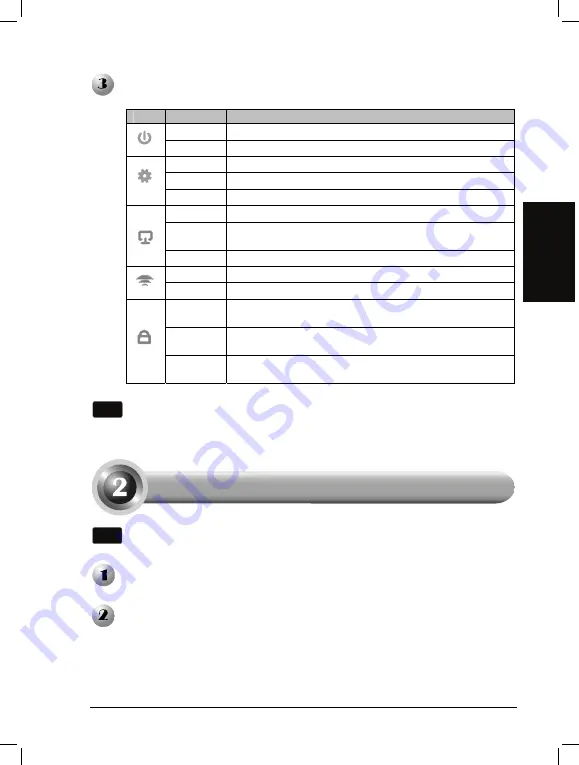
3
English
LED
Status
Indication
Off Power
off.
On Power
on.
Off
The device has a system error.
On
The device is initialising.
Flashing
The device is working properly.
Off
There is no device linked to the corresponding port.
On
There is a device linked to the corresponding port but no
activity.
Flashing
There is an active device linked to the corresponding port.
Off
The Wireless function is disabled.
Flashing
The Wireless function is enabled.
Slow
Flash
A wireless device is connecting to the network by WPS
function. This process will last in the first 2 minutes.
On
A wireless device has been successfully added to the
network by WPS function.
Quick
Flash
A wireless device failed to be added to the network by WPS
function.
LED explanation:
Note
If the LEDs display abnormally, please check to see if all the cable
connectors (power adapter and Ethernet cable) are well connected to your
device.
Note
Please make sure that your wired device’s IP address is set as
Obtain an IP
address automatically
before configuring the device.
Open your web browser, type in
http://tplinkap.net
in the address bar and
press
Enter
.
A dialog box will prompt you for the
User name
and
Password
. Enter the
default values (both are
admin
) and click
OK
.
Configuring the Device
Summary of Contents for TL-WA901ND
Page 1: ...CONTENTS English 1 Az rbaycan dili 13 25 37 49 61 73...
Page 26: ...25 1 TL WA901ND 2...
Page 27: ...26 Ethernet SSID TP LINK_AP_XXXXXX ON OFF 0 1 2 Power over Ethernet Ethernet PoE 1 PoE...
Page 29: ...28 User name Password admin OK Next 0 Next...
Page 30: ...29 0 LAN 0 1 0 2 WPA PSK WPA2 PSK Recommended 0 AP 3 Next TL WA901ND 0 Next...
Page 31: ...30 Introduction 1 Universal Repeater Survey 2 SSID 3 1 SSID Connect 4 5 0 1 Next...
Page 32: ...31 AP LAN 1 Survey 2 1 SSID Connect 3 AP 4 5 Next...
Page 33: ...32 0 IPTV Set top box 4 DVD Blu ray 1 Survey 2 1 WISP SSID 3 1 4 Next...
Page 34: ...33 9 SSID SSID 0 VLAN 1 ON 4 A VLAN 2 0 SSID VLAN ID 4 SSID 3 B SSID 0 4 Next...
Page 35: ...34 VLAN 0 C CD 4 Next 0 C CD 4 0 Save D 0 Finish 0...
Page 38: ...37 1 TL WA901ND 2...
Page 39: ...38 Ethernet SSID TP LINK_AP_XXXXXX J ON OFF J Power over Ethernet PoE 1 PoE...
Page 41: ...40 Quick Setup Next Start Z Next Operation Mode TL WA901ND Z Next...
Page 42: ...41 a 7 WI FI 1 2 WPA PSK WPA2 PSK Recommended 6 3 Next...
Page 43: ...42 b 9 6 7 1 Universal Repeater 4 4 7 Survey 2 SSID 3 SSID Connect 4 5 Next...
Page 44: ...43 c 7 7 LAN 1 Survey 2 SSID Connect 3 4 5 Next...
Page 46: ...45 1 VLAN ON 2 SSID VLAN ID 4 SSID 3 SSID 4 Next VLAN Network Setting Next...
Page 47: ...46 Network Settings Finish Save Finish 98...
Page 50: ...49 8 1 TL WA901ND 2 0...
Page 51: ...50 8 Ethernet SSID TP LINK_AP_XXXXXX J ON OFF J Power over Ethernet PoE 5 1 PoE...
Page 53: ...52 8 Quick Setup Next Start V Next Mode TL WA901ND Next...
Page 54: ...53 8 a Access Point V 7 0 J WiFi 1 2 WPA PSK WPA2 PSK Recommended 8 3 Next...
Page 56: ...55 8 Bridge with AP V 7 0 1 Survey 5 2 SSID Connect 5 ZV X 8 3 4 5 Next...
Page 58: ...57 8 1 ON VLAN 2 SSID VLAN ID 4 SSID 3 SSID 4 Next VLAN Next...
Page 59: ...58 8 Network Settings Finish 0 Save X Finish 0 X...
Page 62: ...61 _ X 0 1 TL WA901ND 2 0 8...
Page 63: ...62 _ X 0 Ethernet SSID TP LINK_AP_XXXXXX Ethernet PoE 1 0 8 0 8 V Ethernet PoE...
Page 65: ...64 _ X 0 Next Next TL WA901ND Next...
Page 66: ...65 _ X 0 V 7 7 LAN 0 8 1 2 WPA PSK WPA2 PSK Recommended 0 3 Next...
Page 68: ...67 _ X 0 0 V Z 7 7 0 8 1 Survey 7 0 8 2 SSID Connect 5 ZV 8 3 4 5 Next...
Page 70: ...69 _ X 0 0 8 1 ON 0 LAN 2 SSID LAN 4 3 SSID 4 Next LAN Next...
Page 71: ...70 _ X 0 Save 4 Finish 0...





































