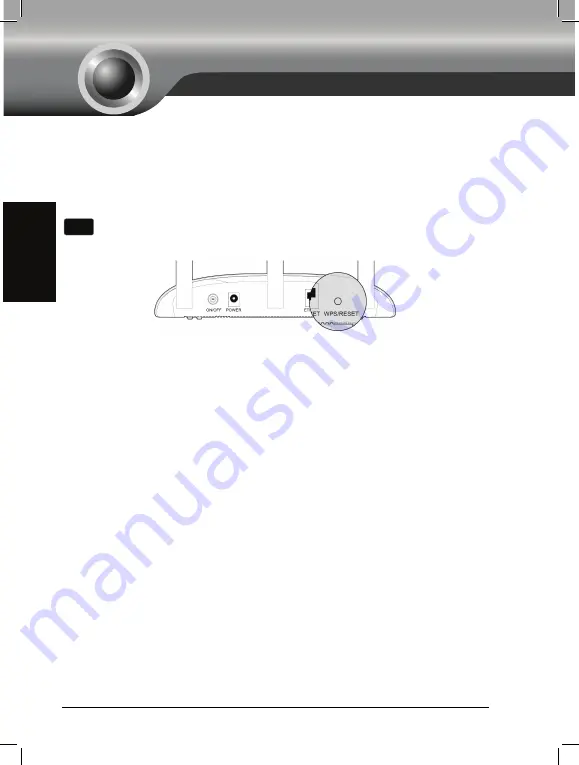
12
English
T1. How do I restore my AP’s configuration to its factory default settings?
With the Access Point powered on, use a pin to press and hold the WPS/RESET
button on the rear panel for 5 to 8 seconds before releasing it.
T2. What can I do if I forget my password?
1. Try to use the default user name and password: admin, admin;
2. Referring to the file that you have saved in
Finish
last time you configured the
device. The file will show you the user name and password that you have
configured.
3. If the password is still not the correct one, then you can try to restore the Access
Point’s configuration to its factory default settings referring to previous section
T1
and try to reconfigure your AP by following the instructions of this QIG.
T3. What can I do if I cannot access the web-based configuration page?
1. Make sure your wired device’s IP address is set as “Obtain an IP address
automatically”.
2. Check to see if you have input the correct address http://tplinkap.net in the
address bar of your browser.
3. Please make sure your hardware connection is OK. You can confirm this by the
LAN LED on the front panel of TL-WA901ND. If the LED of the LAN port, which
your Ethernet cable is connected to, is lighting green, your hardware connection
is OK; otherwise, please check your hardware connection carefully.
4. If the problem still persists, please feel free to contact our technical support.
Appendix 2: Troubleshooting
Note
Once the Access Point is reset, the current configuration settings will be lost
and you will need to reconfigure the Access Point.
Summary of Contents for TL-WA901ND
Page 1: ...CONTENTS English 1 Az rbaycan dili 13 25 37 49 61 73...
Page 26: ...25 1 TL WA901ND 2...
Page 27: ...26 Ethernet SSID TP LINK_AP_XXXXXX ON OFF 0 1 2 Power over Ethernet Ethernet PoE 1 PoE...
Page 29: ...28 User name Password admin OK Next 0 Next...
Page 30: ...29 0 LAN 0 1 0 2 WPA PSK WPA2 PSK Recommended 0 AP 3 Next TL WA901ND 0 Next...
Page 31: ...30 Introduction 1 Universal Repeater Survey 2 SSID 3 1 SSID Connect 4 5 0 1 Next...
Page 32: ...31 AP LAN 1 Survey 2 1 SSID Connect 3 AP 4 5 Next...
Page 33: ...32 0 IPTV Set top box 4 DVD Blu ray 1 Survey 2 1 WISP SSID 3 1 4 Next...
Page 34: ...33 9 SSID SSID 0 VLAN 1 ON 4 A VLAN 2 0 SSID VLAN ID 4 SSID 3 B SSID 0 4 Next...
Page 35: ...34 VLAN 0 C CD 4 Next 0 C CD 4 0 Save D 0 Finish 0...
Page 38: ...37 1 TL WA901ND 2...
Page 39: ...38 Ethernet SSID TP LINK_AP_XXXXXX J ON OFF J Power over Ethernet PoE 1 PoE...
Page 41: ...40 Quick Setup Next Start Z Next Operation Mode TL WA901ND Z Next...
Page 42: ...41 a 7 WI FI 1 2 WPA PSK WPA2 PSK Recommended 6 3 Next...
Page 43: ...42 b 9 6 7 1 Universal Repeater 4 4 7 Survey 2 SSID 3 SSID Connect 4 5 Next...
Page 44: ...43 c 7 7 LAN 1 Survey 2 SSID Connect 3 4 5 Next...
Page 46: ...45 1 VLAN ON 2 SSID VLAN ID 4 SSID 3 SSID 4 Next VLAN Network Setting Next...
Page 47: ...46 Network Settings Finish Save Finish 98...
Page 50: ...49 8 1 TL WA901ND 2 0...
Page 51: ...50 8 Ethernet SSID TP LINK_AP_XXXXXX J ON OFF J Power over Ethernet PoE 5 1 PoE...
Page 53: ...52 8 Quick Setup Next Start V Next Mode TL WA901ND Next...
Page 54: ...53 8 a Access Point V 7 0 J WiFi 1 2 WPA PSK WPA2 PSK Recommended 8 3 Next...
Page 56: ...55 8 Bridge with AP V 7 0 1 Survey 5 2 SSID Connect 5 ZV X 8 3 4 5 Next...
Page 58: ...57 8 1 ON VLAN 2 SSID VLAN ID 4 SSID 3 SSID 4 Next VLAN Next...
Page 59: ...58 8 Network Settings Finish 0 Save X Finish 0 X...
Page 62: ...61 _ X 0 1 TL WA901ND 2 0 8...
Page 63: ...62 _ X 0 Ethernet SSID TP LINK_AP_XXXXXX Ethernet PoE 1 0 8 0 8 V Ethernet PoE...
Page 65: ...64 _ X 0 Next Next TL WA901ND Next...
Page 66: ...65 _ X 0 V 7 7 LAN 0 8 1 2 WPA PSK WPA2 PSK Recommended 0 3 Next...
Page 68: ...67 _ X 0 0 V Z 7 7 0 8 1 Survey 7 0 8 2 SSID Connect 5 ZV 8 3 4 5 Next...
Page 70: ...69 _ X 0 0 8 1 ON 0 LAN 2 SSID LAN 4 3 SSID 4 Next LAN Next...
Page 71: ...70 _ X 0 Save 4 Finish 0...














































