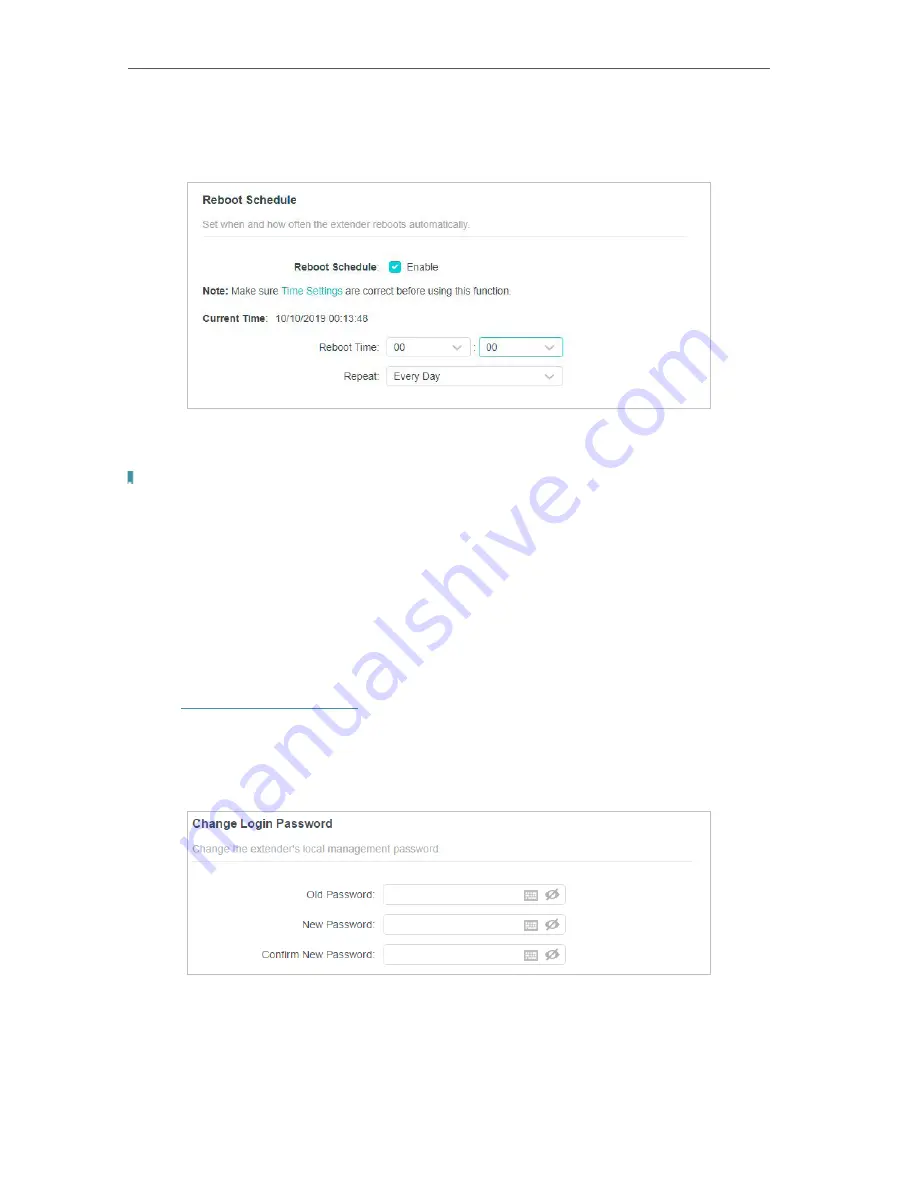
29
Chapter 4
Manage Your Extender
• To Reboot Automatically
1.
Locate the
Reboot Schedule
section and check the box to enable
Reboot Schedule
.
2.
Specify the
Reboot Time
when the router reboots and Repeat to decide how often
it reboots.
Note:
The effective reboot time is based on the system time of the router. Please go to
Settings > System Tools
> Time Settings
to set up the correct time.
3.
Click
Save
.
4. 7. Change Login Password
The account management feature allows you to change your login password of the web
management page.
1. Visit
http://tplinkrepeater.net
, and log in with the password you set for the extender.
2. Go to
Settings
>
System Tools
>
Change Login Password
.
3. Enter the old password, then the new password twice (both case-sensitive) and click
SAVE
.
4. Use the new password for future logins.
























