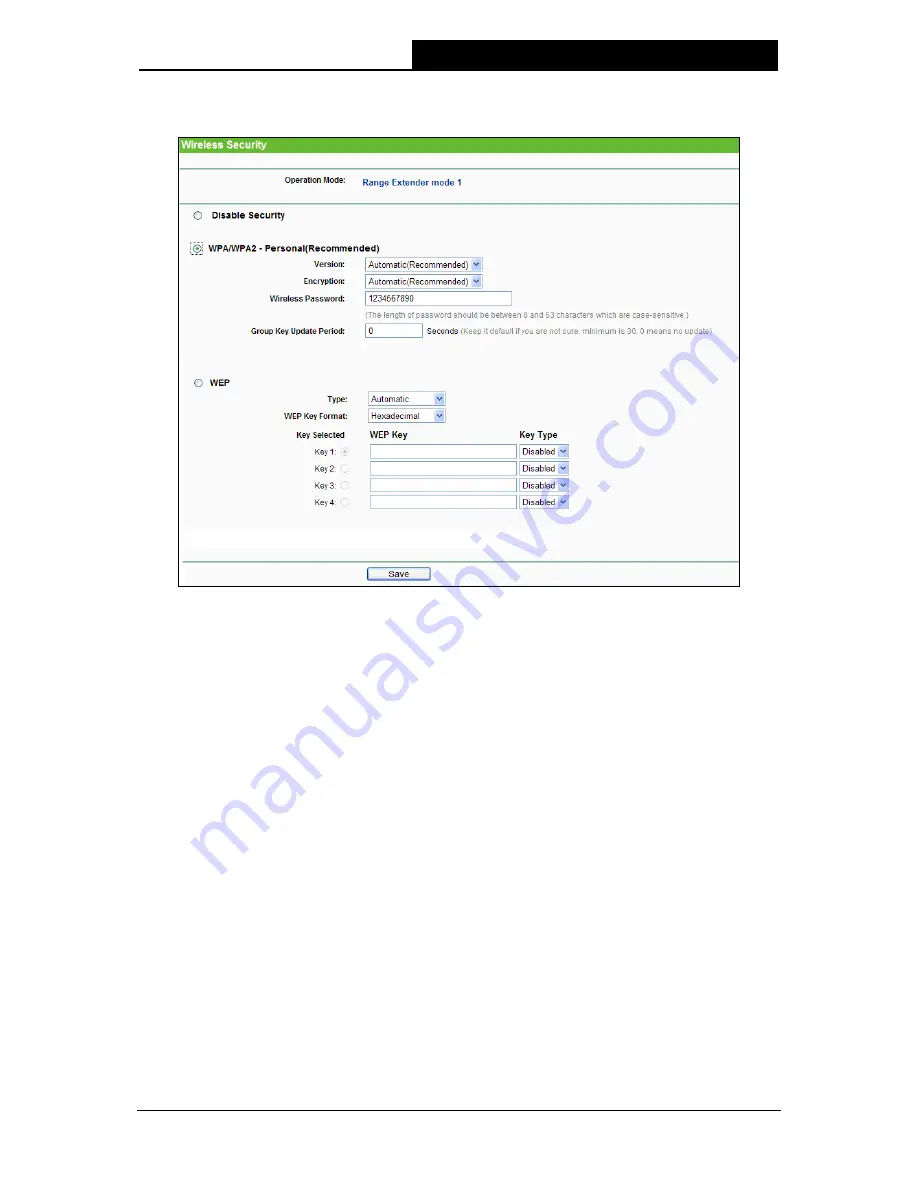
TL-WA830RE
300Mbps Wireless N Range Extender User Guide
30
3) Range Extender mode 1
Figure 4-16 Wireless Security – Range Extender mode 1
Operation Mode -
Shows the current operation mode.
Disable Security
-
Check this box radio button to disable wireless security. If disabled, the
wireless stations will be able to connect this device without encryption. It is strongly
recommended that you choose one of the security types to enable security.
WPA/ WPA2-Personal -
Select WPA based on pre-shared key.
•
Version
-
You can select one of following versions.
1)
Automatic
- Select
WPA-PSK
or
WPA2-PSK
automatically based on the wireless
station's capability and request.
2)
WPA-PSK
-
Pre-shared key of WPA.
3)
WPA2-PSK
-
Pre-shared key of WPA2.
•
Encryption
- When you select
WPA-PSK
or
WPA2-PSK
for
Authentication Type
, you
can select either
Automatic
,
TKIP
or
AES
as
Encryption
.
•
Wireless Password
- Enter a passphrase here.
•
Group Key Update Period
- Specify the group key update interval in seconds. The value
can be either 0 or at least 30. Enter 0 to disable the update.
WEP
-
Select 802.11 WEP security.
•
Type
- You can select one of following types.
















































