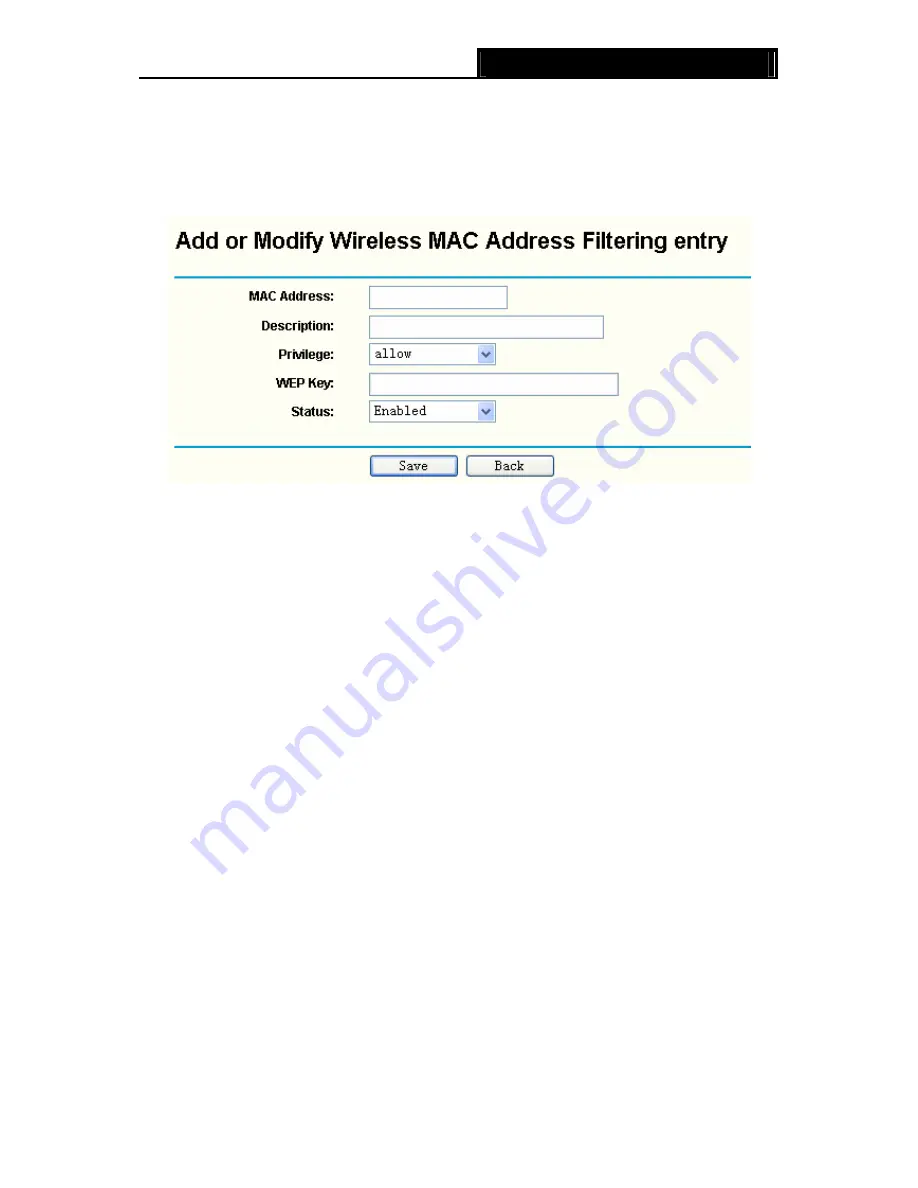
TL-WA601G
108M Wireless Access Point User Guide
the radio button
Allow the stations not specified by any enabled entries in the list to
access
, otherwise, select the radio button
Deny the stations not specified by any
enabled entries in the list to access
.
Step2
:
To Add a Wireless MAC Address filtering entry, click the
Add New…
button. The “Add
or
Modify Wireless MAC Address Filtering entry"
page will appear, shown in Figure 3-14:
Figure 3-14 Add or Modify Wireless MAC Address Filtering entry
To add or modify a MAC Address Filtering entry, follow these instructions:
1. Enter the appropriate MAC Address into the
MAC Address
field. The format of the MAC
Address is XX-XX-XX-XX-XX-XX (X is any hexadecimal digit). For example:
00-0A-EB-B0-00-0B.
2. Enter a simple description of the wireless station in the
Description
field. For example:
Wireless station A.
3.
Privilege -
Selects the privileges for this entry, one of
Allow
/
Deny
/
64-bit
/
128-bit
/
152-bit
.
4.
WEP Key -
If you select
64-bit
,
128-bit
or
152-bit
in the
Privilege
field, enter any
combination of hexadecimal digits (0-9, a-f, A-F) in the specified length. For example:
2F34D20BE2.
5.
Status -
Select
Enabled
or
Disabled
for this entry on the
Status
pull-down list.
6. Click
the
Save
button to save this entry.
To add additional entries, repeat steps 1-6.
)
Note:
When 64-bit, or 128-bit, or 152-bit is selected, WEP Key will be enabled.
To modify or delete an existing entry:
1. Click
the
Edit
or
Delete
button in the
Modify
column in the MAC Address Filtering Table.
2. Enter the value as desired in the
Add or Modify Wireless MAC Address Filtering entry
page, and click the
Save
button.
You can click the
Enable
All
button to make all the entries effective, click the
Disable
All
button to
make all the entries ineffective, click the
Delete All
button
to delete all the entries.
22





























