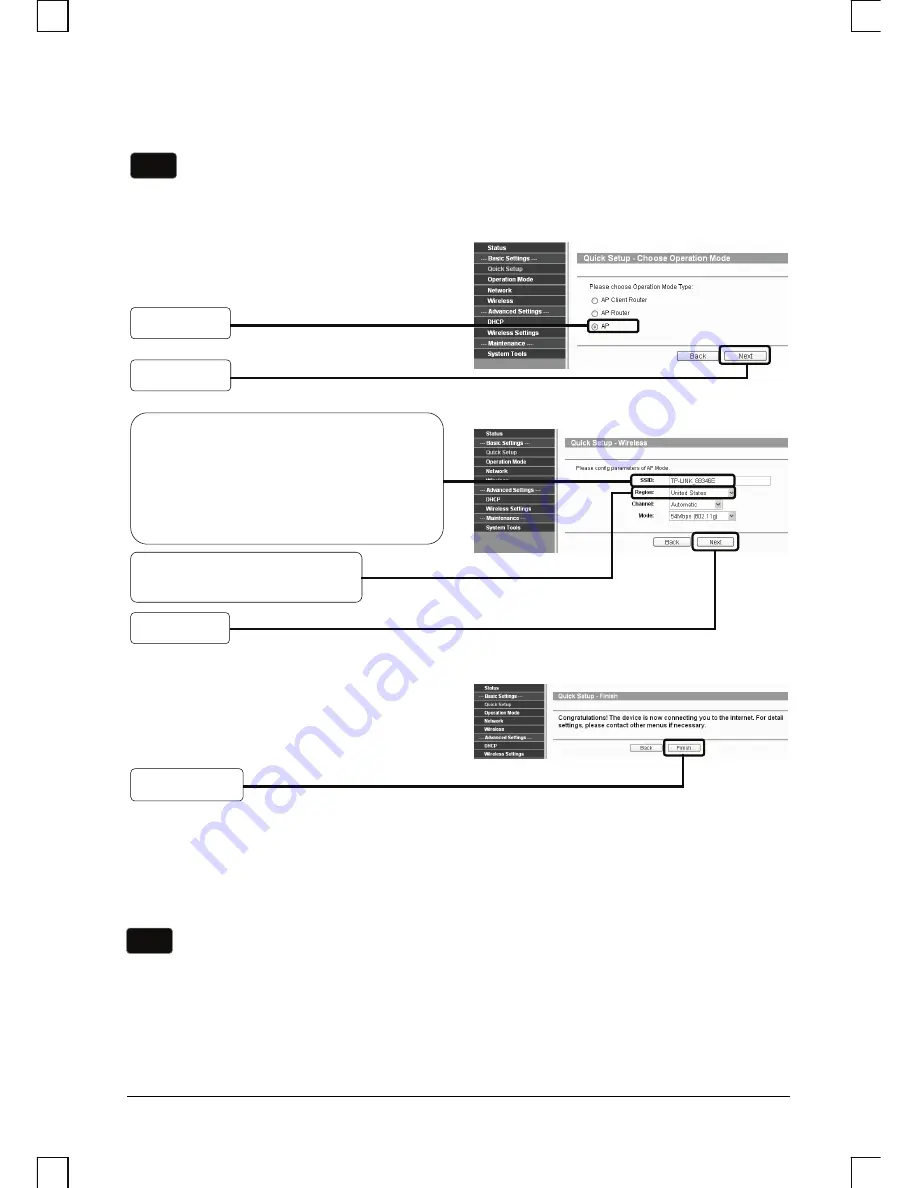
5
Click
Next
B. Configuration for Point to Point Connection
1) The AP Setting
After successfully logging in, configure the other TL-WA5110G by following the steps
below.
2) The Client Setting
Click
Finish
to exit the
Quick Setup
wizard and wait until the AP completes
rebooting automatically. The changes
will take effect after rebooting.
Note
Two TL-WA5110G Access Points are needed for this application.
Note
You should change the default LAN IP address of the Client from
192.168.1.254 to 192.168.1.X (X can be any number from 1 to 253) to avoid
an IP conflict with the former AP. Here we choose 192.168.1.2 as an example.
Click
Next
Select
AP
Enter a unique name for your
wireless network; however, choose a
name that is easily remembered by
network users. Here we enter
TP-LINK_88346E
as the SSID for
example
Select your region from the
drop-down list
Click
Finish














