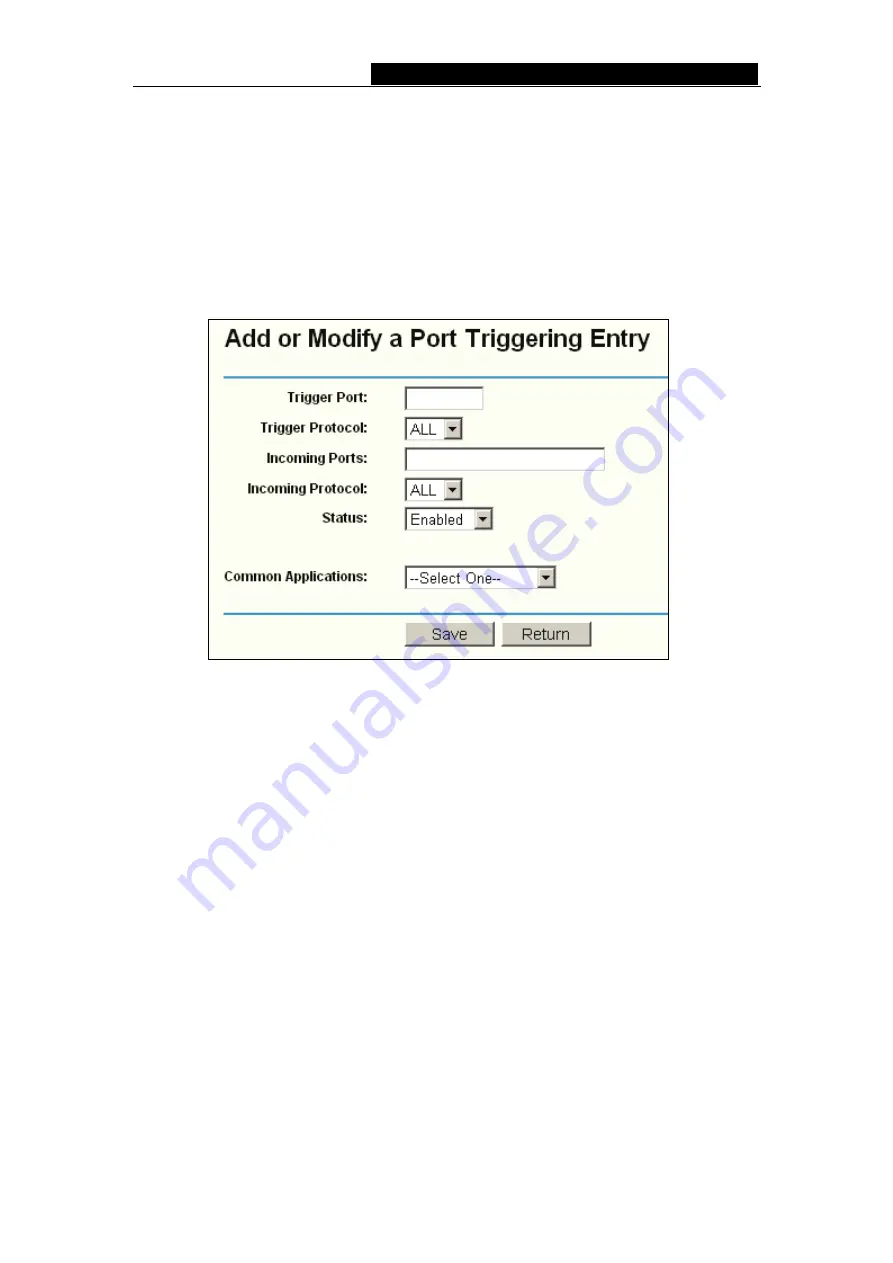
TL-R4000
Enterprise Broadband Router User Guide
26
UDP, or ALL (all protocols supported by the router).
¾
Status -
The status of this entry, "Enabled" means the Port Triggering entry is
enabled, while “Disabled” means the Port Triggering entry is disabled.
¾
Modify -
The hyperlink (Modify” and “Delete”) of the Port Triggering entry.
When you want to add or modify a Port Triggering, you can click the
Add New
button or
Modify
button, and then you will go to the next page. This page is used for adding or
modifying a Port Triggering (shown in Figure 4-23).
Figure 4-23 Add or Modify a Port Triggering Entry
¾
Common Applications
-
Some popular applications already listed in the pull-down
list.
To add a new rule, enter the following data on the
Port Triggering
screen.
1. Click
the
Add New..
button.
2. Enter a port number used by the application to send an outgoing request.
3. Select the protocol used for
Trigger Port
from the pull-down list, either
TCP
,
UDP
,
or
All
.
4. Enter the range of port numbers used by the remote system when it responds to the
PC's request.
5. Select the protocol used for
Incoming Ports
range from the pull-down list, either
TCP
,
UDP
, or
All
.
6. Select
the
Enabled
in the
Status
pull-down list.
7. Click the Save button to
save
the new rule.
There are many popular applications in the
Common Application
list. You can select it,
the application will be filled in the
Trigger Port
,
incoming Ports Range
boxes. Then
select the
Enable
in the pull-down list. It has the same effect as adding a new rule.






























