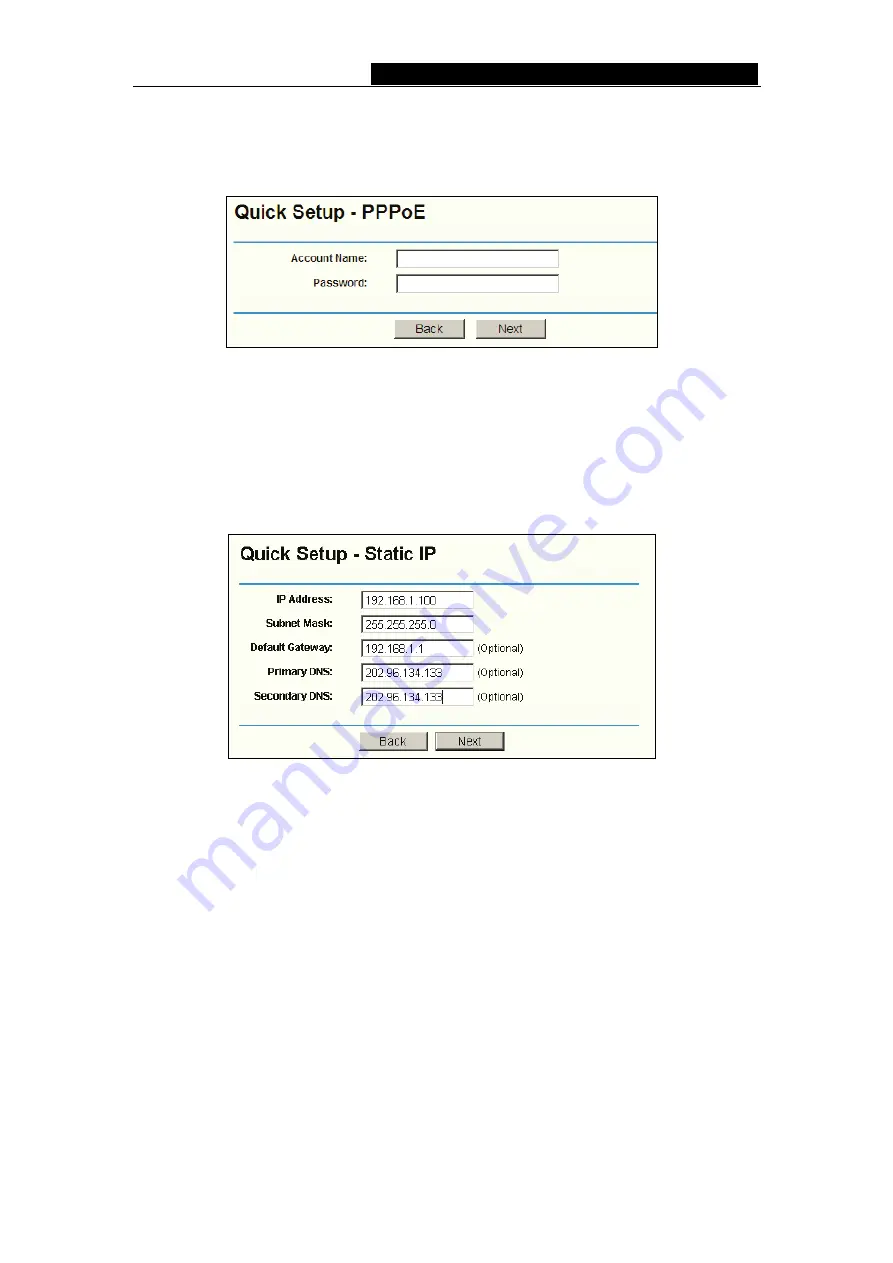
TL-R4000
Enterprise Broadband Router User Guide
8
compatible with your ISP, if you are given another way not listed here, refer to
Network
->
WAN
for detailed list. Click
Next
to enter the necessary network parameters.
If you choose "
PPPoE
", you will see this page shown in Figure 3-7:
Figure 3-7 Quick Setup - PPPoE
¾
Account Name and Password -
Enter the
Account Name
and
Password
provided by your ISP. These fields are case sensitive. If you have difficulty with this
process, please contact your ISP.
If you choose "
Dynamic IP
", the router will automatically receive the IP parameters from
your ISP without needing to enter any parameters.
If you Choose "
Static IP
", the Static IP settings page will appear, shown in Figure 3-8:
Figure 3-8 Quick Setup - Static IP
)
Note:
The IP parameters should have been provided by your ISP.
¾
IP Address -
This is the WAN IP address as seen by external users on the Internet
(including your ISP). Enter the IP address into the field.
¾
Subnet Mask -
The Subnet Mask is used for the WAN IP address, it is usually
255.255.255.0.
¾
Default Gateway -
Enter the gateway into the box if required.
¾
Primary
DNS -
Enter the DNS Server IP address into the boxes if required.
¾
Secondary DNS -
If your ISP provides another DNS server, enter it into this field.
Click the
Next
button, then you will see the Finish page:





























