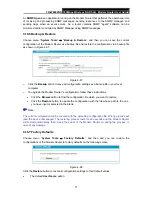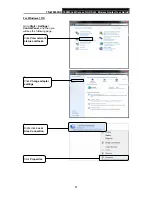Reviews:
No comments
Related manuals for TD-W8962ND

RM024
Brand: Laird Pages: 24

BL652
Brand: Laird Pages: 6

OfficeConnect 3CRWDR100B-72
Brand: 3Com Pages: 118

NX-AP7540-C6
Brand: NODEXON Pages: 26

WAP-8221
Brand: LevelOne Pages: 30

AisStation WHR-G54S
Brand: Buffalo Pages: 82

BWAPG1000
Brand: Bountiful Pages: 1

ANGLOPACK Comtrend CT-6382T
Brand: Teleconnect Pages: 6

WE100
Brand: SHYAM Networks Pages: 8

C4D-4MUSAA V8
Brand: MUNIC Pages: 14

Aruba AP-518
Brand: HPE Pages: 4

Aruba AP11-RW
Brand: HPE Pages: 4

TQ6000 GEN2
Brand: Allied Telesis Pages: 180

Speed Wi-Fi NEXT W03
Brand: AU Pages: 2

SHR-M1
Brand: Sony Pages: 3

LIVE 650BTNC
Brand: JBL Pages: 17

R910
Brand: Franklin Pages: 61

GL-XE300C4
Brand: GL Technologies Pages: 2