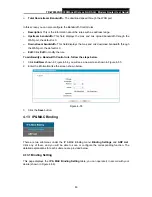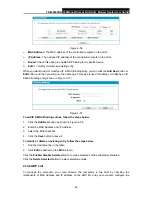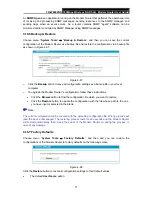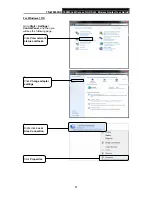Reviews:
No comments
Related manuals for TD-W8962ND

WS410
Brand: Wavion Pages: 66

LP-1540ai
Brand: Lanpro Pages: 24

LP-570G
Brand: Lanpro Pages: 5

HH132V1
Brand: TCL Pages: 22

ZGB10A
Brand: CardAccess Pages: 12

Wifi bridge
Brand: jbmedia Pages: 6

AP-Ext-N
Brand: TERABEAM Pages: 10

Omada EAP610
Brand: TP-Link Pages: 2

XV3-8
Brand: Cambium Networks Pages: 24

NRS-AP10
Brand: Niveo Professional Pages: 35

AirStation Draft-N WZR-G300N
Brand: Nfiniti Pages: 91

play & sound AIR RADIO 41517
Brand: EGi Pages: 2

P.DGA4001N
Brand: ADB Pages: 35

DB 6520
Brand: ADB Pages: 38

HIVEAP 170
Brand: Aerohive Pages: 12

WB3001A
Brand: Accton Technology Pages: 34

WA5001
Brand: Accton Technology Pages: 42

wienet LR77 v2
Brand: Wieland Pages: 33